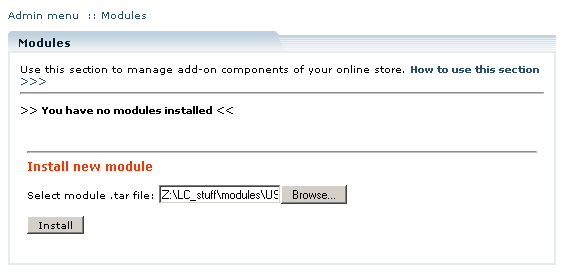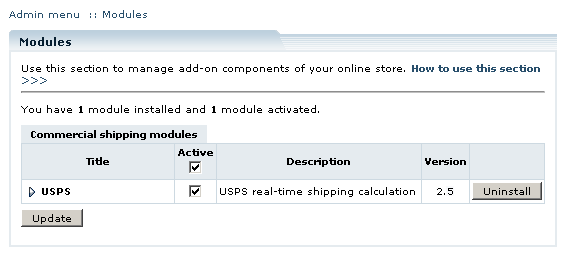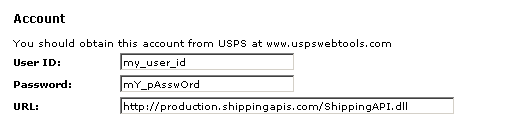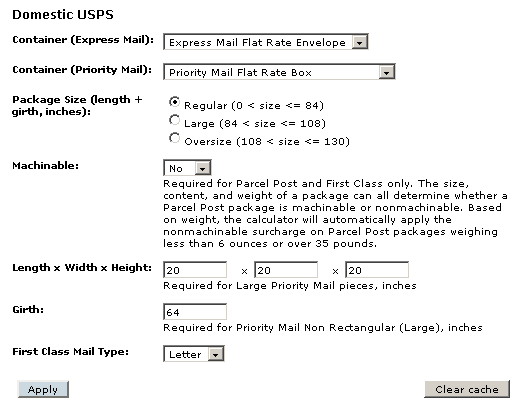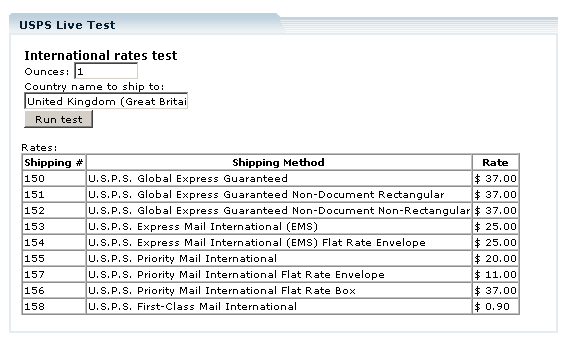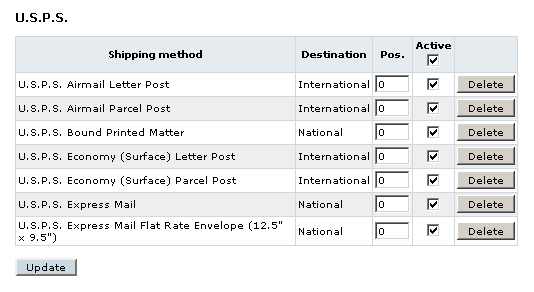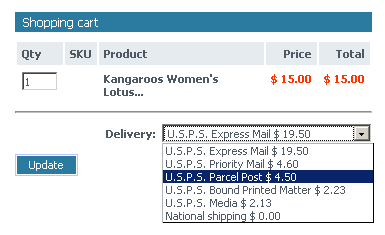LiteCommerce:USPS
|
Contents
Introduction
The USPS (United States Postal Services) module is used for real time shipping cost calculation. When you activate this module for your store LiteCommerce can fetch real time shipping quotes from USPS servers through shipping webservices. The rate calculators provide quick and accurate information on the cost of mailing packages with USPS. This information is taken into consideration while calculating the total shipping cost in the order total. Before using this service, you should get an account with USPS. For more information about USPS, visit http://www.usps.com.
Installing the Module
To successfully install USPS add-on module your shopping system requires LiteCommerce shopping cart software version 2.x to be installed at your online store.
Before starting installation of a new commercial module, you should upgrade your cart license to the new version which includes this new module.
The new 'License Certificate' is in 'My Licenses' section of your personal Helpdesk area:
- Click the 'Certificate' link opposite the corresponding license. The 'License certificate' window will appear.
- Copy the whole license text and paste into the 'License' window under the 'License' section in the cart admin area. The license text has two parts (customer information and license key). You should copy the full text of the licence (both parts).
Select the 'Modules' section in the 'Settings' menu of the Administrator Zone. The list of currently installed modules will appear. To install a module (USPS in our case) click on the 'Browse…' button, select the module's '.tar' file and click on the 'Install' button to add the module to your store setup.
'USPS' module will appear in the list of the installed modules; it will be activated automatically.
To deactivate the module, unselect the 'Active' check box against the module title and click on the 'Update' button. To completely uninstall the module, click on the 'Uninstall' button.
Configuring the Module
After you have successfully installed the USPS module, click on the USPS module link to enter the module's settings page.
Three main sections need to be configured: 'Account', 'International USPS' and 'Domestic USPS'.
Account
- User ID: Enter the user ID for your USPS account.
- Password: Enter the password for your USPS account.
- URL: Enter the URL that you get after connecting to the above site in the URL field. This is the URL that the LiteCommerce API will connect to to get the required shipping webservice. (For example: production.shippingapis.com)
International USPS
In this section there are only two parameters: Type of Mail and Value of content. These settings will be used to calculate the shipping rates for all the packages from your store mailed by International USPS.
- Type of Mail: Select from Package, Postcards or Aerogrammes, Matter for the Blind and Envelope.
- Value of content: set the default value expressed in monetary units that are used in your store.
Domestic USPS
This section contains the settings which will be used to calculate the shipping rates for all the packages from your store mailed by Domestic USPS.
- Container (Express Mail): Select a container that will be used for all Express Mail packages. Select None to use your own container.
- Container (Priority Mail): Select a container that will be used for all Priority Mail packages. Select None to use your own container.
- Package size: Select one of the options: Regular, Large or Oversize. Size is the length and girth of the package, measured in inches.
- Machinable: Select Yes or No. The size, content, and weight of a package can all determine whether a Parcel Post package is machinable or nonmachinable. Based on weight, the calculator will automatically apply the nonmachinable surcharge on Parcel Post packages weighing less than 6 ounces or over 35 pounds. Required for Parcel Post only.
- Length x Width x Height: Set the length, width and height of the package for Large Priority Mail pieces, measured in inches.
- Girth: Set the girth for non-rectangular Large Priority Mail pieces, measured in inches.
- First Class Mail Type: Select Letter, Flat or Parcel.
Find more information about USPS shipping rules at http://www.usps.com.
Click 'Apply' to approve the selected settings.
To minimize waiting time for customers, shipping rates are stored in cache and not fetched each time from the USPS server. Click 'Clear cache' to delete shipping rates from cache.
USPS live test
Perform USPS Live Test to see if the module has been configured correctly and everything operates as it should.
Enter the package weight in ounces and country (for International rates) or ZIP code (for Domestic rates). Click 'Run test' and a table containing the shipping rates will be displayed.
Operating the Module
When the module is configured, the store admin can activate or deactivate available shipping methods in the corresponding section of the 'Settings' menu. If a new method is introduced in USPS, it is automatically added to the list of shipping methods, but is deactivated by default. The store admin needs to activate each new method manually.
Customer Zone
When USPS module is enabled, customers who are logged in have a choice of USPS shipping methods when they place products in the cart.
Shipping rates are calculated based on the shipping address designated in the customer's profile and the settings which the admin has defined in the USPS settings section.