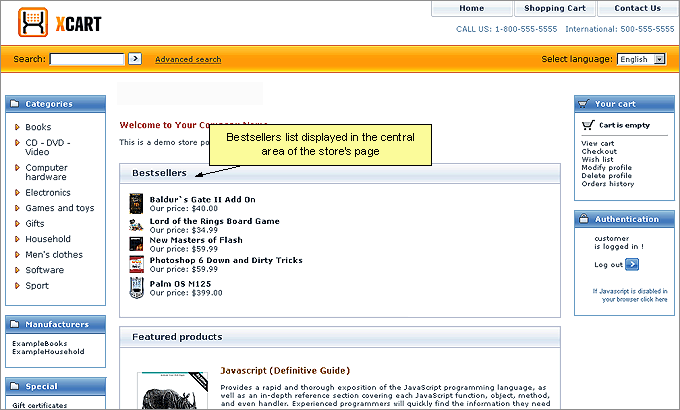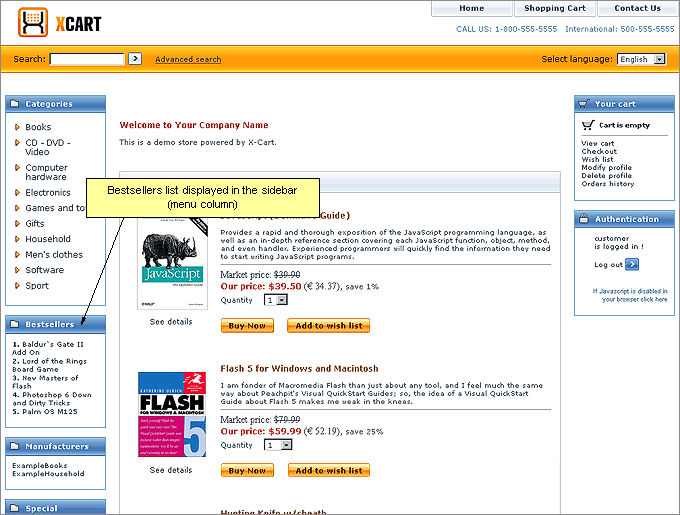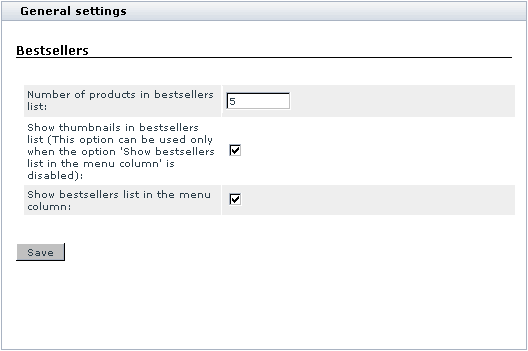X-Cart:Bestsellers
Contents
What Bestsellers module does
The module Bestsellers helps you to inform your customers about the most popular products in your store. When you enable this module, a special section - 'Bestsellers' - is added to the storefront. This section displays a list of bestsellers - products which have been sold the most often since the module was enabled (or, if there have not been any sales yet, products which have been viewed the greatest number of times). A product is considered sold when the status of the order containing this product is set to 'processed'.
The section 'Bestsellers' is visible on the Customer area main page and category pages. When shown on the main page, this section displays the absolute bestsellers of your store, which can be products from any of the store categories. When shown on a category/subcategory page, the 'Bestsellers' section shows a list of best selling products of the current category/subcategory. The module settings provide you the ability to define the location of the 'Bestsellers' section on the store pages. It may be displayed either in the central area of the Customer area:
or in the sidebar (menu column) of the Customer area:
Enabling and Configuring 'Bestsellers'
Bestsellers is available as a built-in module in all X-Cart editions (GOLD, GOLD PLUS, PRO, PLATINUM and ENTERPRISE).
To begin using the module:
- (X-Cart v4.6.1 and earlier only) Enable the module Advanced Statistics.
- Enable Bestsellers module (Administration menu->Modules).
When the module is enabled, you can see: Bestsellers options section in General settings/Modules options. - Adjust the module settings via General settings/Modules options->Bestsellers options:
- Use the 'Number of products in bestsellers list' field to specify the number of product titles you wish to be displayed in the 'Bestsellers' section.
- If you wish product thumbnail images to be included into your bestsellers list along with product titles, select the 'Show thumbnails in bestsellers list' check box.Note: Thumbnail images can only be displayed when the 'Bestsellers' section is located in the central area of a store page.
- Use the 'Show bestsellers list in the menu column' check box to specify the location of your bestsellers list: if you want the 'Bestsellers' section to be displayed in the menu column, select the check box; if you want the 'Bestsellers' section to be displayed in the central area of a store page, leave the check box unselected.
- Click the Save button.
Troubleshooting
Bestsellers list not shown
First of all, make sure you have "Bestsellers" turned on on the "Modules" page. 'Bestsellers' is an automated list. It will display the most popular products that have ever been ordered in your store. To start it off, make a test order and buy items that you want to see on this list. As soon as you change the orders statuses to "P" ("processed") the purchased items will be added to the Bestsellers list.
You can change the number of products listed in the Bestsellers section via "General Settings" -> "Modules options" -> "Number of products in bestsellers list" field.