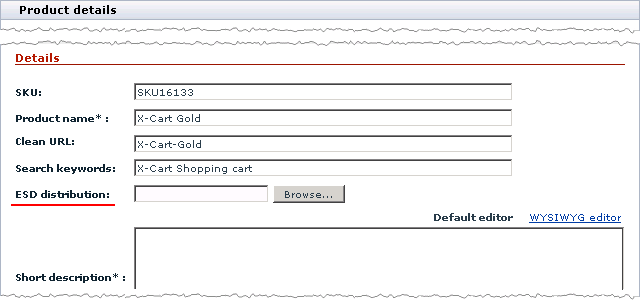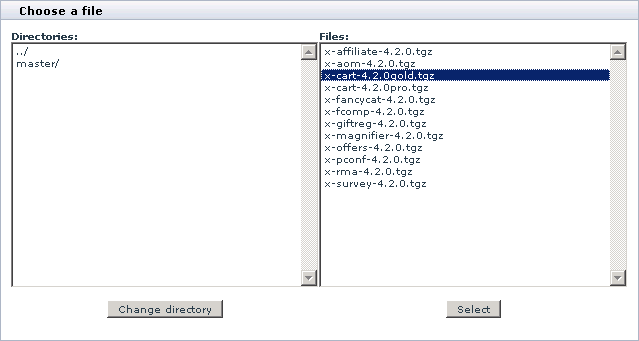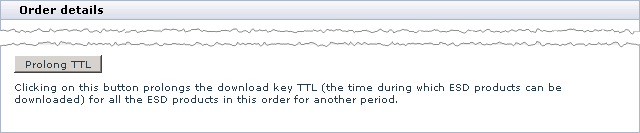X-Cart:Files
Adding downloadable product
Adding a downloadable product is very to similar to adding an ordinary product, which is described in the Adding Products section of this manual. The only difference regarding downloadable products is that you must also assign a file to a product using the ESD distribution field in the Product details form in the Admin/Provider area.
To assign a file to a product:
- Create, import or clone a product as described in the Adding Products section of this manual.
- At the Product details page, locate the field ESD Distribution.
- Assign a file to the product.
If the file repository is in the X-Cart root directory (by default the directory /files )
- Make sure the file is uploaded to the file repository.
- Click the Browse... button.
You will see a form that enables you to select a file.
- If necessary, change the directory.
- Select the required file from the list and click the Select button.
If the file repository is outside the X-Cart root directory, or the file is located on a different server
- Make sure you know the correct URL of the file.
- Put the absolute URL of the file into the the ESD Distribution field.
For example, if X-Cart is installed to the directory public_html/xcart/ while the files for downloadable products are located in the directory public_html/download/, the URL must look like http://www.example.com/download/product_filename where product_filename is the name of the file, assigned to the product.
- Click the Save button.
Processing orders
Your store customers can pay for downloadable products, using any of the available payment options, including both online and offline methods.
A few minutes after an order with a downloadable product has been processed, a customer, who placed the order, receives an email message with a download key (a link like http://www.example.com/xcart/download.php?id=920e98f7d889eb7781a). The customer must then follow the link and download the product before the key has expired. The expiration period, which is also referred to as TTL (time to live), is defined by the store administrator on the module's configuration page. The TTL countdown for a download key begins immediately after the order has been processed and X-Cart sent a message with the key.
An order is considered to be processed after its status has been changed to "Processed". Order statuses can be changed either manually by the store administrator or automatically according to a response that X-Cart receives from a payment gateway, which actually processes online payments. For a more detailed description of how X-Cart handles orders and order statuses, refer to the Orders section of the manual.
Due to the specificity of how digital products are delivered, the Egoods module enables you to have more control of how orders with digital products are processed: You can disable all online payment methods, which mostly provide for automatic order processing; or you can choose to enable only those payment methods that require manual processing or have the "auth only" mode. The "auth only" option means that a payment gateway does not really withdraw the order total from a customer's credit card, but it only checks whether the sum is available and temporarily freezes this money until a later time, which is limited by the terms and conditions of the payment gateway. The store administrator can then either capture the authorized amount or void it. As soon as the reserved money is captured, the order gets processed and X-Cart sends a download key to the customer.
This way of processing orders that contain downloadable products, as well as using other methods that require manual order processing, allows you to filter suspicious and potentially fraudulent orders and approve only trustworthy purchases.
Extending download period
If necessary, the store administrator can extend the download period for products by prolonging the TTL (time-to-live) limit of download keys.
To prolong the TTL limit of a key:
- Log in to the Admin area.
- Open the order details page for the order that contains the download key you want to prolong.
- Click the Prolong TTL button at the bottom of the Order details form.
Clicking on Prolong TTL will extend the download period of all downloadable products in the order for another period. The length of the period is defined by the store administrator at the module's configuration page. For details, see the Enabling and Configuring 'Egoods' section of this manual.