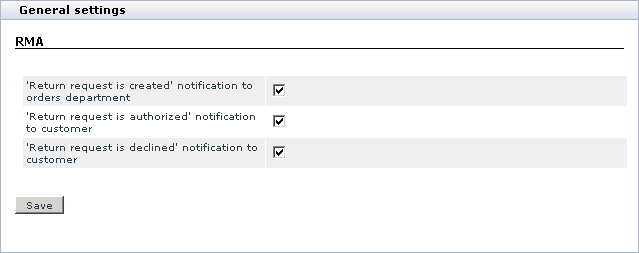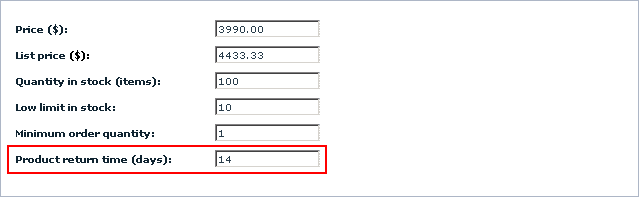X-Cart:RMA
Contents
Overview
The X-RMA module is designed to simplify the process of managing product returns, which may be very annoying if you do not have a special tool to deal with it. With X-RMA product returns become quick and convenient; the module organizes the whole process and allows your customers and you to avoid negative experience by getting rid of endless email correspondence.
The key features of the X-RMA add-on module include:
- Individual return period for each product;
- Automatic generation of return slips;
- Ability to issue credits for future purchases;
- Configurable product return reasons;
- Email notifications about submitted return request to the store staff;
- Email notifications about authorized and declined requests to customers.
X-RMA is a reliable and up-to-date solution that makes your business even more competitive.
Enabling and Configuring
To enable the module:
- In the Admin area, go to the Modules section (Administration menu->Modules).
- In the list of the available modules, find the entry "RMA" and select the check box next to it.
- Click the Update button at the bottom of the page.
X-RMA allows you to adjust some of its options.
To configure the module:
1. In the Admin area, go to the Modules section (Administration menu->Modules).
2. Find the entry "RMA" and click on the Configure link that corresponds to the entry.
- After you click on Configure, X-Cart will open the General settings box with the RMA section inside it.
3. Adjust the X-RMA options by selecting/unselecting the check boxes that correspond to the options.
4. Click the Save button to apply the changes.
Setting Product Return Time
For each product in the catalog, X-RMA enables you to specify a time period during which the product return is permitted. This feature also allows you to decide whether a product should be returnable or not.
To set the product return time for a product:
1. In the Admin area, use the Search for products section (Products menu->Search for products) to find the product that you want to set the product return time for.
2. In the Search result box, click on the product name to open the product for editing.
You'll be redirected to the product details page.
3. In the Product details box, scroll down until you see the text field Product return time (days):
4. Use the Product return time (days) text field to set up the time period (in days) during which a customer should be permitted to return the product.
5. Click the Save button to apply the changes.