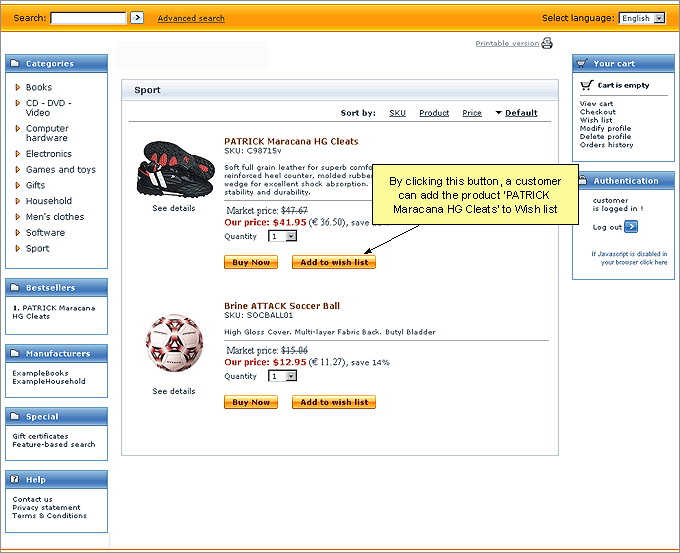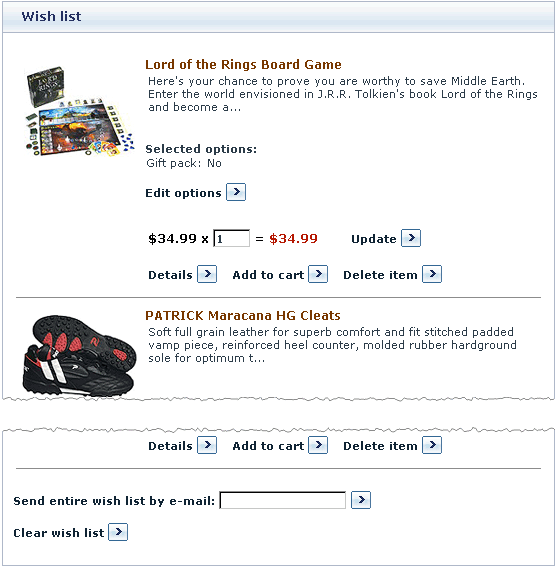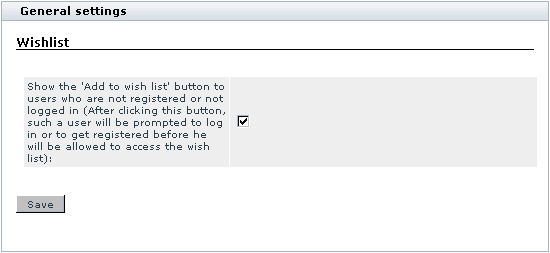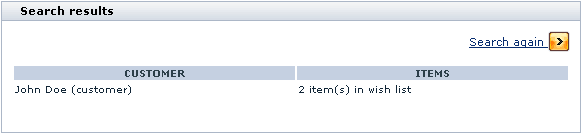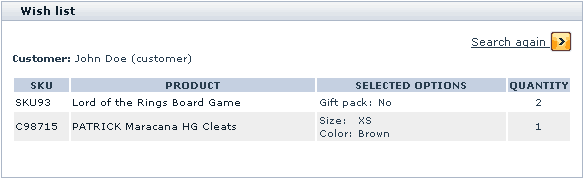Difference between revisions of "X-Cart:Wishlist"
(→Enabling and Configuring 'Wishlist') |
(→Viewing Your Customers' Wish Lists) |
||
| Line 54: | Line 54: | ||
==Viewing Your Customers' Wish Lists== | ==Viewing Your Customers' Wish Lists== | ||
| + | |||
| + | When <u>Wishlist</u> module is enabled, you can search for wish lists created by your customers. Existing wish lists can be found through the '<u>Search for wish lists</u>' section of the store's Admin or Provider areas. | ||
| + | |||
| + | To access the '<u>Search for wish lists</u>' section: | ||
| + | |||
| + | * (If you are an X-Cart GOLD administrator/provider or an X-Cart PRO administrator) Click on <u>Wish lists</u> in the <u>Management menu</u>. | ||
| + | * (If you are an X-Cart PRO provider) Click on <u>Wish lists</u> in the <u>Products menu</u>. | ||
| + | |||
| + | ===Finding wish lists=== | ||
| + | |||
| + | To find one or more wish lists: | ||
| + | |||
| + | # Go to the '<u>Search for wish lists</u>' section. | ||
| + | # Use the '<u>Search for wish lists</u>' form to provide the details of the wish lists you would like to be found.<br>[[Image:search_wlist.gif|582px]]<br>Complete the fields: | ||
| + | #* '<u>Customer</u>' to specify the login name of a wish list owner. | ||
| + | #* '<u>SKU</u>' to specify the SKU of a product contained in a wish list. | ||
| + | #* '<u>Product ID</u>' - to specify the ID of a product contained in a wish list. | ||
| + | #* '<u>Product</u>' - to specify the title of a product contained in a wish list. | ||
| + | # Click the '''Search''' button at the bottom of the '<u>Search for wish lists</u>' form. | ||
| + | |||
| + | |||
| + | To list all existing wish lists: | ||
| + | |||
| + | # Go to the '<u>Search for wish lists</u>' section. | ||
| + | # Click the '''Search '''button at the bottom of the '<u>Search for wish lists</u>' form (without providing any details). | ||
| + | |||
| + | ===Wish list search results=== | ||
| + | |||
| + | No matter whether you search for a specific wish list or tell X-Cart to list all the wish lists existing in your store, the search results are output in the form of a two-column table. | ||
| + | |||
| + | |||
| + | : [[Image:wl_results.gif|582px]] | ||
| + | |||
| + | The first column (CUSTOMER) provides full and login names of wish list owners. Each name is a link that enables you to view the customer's profile details. | ||
| + | |||
| + | The second column (ITEMS) allows you to see the number of product titles in each wish list. | ||
| + | |||
| + | To view the contents of a wish list, click on the link corresponding to this wish list in the ITEMS column. The wish list will be opened in the '<u>Wish list</u>' form: | ||
| + | |||
| + | |||
| + | : [[Image:wl.gif|584px]] | ||
[[Category:X-Cart user manual]] | [[Category:X-Cart user manual]] | ||
[[Category:X-Cart modules]] | [[Category:X-Cart modules]] | ||
Revision as of 17:57, 30 January 2010
Contents
What Wishlist module does
'Wishlist' is a module that allows the users of your store to keep wish lists. A wish list is a place where a customer can add and store product titles and detailed info of the products that he or she intends to buy in the future.
Adding a product to the wish list does not mean ordering it. The idea is that, by entering a product into a wish list, customers make a reminder for themselves to buy it at a later time or give their friends an idea for a gift.
A registered customer can add a product to the wish list directly from the page on which the product is displayed (a Products list page or a Product details page). To add a product to the wish list, the customer only needs to click the Add to wish list button below the desired product.
Wish lists associated with specific user profiles are saved in the database the same way as registered customers' cart info is saved and stored, so after logging into the store next time a wish list owner finds his or her wish list intact and can quickly order the products contained there.
Keeping info about the desired products in one list saves a customer's time and effort. When a customer decides to buy a product found at the store on a previous visit (provided the product was saved to the customer's wish list), he or she does not have to go through all the categories again or bother to formulate keywords for the search engine: all the customer needs to do is click the link Wish list in Your cart menu, find the necessary product in the Wish list and add it to the shopping cart.
It is possible to view the detailed description of any product in the wish list, edit the options with which the product is selected, update the number of product items desired and add the product to the shopping cart directly from the wish list.
If necessary, the entire wish list can be sent by email to any address provided by the wish list owner.
Roles in Wish list module management
If you are an X-Cart GOLD administrator/provider or an X-Cart PRO administrator:
- You can enable/disable Wishlist module and adjust its configuration settings (Check out #Enabling and Configuring 'Wishlist')
- You can find and view any wish list created by a customer in your store (Study #Viewing Your Customers' Wish lists).
If you are an X-Cart PRO provider:
- You can find and view wish lists containing your products (See #Viewing Your Customers' Wish lists). Please note that you cannot view what products of the other providers are contained in wish lists.
Enabling and Configuring 'Wishlist'
To begin using the module:
- Enable Wishlist module (Administration menu->Modules). When the module is enabled, you can see:
- Wishlists item in the Management menu;
- Wishlist options section in General settings/Modules options.
- Adjust the module settings via General settings/Modules options->Wishlist options:
If you want the Add to wish list button to be shown not only to registered customers, but also to users who are not registered or not logged in, select the appropriate check box. Click on Save.
When this check box is selected, Add to wish list buttons are displayed on the storefront at all times, so any store visitor can see them. However, if an anonymous user clicks such a button, he or she will be prompted to log in or to get registered before he or she are allowed to access the wish list.
Viewing Your Customers' Wish Lists
When Wishlist module is enabled, you can search for wish lists created by your customers. Existing wish lists can be found through the 'Search for wish lists' section of the store's Admin or Provider areas.
To access the 'Search for wish lists' section:
- (If you are an X-Cart GOLD administrator/provider or an X-Cart PRO administrator) Click on Wish lists in the Management menu.
- (If you are an X-Cart PRO provider) Click on Wish lists in the Products menu.
Finding wish lists
To find one or more wish lists:
- Go to the 'Search for wish lists' section.
- Use the 'Search for wish lists' form to provide the details of the wish lists you would like to be found.
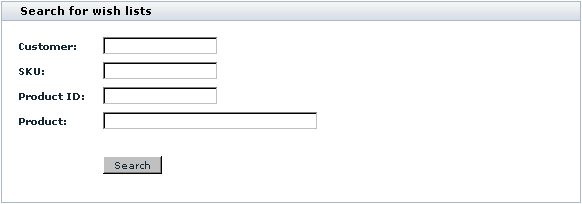
Complete the fields:- 'Customer' to specify the login name of a wish list owner.
- 'SKU' to specify the SKU of a product contained in a wish list.
- 'Product ID' - to specify the ID of a product contained in a wish list.
- 'Product' - to specify the title of a product contained in a wish list.
- Click the Search button at the bottom of the 'Search for wish lists' form.
To list all existing wish lists:
- Go to the 'Search for wish lists' section.
- Click the Search button at the bottom of the 'Search for wish lists' form (without providing any details).
Wish list search results
No matter whether you search for a specific wish list or tell X-Cart to list all the wish lists existing in your store, the search results are output in the form of a two-column table.
The first column (CUSTOMER) provides full and login names of wish list owners. Each name is a link that enables you to view the customer's profile details.
The second column (ITEMS) allows you to see the number of product titles in each wish list.
To view the contents of a wish list, click on the link corresponding to this wish list in the ITEMS column. The wish list will be opened in the 'Wish list' form: