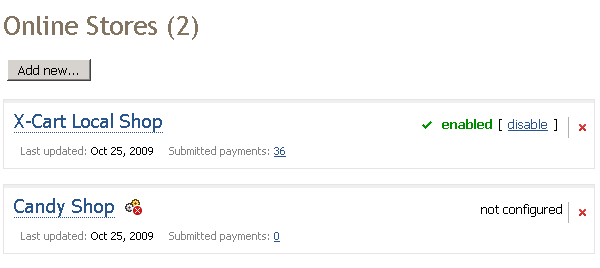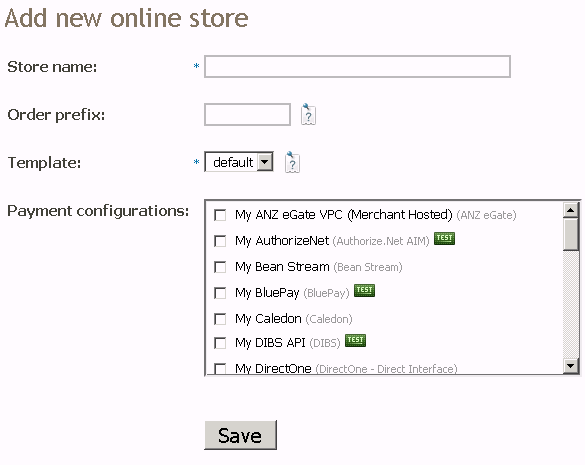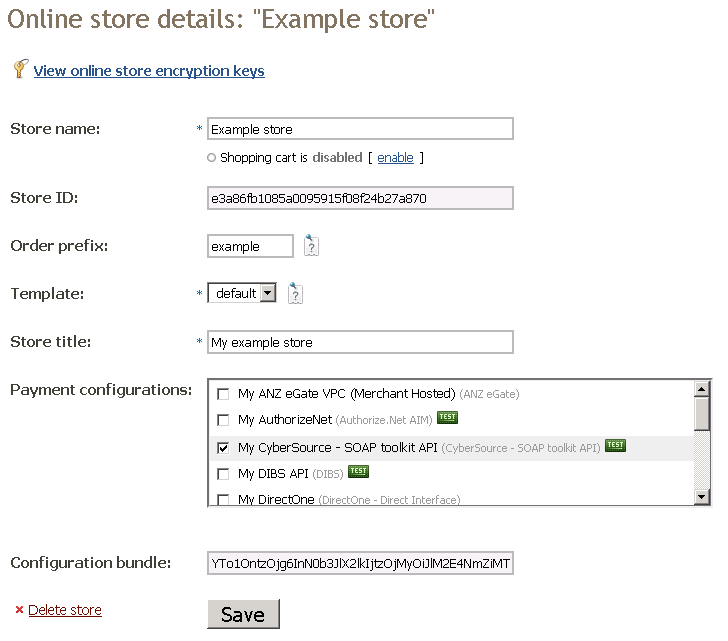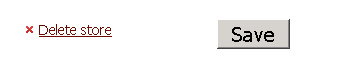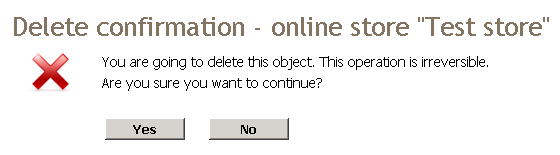X-Payments:Managing store connections
To go to the 'Online Stores' section click Settings->Online Stores in the main menu. The 'Online Stores' section opens.
Use this page to enable, disable or delete online store, add new stores or view and edit the details of existing stores.
Adding an Online Store
To add a new store click the Add new button. The 'Add new online store' section opens.
Complete the following fields:
Store name: A short name, by which this online store should be identified in X-Payments.
Order prefix: A prefix to distinguish orders from this online store from other orders.
Template: A template of the page where the customers of this online store enter payment information (select from default or xcart).
Payment configurations: Select the payment configurations, which should be available for orders in this online store. If no configurations are selected, the online store receives a status 'Not configured'.
When you click Save, the online store is created. The store details page opens.
Editing Online Store Details
When you add an online store, the 'Online Store Details' page opens.
Encryption Keys
To view this store's encryption keys, click the View encryption keys link at the top of the page. The '[Store name] Encryption Keys' page opens. It contains a public key, a private key and a private key password.
The public key is used to encrypt data, sent to X-Payments from the shopping cart. The private key is used to decrypt data received by the shopping cart from X-Payments. The private key password is used to decrypt the private key.
For more information about encryption keys see the section 'Encryption keys' in this manual.
Enabling/Disabling the store
Use this page to adjust store details. When you first add a store, it is disabled and you need to enable it. To do so click [ enable ] below the store name field. When a store is enabled, the following line is displayed below the store name field:
To disable a store click [ disable ].
Store ID
The Store ID field contains a string of characters, which is used by X-Payments to identify this specific online store.
Deleting a Store
To delete a store click the Delete store link on the 'Online Store Details' page.
You can also click on the symbol ![]() next to the store name on the 'Online Stores' page.
next to the store name on the 'Online Stores' page.
After any of these actions the following confirmation dialog appears:
Click Yes to delete the store. Click No to cancel the operation.