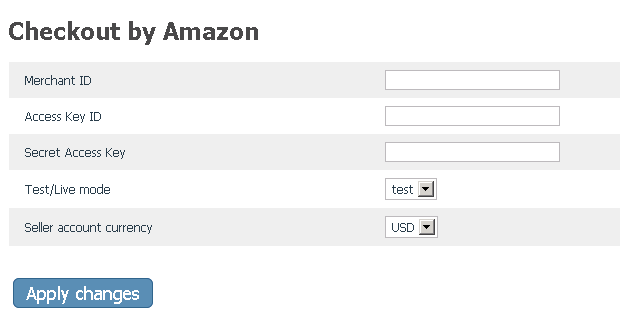Difference between revisions of "X-Cart:Checkout by Amazon"
(→How Checkout by Amazon works) |
m (→Configuring the module) |
||
| Line 21: | Line 21: | ||
* <u>Merchant ID</u>: Enter your Merchant ID (a unique code assigned to your business by Amazon). | * <u>Merchant ID</u>: Enter your Merchant ID (a unique code assigned to your business by Amazon). | ||
* <u>Access Key ID</u>: Enter your Access Key ID (a string distributed by Amazon that uniquely identifies a merchant). | * <u>Access Key ID</u>: Enter your Access Key ID (a string distributed by Amazon that uniquely identifies a merchant). | ||
| − | * <u>Secret Access Key</u>: Enter your Secret Access Key (this key plays role of | + | * <u>Secret Access Key</u>: Enter your Secret Access Key (this key plays the role of password). |
* <u>Test/Live mode</u>: Select whether you wish to use your Sandbox account (test mode) or actual Amazon Checkout account (live mode). | * <u>Test/Live mode</u>: Select whether you wish to use your Sandbox account (test mode) or actual Amazon Checkout account (live mode). | ||
* <u>Seller account currency</u>: Specify the type of currency supported by your seller account. Your X-Cart store will send prices to Amazon Checkout in this currency (There is no currency converter, so it is expected that your store uses the same currency). At present, Amazon Checkout supports only two types of currency - Pounds Sterling (GBP) and United States Dollar (USD). | * <u>Seller account currency</u>: Specify the type of currency supported by your seller account. Your X-Cart store will send prices to Amazon Checkout in this currency (There is no currency converter, so it is expected that your store uses the same currency). At present, Amazon Checkout supports only two types of currency - Pounds Sterling (GBP) and United States Dollar (USD). | ||
| − | {{Note1| | + | {{Note1| IMPORTANT: The Merchant ID, Access Key ID and Secret Access Key that need to be entered for Test and Live modes are different!}} |
==How Checkout by Amazon works== | ==How Checkout by Amazon works== | ||
Revision as of 16:58, 4 March 2013
Checkout by Amazon is a complete checkout and payments service for e-commerce retailers. It allows Amazon customers to use shipping addresses and payment information in their Amazon.com accounts to buy at your X-Cart-based store. Customers complete purchases quickly and conveniently, without ever leaving your website.
Enabling Checkout by Amazon
To enable the module:
- Go to Settings menu->Modules.
- In the list of modules, find the name of the module - Checkout by Amazon - and select the check box next to it.
- Click Update.
The module is enabled. You should see a link Configure to the right of the module description. This link can be used to access the General settings/Modules->Checkout by Amazon page where the module can be configured.
Configuring the module
After enabling the module, you need to adjust its configuration. This can be done using the General settings/Modules ->Checkout by Amazon page:
You need to complete the fields on the Checkout by Amazon page as follows:
- Merchant ID: Enter your Merchant ID (a unique code assigned to your business by Amazon).
- Access Key ID: Enter your Access Key ID (a string distributed by Amazon that uniquely identifies a merchant).
- Secret Access Key: Enter your Secret Access Key (this key plays the role of password).
- Test/Live mode: Select whether you wish to use your Sandbox account (test mode) or actual Amazon Checkout account (live mode).
- Seller account currency: Specify the type of currency supported by your seller account. Your X-Cart store will send prices to Amazon Checkout in this currency (There is no currency converter, so it is expected that your store uses the same currency). At present, Amazon Checkout supports only two types of currency - Pounds Sterling (GBP) and United States Dollar (USD).
How Checkout by Amazon works
When the Checkout by Amazon module is enabled and configured, a special button appears on checkout:
Customers review all order details, including promotions, shipping costs and tax, in a single co-branded pop-up and complete the order in a single click.
When customers click the Checkout with Amazon button, they are redirected to Amazon, where all the required information is stored and used. When the order has been successfully placed, a customer is offered to return to your store and continue shopping.