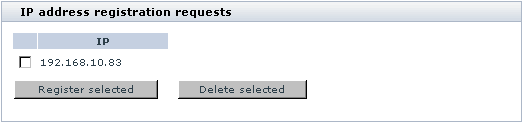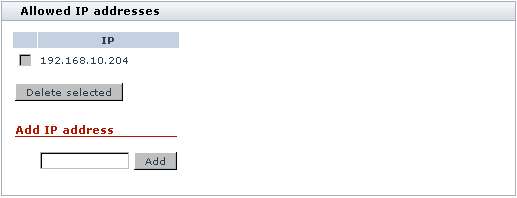Difference between revisions of "X-Cart:User Access Control"
m |
m |
||
| (2 intermediate revisions by the same user not shown) | |||
| Line 1: | Line 1: | ||
User access control functionality is available in X-Cart versions 4.1.9 and later. This functionality allows the store administrator to restrict access of users to the store's back end by IP address. In X-Cart GOLD and GOLD PLUS, the "back end" is the store's Admin area. Speaking about X-Cart PLATINUM and PRO, by "back end" we mean the Admin area and the Provider area. | User access control functionality is available in X-Cart versions 4.1.9 and later. This functionality allows the store administrator to restrict access of users to the store's back end by IP address. In X-Cart GOLD and GOLD PLUS, the "back end" is the store's Admin area. Speaking about X-Cart PLATINUM and PRO, by "back end" we mean the Admin area and the Provider area. | ||
| + | |||
| + | {{Note1|'''Note''': User access control functionality fully blocks access to the store's back end by IP address. If you would like to restrict access not to the entire back end, but just to some of the pages in the back end, see the section [[X-Cart:Protected_Mode|Protected Mode]].}} | ||
By default, user access control functionality is disabled. It can be enabled by setting the value of the constant BLOCK_UNKNOWN_ADMIN_IP (in X-Cart versions prior to 4.5.5 - the constant SECURITY_BLOCK_UNKNOWN_ADMIN_IP) in X-Cart's main configuration file [[X-Cart:Config.php|config.php]] to TRUE. | By default, user access control functionality is disabled. It can be enabled by setting the value of the constant BLOCK_UNKNOWN_ADMIN_IP (in X-Cart versions prior to 4.5.5 - the constant SECURITY_BLOCK_UNKNOWN_ADMIN_IP) in X-Cart's main configuration file [[X-Cart:Config.php|config.php]] to TRUE. | ||
| Line 8: | Line 10: | ||
At the same time an IP address registration request is sent: | At the same time an IP address registration request is sent: | ||
| − | * in X-Cart 4.5.5 and later - to the email address of the user trying to log in (provided that they are a registered user with an account type allowed access to the store's back end); | + | * in X-Cart 4.5.5 and later - to the email address of the user trying to log in (provided that they are a registered user with an account type allowed access to the store's back end, with a valid email address and password); |
* in earlier X-Cart versions - to the email address specified under 'Site administrator email address' in 'General settings/Company options'. | * in earlier X-Cart versions - to the email address specified under 'Site administrator email address' in 'General settings/Company options'. | ||
| Line 54: | Line 56: | ||
Please note that it is not possible to remove your own IP address from the list. (The check box displayed next to your own IP address is grayed out). | Please note that it is not possible to remove your own IP address from the list. (The check box displayed next to your own IP address is grayed out). | ||
| + | |||
| + | ==See also== | ||
| + | * [[X-Cart:Protected_Mode|Protected Mode]] | ||
| + | * [[X-Cart:Config.php|Config.php]] | ||
[[Category:X-Cart user manual]] | [[Category:X-Cart user manual]] | ||
Latest revision as of 11:31, 26 March 2013
User access control functionality is available in X-Cart versions 4.1.9 and later. This functionality allows the store administrator to restrict access of users to the store's back end by IP address. In X-Cart GOLD and GOLD PLUS, the "back end" is the store's Admin area. Speaking about X-Cart PLATINUM and PRO, by "back end" we mean the Admin area and the Provider area.
By default, user access control functionality is disabled. It can be enabled by setting the value of the constant BLOCK_UNKNOWN_ADMIN_IP (in X-Cart versions prior to 4.5.5 - the constant SECURITY_BLOCK_UNKNOWN_ADMIN_IP) in X-Cart's main configuration file config.php to TRUE.
With user access control functionality enabled, no user can log in to the store's back end unless their IP address is on the list of allowed IP addresses. The only exception to the general rule is the very first user who logs in to the store's back end after user access control functionality has been enabled: it is presumed that the IP address used to log in to the store's back end for the very first time is a trusted IP address, so it is added to the list of allowed IP addresses automatically. Any subsequent log-in attempts from IP addresses other than that IP address are blocked. Instead of being logged in, the user is stopped and shown a warning message like the following:
At the same time an IP address registration request is sent:
- in X-Cart 4.5.5 and later - to the email address of the user trying to log in (provided that they are a registered user with an account type allowed access to the store's back end, with a valid email address and password);
- in earlier X-Cart versions - to the email address specified under 'Site administrator email address' in 'General settings/Company options'.
The email message with the IP address registration request contains information about the login attempt that was blocked and specially crafted links that can be used to either allow or deny access to the back end from the respective IP address. As soon as the link to allow access is clicked, the IP address is added to the list of allowed IP addresses, and the user can freely log in to the back end.
In addition to being sent via email, IP address registration requests also appear on the 'User access control' page in the Admin area where they can be approved or deleted by any user with access to the page. For details, see Managing IP address registration requests.
It is also possible to add allowed IP addresses manually via the 'User access control' page in the Admin area. For details, see Managing the list of allowed IP addresses.
Managing IP address registration requests
It is possible to manage IP address registration requests using the 'User access control' page of the store's Admin area (In X-Cart versions 4.4.0 and later, this page can be found at the location Tools menu -> Maintenance -> "See also" tab (right-side menu) -> User access control; in X-Cart versions before 4.4.x, this page can be found at the location Administration menu -> Summary -> "In this section" menu -> User access control). IP address registration requests appear in the 'IP address registration requests' section (This section is displayed only if there are active requests):
To delete an IP address registration request:
- Select the check box next to the IP address that needs to be deleted.
- Click the Delete selected button. The selected request will be deleted. You should see an Information box with a confirmation message.
To accept an IP address registration request:
- Select the check box next to the IP address that needs to be registered.
- Click the Register selected button. The selected IP address will be added to the list of allowed IP addresses. You should see an Information box with a confirmation message.
Managing the list of allowed IP addresses
The store's list of allowed IP addresses is stored in the database and can be viewed and managed using the 'Allowed IP addresses' section of the 'User access control' page in the store's Admin area (In X-Cart versions 4.4.0 and later, this page can be found at the location Tools menu -> Maintenance -> "See also" tab (right-side menu) -> User access control; in X-Cart versions before 4.4.x, this page can be found at the location Administration menu -> Summary -> "In this section" menu -> User access control).
To add an IP address to the list:
- Enter the desired IP address into the 'Add IP address' field.
- Click the Add button. The IP address will be added to the list. You should see an Information box with a confirmation message.
Instead of adding individual IP addresses one by one, it is possible to define patterns. Patterns can use numbers (0-255) and the asterisk character. An asterisk matches any number in the range 0-255 and can be used to replace an IP octet. For example, to allow access from any host on the 195.24.53 network, set the pattern as 195.24.53.*.
When creating a pattern, be aware that you can use asterisks in non-final IP address octets only if you are going to replace all the octets that follow it by asterisks, too. Patterns formatted differently will be deemed incorrect. For example, patterns like 195.*.*.* or 195.24.*.* are correct; patterns like 195.*.53.* are incorrect.
If the list of allowed IP addresses contains an IP address that needs no longer be allowed access to the store's back end, you can remove this IP address from the list of allowed IP addresses. To remove an IP address from the list of allowed IP addresses:
- Select the check box next to the IP address that needs to be removed.
- Click the Delete selected button. The selected IP address will be removed from the list. You should see an Information box with a confirmation message.
Please note that it is not possible to remove your own IP address from the list. (The check box displayed next to your own IP address is grayed out).