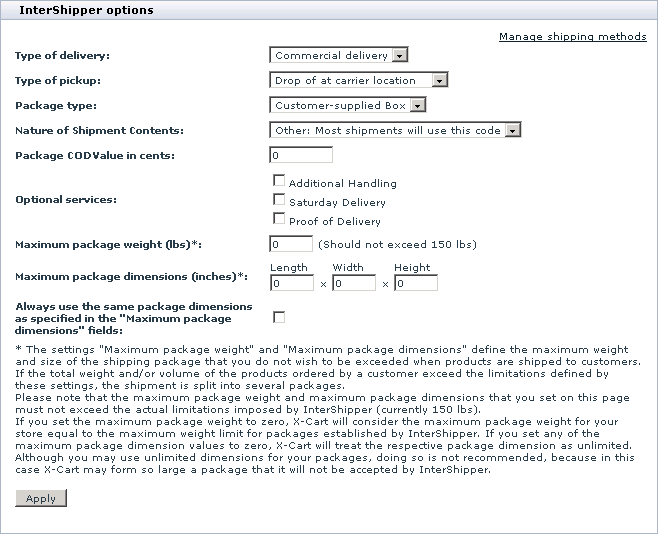Difference between revisions of "X-Cart:InterShipper"
m |
|||
| (4 intermediate revisions by 2 users not shown) | |||
| Line 1: | Line 1: | ||
| − | To set up real-time shipping cost calculation through InterShipper | + | == Setting up shipping cost calculation through InterShipper == |
| + | |||
| + | '''To set up real-time shipping cost calculation through InterShipper:''' | ||
1. If you haven't yet done so, provide your company address in the '<u>General settings->Company options</u>' section. Make sure you provide this address correctly - it will be submitted to InterShipper real-time shipping calculator as the origin address for all shipments from your store and thus will affect the shipping rates. | 1. If you haven't yet done so, provide your company address in the '<u>General settings->Company options</u>' section. Make sure you provide this address correctly - it will be submitted to InterShipper real-time shipping calculator as the origin address for all shipments from your store and thus will affect the shipping rates. | ||
| − | 2. Obtain an InterShipper account (This can be done at | + | 2. Obtain an InterShipper account (This can be done at [http://www.intershipper.com/Shipping/Intershipper/Website/MainPage.jsp?Page=Home&cart=xcart InterShipper website]). |
3. Enable your store to use InterShipper real-time shipping calculator: | 3. Enable your store to use InterShipper real-time shipping calculator: | ||
| − | + | : a. In your store's Admin area, go to the '<u>General settings->Shipping options</u>' section. | |
| − | + | : b. On the '<u>General settings->Shipping options</u>' page, select the check boxes '<u>Enable real-time shipping calculation</u>' and '<u>Use Intershipper calculation service</u>'. | |
| − | + | : c. In the <u>'InterShipper account details</u>' subsection of '<u>General settings->Shipping options</u>' page, enter your InterShipper username and password. | |
| − | + | : d. Click the '''Save''' button. | |
4. Adjust InterShipper options for your store: | 4. Adjust InterShipper options for your store: | ||
| − | + | : a. Go to the '<u>Shipping methods</u>' section of your store's Admin area (<u>Settings menu->Shipping methods</u>). | |
| − | + | : b. In the section menu, click the '<u>Real-time processors options</u>' link. A dialog box titled '<u>InterShipper options</u>' opens. | |
| − | + | ||
| − | + | :: [[Image:intershipper_opts.gif|658px]] | |
| − | + | ||
| − | + | : c. Adjust the settings provided in the '<u>InterShipper options</u>' dialog box according to your preferences. | |
| + | : d. Click the''' Apply''' button. | ||
| + | |||
| + | That is all. Now you can test whether your store can receive real-time shipping rates correctly. For details, see [[X-Cart:Testing Your Store's Ability to Receive Real-time Shipping Rates]] page. | ||
| + | |||
| + | == Shipping in multiple packages == | ||
| + | X-Cart now provides a packaging algorithm that allows splitting an entire purchase into multiple packages that fit certain limitations (maximum package weight and dimensions). This algorithm allows to get real-time shipping rates even when the cart contains a large quantity of products with the total weight and dimensions exceeding the values allowed for a single package. | ||
| + | |||
| + | With the [[X-Cart:Setting_Up_Dimensional_Shipping|Dimensional Shipping]] feature, you can specify dimensions for each product you have got at your store (See the <u>Product details</u> page) and use those dimensions for calculating shipping rates using the on-line shipping rate calculation service. | ||
| + | |||
| + | For more information, please refer to [[X-Cart:Setting_Up_Dimensional_Shipping|Setting Up Dimensional Shipping]]. | ||
| + | |||
| + | {{Note|When using the '''Ship in a separate box''' option for products, make sure that the '''Split the shipment into multiple packages if its weight/dimensions exceed the limitations''' option is enabled.}} | ||
| + | |||
| + | |||
| + | == See also == | ||
| − | + | * [[X-Cart:Setting_Up_Dimensional_Shipping|Setting up Dimensional Shipping]] | |
[[Category:X-Cart user manual]] | [[Category:X-Cart user manual]] | ||
Latest revision as of 13:05, 14 May 2013
Setting up shipping cost calculation through InterShipper
To set up real-time shipping cost calculation through InterShipper:
1. If you haven't yet done so, provide your company address in the 'General settings->Company options' section. Make sure you provide this address correctly - it will be submitted to InterShipper real-time shipping calculator as the origin address for all shipments from your store and thus will affect the shipping rates.
2. Obtain an InterShipper account (This can be done at InterShipper website).
3. Enable your store to use InterShipper real-time shipping calculator:
- a. In your store's Admin area, go to the 'General settings->Shipping options' section.
- b. On the 'General settings->Shipping options' page, select the check boxes 'Enable real-time shipping calculation' and 'Use Intershipper calculation service'.
- c. In the 'InterShipper account details' subsection of 'General settings->Shipping options' page, enter your InterShipper username and password.
- d. Click the Save button.
4. Adjust InterShipper options for your store:
- a. Go to the 'Shipping methods' section of your store's Admin area (Settings menu->Shipping methods).
- b. In the section menu, click the 'Real-time processors options' link. A dialog box titled 'InterShipper options' opens.
- c. Adjust the settings provided in the 'InterShipper options' dialog box according to your preferences.
- d. Click the Apply button.
That is all. Now you can test whether your store can receive real-time shipping rates correctly. For details, see X-Cart:Testing Your Store's Ability to Receive Real-time Shipping Rates page.
Shipping in multiple packages
X-Cart now provides a packaging algorithm that allows splitting an entire purchase into multiple packages that fit certain limitations (maximum package weight and dimensions). This algorithm allows to get real-time shipping rates even when the cart contains a large quantity of products with the total weight and dimensions exceeding the values allowed for a single package.
With the Dimensional Shipping feature, you can specify dimensions for each product you have got at your store (See the Product details page) and use those dimensions for calculating shipping rates using the on-line shipping rate calculation service.
For more information, please refer to Setting Up Dimensional Shipping.