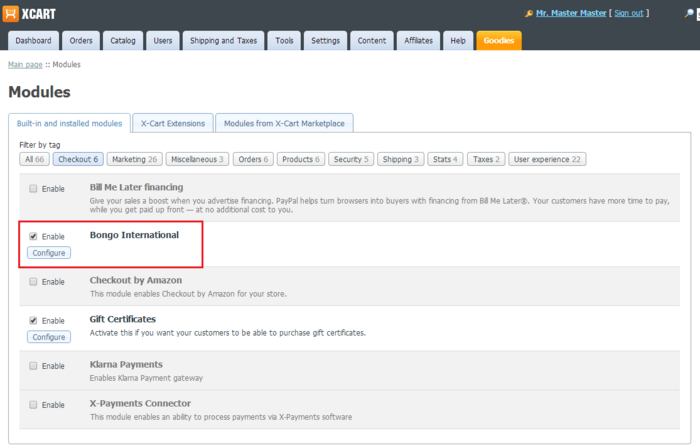Difference between revisions of "X-Cart:FedEx Cross Border (formerly Bongo International)"
(→Installation and enabling of Bongo International module) |
|||
| Line 17: | Line 17: | ||
X-Cart provides a module that enables '''Bongo International''' in your store. | X-Cart provides a module that enables '''Bongo International''' in your store. | ||
| − | == Installation | + | == System requirements == |
| + | |||
| + | To be able to use the Bongo International module, you need the following components installed and configured on your system: | ||
| + | :* X-Cart 4.4.5-4.6.x (If you do not remember the version of X-Cart on which your store is based, you can look it up in the <u>Environment info</u> section of the [[X-Cart:Summary_Page |Summary]] page in X-Cart Admin area); | ||
| + | |||
| + | You will find that the Bongo International module archive contains a script "bongo_international.php". After installing the module, you don't need to set it up. It's optional. | ||
| + | |||
| + | == Installation of Bongo International module == | ||
This module doesn't require X-Payments module. To install the Bongo International module: | This module doesn't require X-Payments module. To install the Bongo International module: | ||
Revision as of 14:29, 25 April 2014
Overview
Bongo International is a comprehensive global eCommerce solution provider designed to enable US-based merchants to reach international consumers. Bongo facilitates global expansion while offering fraud protection to businesses interested in converting international shoppers and driving new revenue.
- Bongo Extend is a powerful shopping cart plug-in that enables international shoppers to obtain EU and US shipping addresses and make purchases from your eCommerce store immediately.
Extend’s innovative and portable technology allows businesses to participate in global eCommerce without the complications of developing resources for handling global logistics.
- Bongo Checkout is a modular eCommerce solution promotes safe acceptance of international eCommerce orders with guaranteed fraud protection.
Checkout is an integrated and secure international eCommerce solution that pairs well with most eCommerce infrastructures. Additionally, Checkout is EAR compliant, and screens against the CCL and the required Denied Party Lists, so you don’t have to. Checkout also ensures compliance with all prohibitive licensing agreements, while allowing consumers to purchase approved items from your business.
- Bongo Export (formerly Connect) is a fully integrated eCommerce solution provides a seamless shopping experience for international customers while maintaining merchant brand integrity.
Export uses Bongo's own SOAP API. This fully customizable solution enables you to leverage all of Bongo’s Cross Border technology in a manner that’s sure to meet your needs. Export’s integration creates a seamless customer experience, ensures all orders are compliant with current Export Laws and Regulations and comes with no fees so you keep 100% of your current margin.
X-Cart provides a module that enables Bongo International in your store.
System requirements
To be able to use the Bongo International module, you need the following components installed and configured on your system:
- X-Cart 4.4.5-4.6.x (If you do not remember the version of X-Cart on which your store is based, you can look it up in the Environment info section of the Summary page in X-Cart Admin area);
You will find that the Bongo International module archive contains a script "bongo_international.php". After installing the module, you don't need to set it up. It's optional.
Installation of Bongo International module
This module doesn't require X-Payments module. To install the Bongo International module:
- Obtain a distribution package for the Bongo International module by downloading it from the File Area section of your X-Cart Account. The distribution package you need is contained in the archive file bongo_internztional-x.y.z.tgz or bongo_internztional-x.y.z.zip where x, y and z are the version numbers of the module. Make sure the version of the module is the same as the version of the installed X-Cart.
- Copy the contents of the module archive for your specific X-Cart version to the X-Cart root directory on your server or hosting account.
- If you are using a Windows-based server, or a UNIX-based server without terminal access:
- a) Unpack the module archive to a directory on your system using your favorite compression program (WinZIP, 7-Zip or any other archiver with support for TAR files).
- b) Use an FTP client to upload all the files contained in this directory (retaining the directory structure) to the X-Cart root directory on your server or your hosting account.
- If you are using a UNIX-based server with terminal access:
- a) Use an FTP client to upload the module archive to the X-Cart root directory on your server or your hosting account.
- b) Unpack the archive using the following command:
tar -xzvf bongo_international-x.y.z.tgz
- (Replace x, y and z with the actual version numbers).
- Important: Make sure you keep the directory structure while unpacking and uploading the module archive, otherwise some necessary files may be overwritten!
- In a web browser, run the installation script httр://<YOUR_XCART_DOMAIN>/install-bongo_international.php replacing <YOUR_XCART_DOMAIN> with the actual domain name of your X-Cart store. This will start the installation wizard. A screen like the following will be displayed:
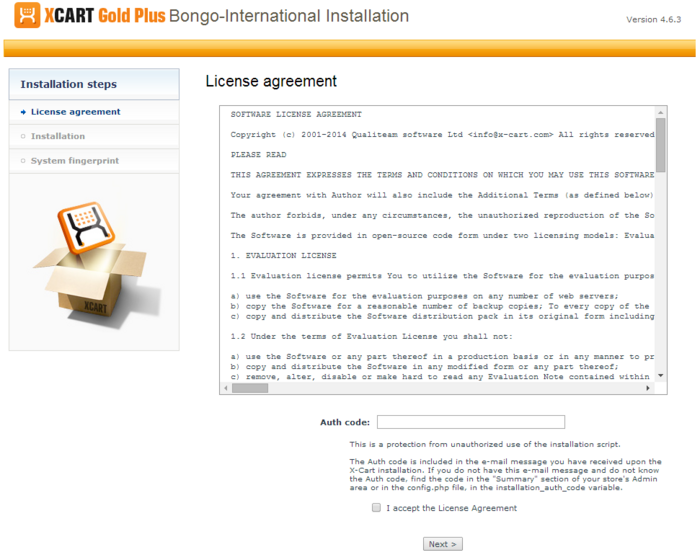
- Carefully read the License agreement, enter the Auth code for your X-Cart installation into the Auth code field and select the "I accept the License Agreement" check box:
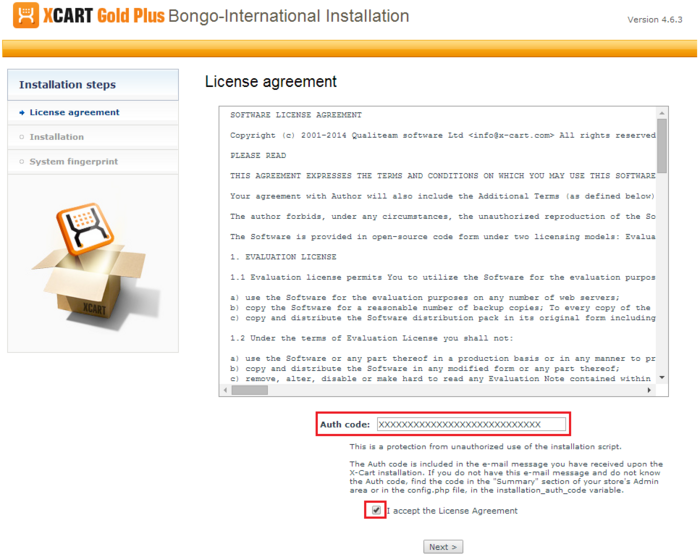
- Click Next to continue. The installation process will start. The installer will make the necessary changes to your X-Cart installation, and the module will be activated:
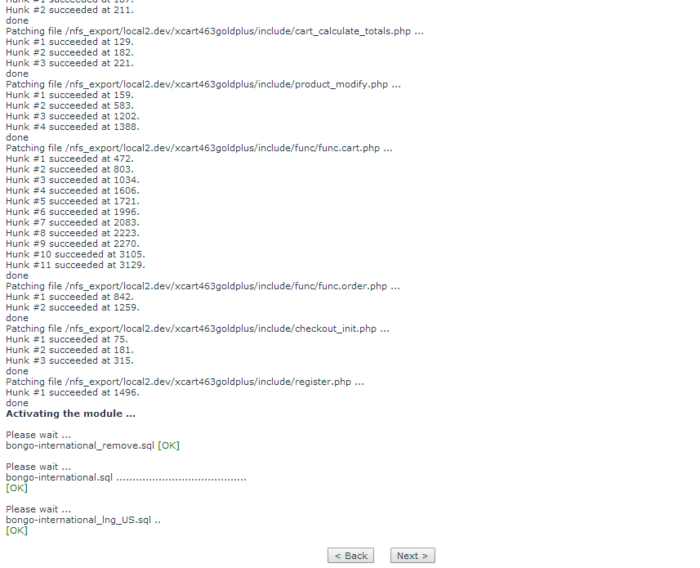 Note: If you are using a custom skin, you will need to patch it manually. Otherwise, the module will not work in this skin.
Note: If you are using a custom skin, you will need to patch it manually. Otherwise, the module will not work in this skin. - Once the process is completed, click Next. This will open the next screen where you will be asked whether you wish a new system fingerprint to be generated:
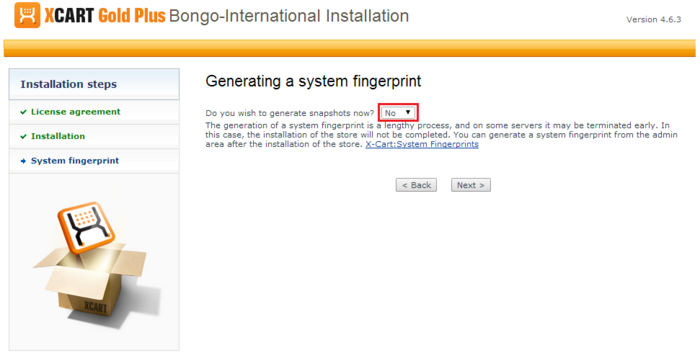
- Make your selection (Yes/No) and click Next. If you have chosen to generate a new system fingerprint, it will be generated. The process of generating a system fingerprint may take up as long as a few minutes. Once the generation process is completed, click Next. If you have chosen to skip the generation of a system fingerprint, you will be taken to the next step.
- After clicking Next you should see the "Installation complete" screen:
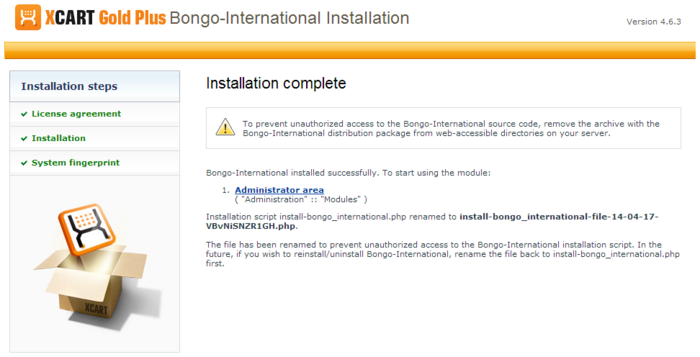
This is the final step. It informs you that the module has been installed successfully. It also reminds you to remove the module archive file in case you put it in a web accessible directory; this is needed to protect the module from unauthorized copying.
Important: At the final step of the installation process, the installation script install-bongo_international.php is automatically renamed as an additional measure to protect the module installation. Please take note of the file name to which the installation script was renamed. If you decide to re-install or uninstall the module later on, you will need to rename the installation script back to install-bongo_international.php before launching the installation process in your web browser.
Now if you choose to view the list of your store's installed modules (this can be done using the Administrator area link provided on the "Installation complete" screen), the Bongo International module will be on the list:
Note that after the module has been installed, it is already in the enabled (active) state. You can temporarily disable the module using the module deactivation instructions.