Difference between revisions of "X-Cart:Amazon Feeds"
m |
m |
||
| Line 3: | Line 3: | ||
==Overview== | ==Overview== | ||
| − | The module allows you to upload product information from your X-Cart store to Amazon, including such information as product details, inventory, pricing and images. | + | The module allows you to upload product information from your X-Cart store to Amazon, including such information as product details, inventory, pricing and images. |
==Getting started with Amazon Feeds== | ==Getting started with Amazon Feeds== | ||
| Line 9: | Line 9: | ||
# Set up a [https://services.amazon.com/content/sell-on-amazon.htm Professional Amazon seller account].<br />During registration, when asked about the way you are going to use MWS, select the option "I want to access my own Amazon seller account with MWS".<br />After completing registration, you will be provided with your Account Identifiers and Credentials for access to [https://developer.amazonservices.com/ Amazon Marketplace Web Service] (Amazon MWS). Please make note of your Account Identifiers and Credentials, as they will ''not'' be emailed to you.<br />[[File:xc4_amazonfeeds_mws_credentials.png|border]]<br />You will need to enter your Account Identifiers and Credentials in X-Cart to connect your store to your seller account. | # Set up a [https://services.amazon.com/content/sell-on-amazon.htm Professional Amazon seller account].<br />During registration, when asked about the way you are going to use MWS, select the option "I want to access my own Amazon seller account with MWS".<br />After completing registration, you will be provided with your Account Identifiers and Credentials for access to [https://developer.amazonservices.com/ Amazon Marketplace Web Service] (Amazon MWS). Please make note of your Account Identifiers and Credentials, as they will ''not'' be emailed to you.<br />[[File:xc4_amazonfeeds_mws_credentials.png|border]]<br />You will need to enter your Account Identifiers and Credentials in X-Cart to connect your store to your seller account. | ||
# Activate the module Amazon Feeds in your X-Cart store. For instructions, see the section [[#Activating the module | Activating the module]] below. | # Activate the module Amazon Feeds in your X-Cart store. For instructions, see the section [[#Activating the module | Activating the module]] below. | ||
| − | # Visit the module settings page in your X-Cart store's Admin area and adjust the | + | # Visit the Amazon Feeds module settings page in your X-Cart store's Admin area and adjust the module settings. For more info, see the section [[#Configuring the module | Configuring the module]] further below. |
| + | # Decide on the products you want to sell via Amazon marketplaces; for each of these products, select an appropriate Amazon product type (This determines the categories in which your products will be placed). By choosing the right product type you ensure that your products will be placed where buyers find similar items in the Amazon catalog. For instructions on setting an Amazon product type for a product in X-Cart, see the section [[#Setting Amazon product types for your products | Setting Amazon product types for your products]]. | ||
| + | # After setting your products' Amazon product types, go to the Feed submission section in your X-Cart store's Admin area (available via the '''Feed submission''' tab of the Amazon Feeds module settings page). Choose the types of feeds you would like to submit to Amazon and launch the submission process. For more info, see [[#Submitting feeds to Amazon WMS|Submitting feeds to Amazon WMS]]. | ||
==Activating the module== | ==Activating the module== | ||
To enable the module: | To enable the module: | ||
| − | # In your X-Cart store's Admin area, go to the Modules section (Settings menu -> Modules). | + | # In your X-Cart store's Admin area, go to the Modules section ('''Settings''' menu -> '''Modules'''). |
# Locate the module '''Amazon Feeds''' and select the Enable check box opposite its name. | # Locate the module '''Amazon Feeds''' and select the Enable check box opposite its name. | ||
This activates the module. | This activates the module. | ||
==Configuring the module== | ==Configuring the module== | ||
| + | |||
| + | ==Setting Amazon product types for your products== | ||
| + | |||
| + | ==Submitting feeds to Amazon WMS== | ||
| + | The exchange of product information with Amazon WMS takes place via the [http://docs.developer.amazonservices.com/en_US/feeds/Feeds_Overview.html Feeds API]. | ||
Revision as of 16:21, 11 May 2016
X-Cart 4.7.5or above
Contents
Overview
The module allows you to upload product information from your X-Cart store to Amazon, including such information as product details, inventory, pricing and images.
Getting started with Amazon Feeds
To start using Amazon Feeds, complete the following steps:
- Set up a Professional Amazon seller account.
During registration, when asked about the way you are going to use MWS, select the option "I want to access my own Amazon seller account with MWS".
After completing registration, you will be provided with your Account Identifiers and Credentials for access to Amazon Marketplace Web Service (Amazon MWS). Please make note of your Account Identifiers and Credentials, as they will not be emailed to you.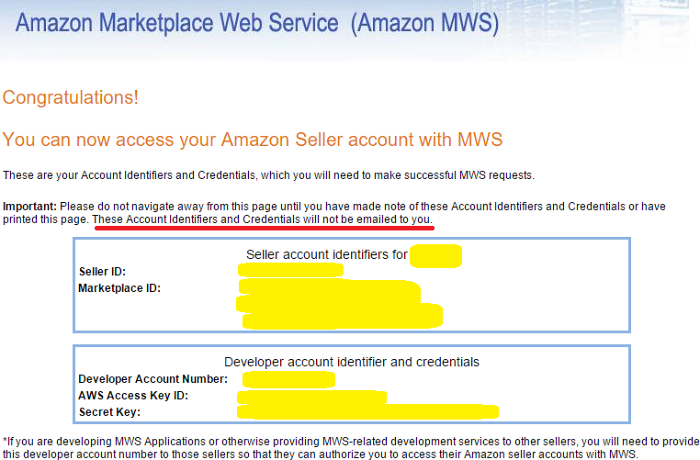
You will need to enter your Account Identifiers and Credentials in X-Cart to connect your store to your seller account. - Activate the module Amazon Feeds in your X-Cart store. For instructions, see the section Activating the module below.
- Visit the Amazon Feeds module settings page in your X-Cart store's Admin area and adjust the module settings. For more info, see the section Configuring the module further below.
- Decide on the products you want to sell via Amazon marketplaces; for each of these products, select an appropriate Amazon product type (This determines the categories in which your products will be placed). By choosing the right product type you ensure that your products will be placed where buyers find similar items in the Amazon catalog. For instructions on setting an Amazon product type for a product in X-Cart, see the section Setting Amazon product types for your products.
- After setting your products' Amazon product types, go to the Feed submission section in your X-Cart store's Admin area (available via the Feed submission tab of the Amazon Feeds module settings page). Choose the types of feeds you would like to submit to Amazon and launch the submission process. For more info, see Submitting feeds to Amazon WMS.
Activating the module
To enable the module:
- In your X-Cart store's Admin area, go to the Modules section (Settings menu -> Modules).
- Locate the module Amazon Feeds and select the Enable check box opposite its name.
This activates the module.
Configuring the module
Setting Amazon product types for your products
Submitting feeds to Amazon WMS
The exchange of product information with Amazon WMS takes place via the Feeds API.