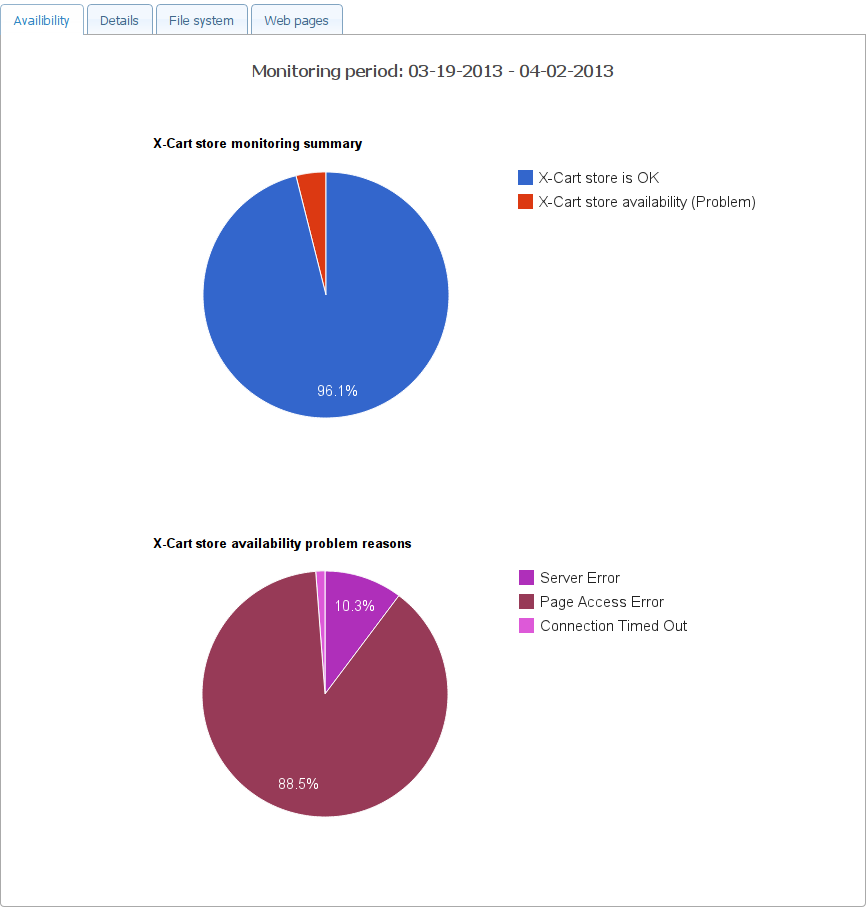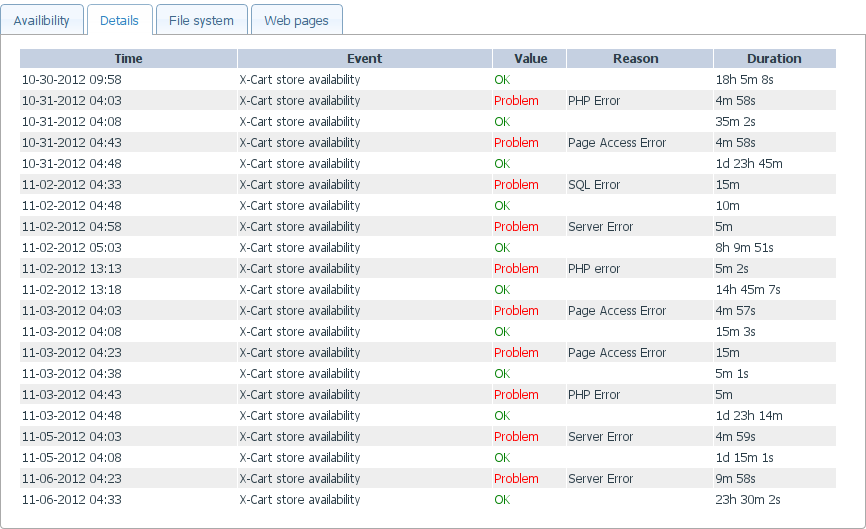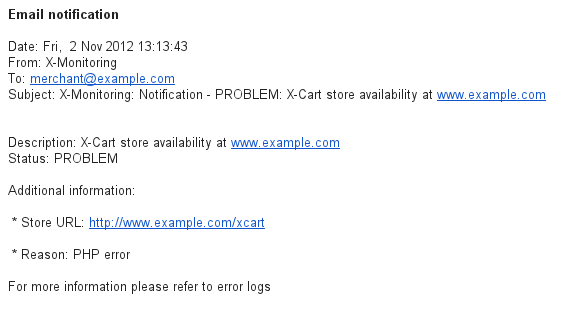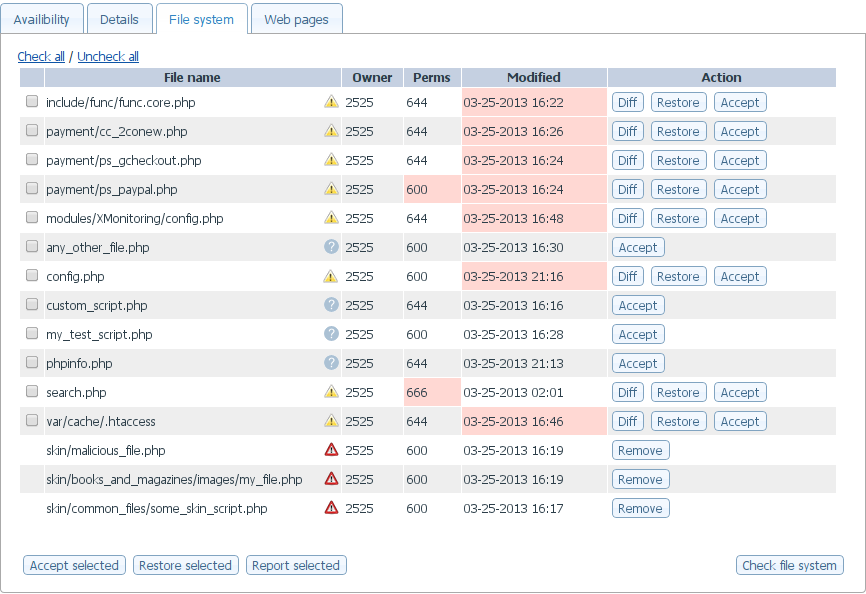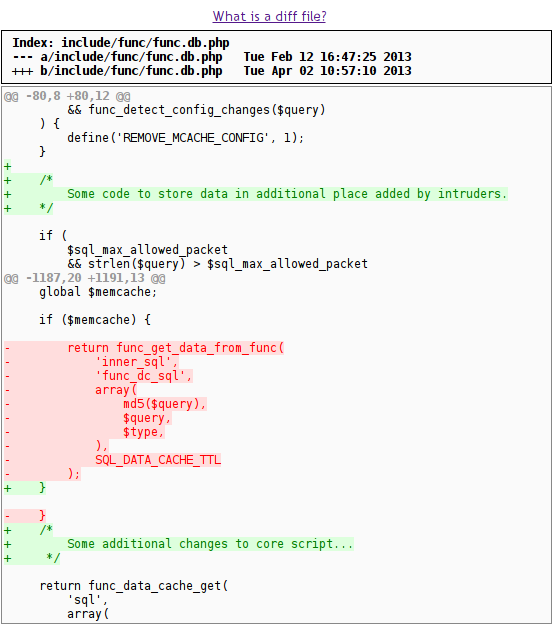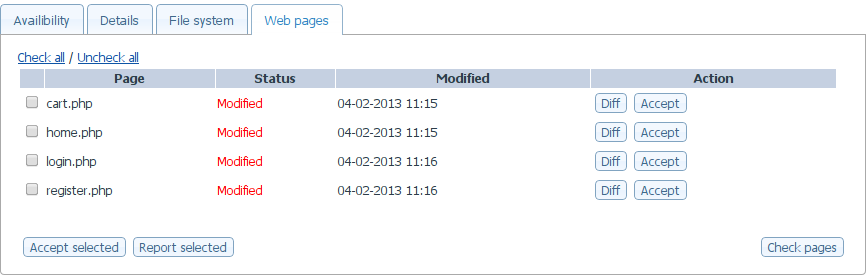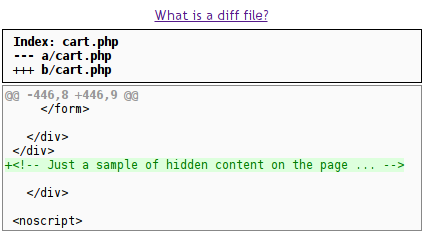Difference between revisions of "X-Cart:X-Monitoring"
m (→Key benefits of using X-Monitoring in X-Cart) |
|||
| (33 intermediate revisions by 4 users not shown) | |||
| Line 1: | Line 1: | ||
| − | {{XC_4. | + | {{XC_4.1}} |
==Overview== | ==Overview== | ||
| Line 5: | Line 5: | ||
X-Monitoring is a SaaS solution that integrates with X-Cart to enable 24/7/365 online monitoring of your website and X-Cart store. This service can help you minimize the period of downtime for your site to as little as several minutes. You, but not your customers, will be the first to know if your site is down or having problems. | X-Monitoring is a SaaS solution that integrates with X-Cart to enable 24/7/365 online monitoring of your website and X-Cart store. This service can help you minimize the period of downtime for your site to as little as several minutes. You, but not your customers, will be the first to know if your site is down or having problems. | ||
| − | + | X-Monitoring runs on our company's infrastructure, so you do not have to install any 3rd party software or create accounts in any systems. All you need to start using this service is install X-Cart's X-Monitoring add-on to add the monitoring widget to your site. | |
| + | |||
| + | X-Monitoring service is provided on subscription basis. | ||
===Key benefits of using X-Monitoring in X-Cart=== | ===Key benefits of using X-Monitoring in X-Cart=== | ||
| − | * 24/7/365 online monitoring: We will do periodic checks of your store website to ensure that it is up and running correctly. | + | * '''24/7/365 online monitoring''': |
| − | * Website response measurement: If you website response time is too slow, you will be notified as well. | + | : We will do periodic checks of your store website to ensure that it is up and running correctly. |
| − | * Detailed availability reports: At any time you will be able to view detailed reports on the availability of your store website for the past two weeks right in X-Cart's admin area. | + | * '''Instant email notifications''': |
| − | * | + | : If your website is down, you will instantly receive an alert at the email address you have specified in the module settings. |
| − | * SaaS architecture: High performance and feature updates are available automatically without the need to upgrade your client software. | + | * '''Website response measurement''': |
| − | * 30-day free trial period. | + | : If you website response time is too slow, you will be notified as well. |
| − | * Monthly subscription plan. | + | * '''Detailed availability reports''': |
| + | : At any time you will be able to view detailed reports on the availability of your store website for the past two weeks right in X-Cart's admin area. | ||
| + | * '''Core files integrity monitoring''':{{XC_4.3}} | ||
| + | : Automated checks of your store’s core files integrity. You will be notified in case changes are detected. | ||
| + | * '''Web pages content monitoring''':{{XC_4.3}} | ||
| + | : Automated checks of the home page, shopping cart, login or registration pages. You will be notified in case changes are detected. | ||
| + | * '''History of changes''':{{XC_4.3}} | ||
| + | : You can accept or decline changes, restore corrupted files. You will have a full control over the changes in your store. | ||
| + | * '''Restore corrupted files with one click''':{{XC_4.3}} | ||
| + | : Restore corrupted or unwillingly modified files to their original state with just one click. | ||
| + | * '''SaaS architecture''': | ||
| + | : High performance and feature updates are available automatically without the need to upgrade your client software. | ||
| + | * '''30-day free trial period''': | ||
| + | : You can try any plan before you buy a subscription. | ||
| + | * '''Monthly subscription plan''': | ||
| + | : To view pricing click [https://www.x-cart.com/extensions/modules/monitoring.html here] | ||
===How it works=== | ===How it works=== | ||
| − | As soon as you install X-Monitoring module to X-Cart store, your website is added to our monitoring system | + | As soon as you install the X-Monitoring module to your X-Cart store, your website is automatically added to our monitoring system, and the 30-day free trial period begins. From this moment on our service will monitor your store website's uptime and performance. |
| + | |||
| + | ====Availability reports==== | ||
| + | X-Monitoring collects data on your store's availability and problems that occur on your site and is capable of presenting this data in the form of availability reports. You can access the availability reports for the past two weeks of your store's operation via the "<u>Tools</u>"->"<u>X-Monitoring service</u>" section of X-Cart's admin area. | ||
| + | |||
| + | : The '''Monitoring summary and reasons diagrams''' presents data on X-Cart and web server availability in diagram view: | ||
| + | :: [[Image:Availability1.png]] | ||
| + | |||
| + | : The '''Details reports''' provide detailed data on X-Cart and web server availability in table view: | ||
| + | :: [[Image:Details1.png]] | ||
| + | |||
| − | |||
| − | |||
| − | + | ====Email notifications==== | |
| + | If your website becomes unavailable or experiences performance problems, we will notify you via email at the address specified on the X-Monitoring module settings page. Below is an axample of an email notification message you can get if your X-Cart store is down: | ||
| + | : [[Image:Email_notification.png | border]] | ||
| − | : [ | + | ====File system changes==== |
| + | {{XC_4.3}} | ||
| + | X-Monitoring service checks store's files for modifications. Any detected changes are displayed on the '''File system''' tab. You can access the '''File system''' tab via the "<u>Tools</u>"->"<u>X-Monitoring service</u>" section of X-Cart's admin area. | ||
| + | {{Note1|Note: Availability of this feature depends on the subscription plan: '''Advanced plan''' or above. To view pricing click [https://www.x-cart.com/extensions/modules/monitoring.html here]}} | ||
| − | + | : To begin using the '''File system''' monitoring initial snapshot should be created: | |
| + | :: [[Image:Filesystem2.png]] | ||
| − | + | : Once snapshot is created, the '''File system''' tab will present all the detected changes on the file system (if any): | |
| − | + | :: [[Image:Filesystem1.png]] | |
| − | : [[Image: | ||
| − | ==== | + | : Changes highlighting: |
| − | + | :: [[Image:Changes-info.png]] | |
| − | : [[Image: | + | |
| + | : Icons meaning: | ||
| + | :: [[Image:Icons-info.png]] | ||
| + | |||
| + | |||
| + | : The following actions are permitted on the file system tab: | ||
| + | ::* '''Diff''' - view changes between backed up and current file. | ||
| + | ::* '''Restore''' - recover the file from the backup. | ||
| + | ::* '''Accept''' - accept the changes and backup the file. | ||
| + | |||
| + | ::* '''Remove''' - remove the file from the file system (available only to specific file types and locations). | ||
| + | |||
| + | ::* '''Create snapshots''' - initiates a complete scan of the file system and creates initial snapshots. | ||
| + | ::* '''Check file system''' - initiates a complete re-scan of the file system and detect changes. | ||
| + | |||
| + | |||
| + | |||
| + | : The following group operations are permitted: | ||
| + | ::* '''Accept selected''' - accept changes and backup selected files. | ||
| + | ::* '''Restore selected''' - recover selected files from a backup. | ||
| + | ::* '''Report selected''' - report selected files to X-Cart support team. | ||
| + | |||
| + | |||
| + | : The detected changes are presented as a colored diff: | ||
| + | :: [[Image:File-changes.png]] | ||
| + | |||
| + | ====Web page changes==== | ||
| + | {{XC_4.3}} | ||
| + | X-Monitoring service checks store's pages for modifications. Any detected changes are displayed on the '''Web pages''' tab. You can access the '''Web pages''' tab via the "<u>Tools</u>"->"<u>X-Monitoring service</u>" section of X-Cart's admin area. | ||
| + | {{Note1|Note: Availability of this feature depends on the subscription plan: '''Advanced plan''' or above. To view pricing click [https://www.x-cart.com/extensions/modules/monitoring.html here]}} | ||
| + | |||
| + | : The initial snapshot is created automatically on first visit of '''Web pages''' tab. | ||
| + | : Once snapshot is created, the '''Web pages''' tab will present all the detected changes on the web pages (if any): | ||
| + | |||
| + | :: [[Image:Webpages1.png]] | ||
| + | |||
| + | : The following operations are permitted on the web pages tab: | ||
| + | ::*'''Accept''' - accepts the changes and updates the snapshot. | ||
| + | ::*'''Diff''' - displays the changes between backed up and the current page content. | ||
| + | |||
| + | ::*'''Check pages''' - initiates a complete re-check of monitored web pages. | ||
| + | |||
| + | |||
| + | : The following group operations are available: | ||
| + | ::*'''Accept selected''' - accepts the changes and updates the snapshot for all the selected pages. | ||
| + | ::*'''Report selected''' - reports the changes to X-Cart team for investigation for all the selected pages. | ||
| + | |||
| + | |||
| + | : The detected changes can be viewed as a colored diff: | ||
| + | :: [[Image:Page-changes.png]] | ||
| + | |||
| + | ====Reporting changes==== | ||
| + | {{XC_4.3}} | ||
| + | X-Monitoring module allows reporting found changes directly to X-Cart support team for investigation with one button click. The detected changes can be reported via the "<u>Tools</u>"->"<u>X-Monitoring service</u>" section of X-Cart's admin area. | ||
| + | {{Note1|Note: Availability of this feature depends on the subscription plan: '''Advanced plan''' or above. To view pricing click [https://www.x-cart.com/extensions/modules/monitoring.html here]}} | ||
| + | |||
| + | <br /> | ||
| + | |||
| + | ==X-Monitoring module system requirements and installation== | ||
| + | |||
| + | {{Note1|Note: X-Monitoring is available as a built-in module in X-Cart v4.5.5 and later; this means that in the said X-Cart versions it does not require installation and can be enabled via the Modules section of X-Cart Admin area. | ||
| + | |||
| + | For X-Cart v4.1.12, 4.2.3, 4.3.2, 4.4.х and 4.5.0-4.5.4, this module can be purchased and installed separately. The following instructions will guide you through the process of installing the X-Monitoring module in your store.}} | ||
| − | === | + | ===System requirements=== |
| − | + | To be able to successfully install and use the <u>X-Monitoring</u> add-on module, you need to have an installed working copy of X-Cart v4.1.12, v4.2.3, v4.3.2, v4.4.0-4.4.5 or v4.5.0-4.5.4. Make sure that the version of the module is the same as the version of your installed copy of X-Cart. | |
| − | |||
| − | + | If you are interested in using <u>X-Monitoring</u> on an X-Cart version not named above, we may be able to help you. Please contact our support team for details. | |
| − | |||
{{Note1|Note: If you do not remember the version of X-Cart on which your store is based, you can look it up in the <u>Environment info</u> section of the [[X-Cart:Summary_Page |Summary]] page in X-Cart Admin area.}} | {{Note1|Note: If you do not remember the version of X-Cart on which your store is based, you can look it up in the <u>Environment info</u> section of the [[X-Cart:Summary_Page |Summary]] page in X-Cart Admin area.}} | ||
| − | ==Installation and removal== | + | ===Installation and removal=== |
The X-Monitoring integration module installation process is the same for all X-Cart editions. | The X-Monitoring integration module installation process is the same for all X-Cart editions. | ||
| Line 51: | Line 141: | ||
'''To install the X-Monitoring integration module:''' | '''To install the X-Monitoring integration module:''' | ||
| − | # Obtain a distribution package for the module by downloading it from the | + | # Obtain a distribution package for the module by downloading it from the module page: https://www.x-cart.com/extensions/modules/monitoring.html. The distribution package you need is archived in the file <u>xmonitoring-x.y.z.tgz</u>, where <u>x</u>, <u>y</u> and <u>z</u> indicate the version of the module. Make sure the version of the module matches the version of your copy of X-Cart. |
# Copy the distribution package to the X-Cart root directory on your server or hosting account. | # Copy the distribution package to the X-Cart root directory on your server or hosting account. | ||
#* If you use a Windows-based server or a UNIX-based server without terminal access: | #* If you use a Windows-based server or a UNIX-based server without terminal access: | ||
| Line 68: | Line 158: | ||
'''To uninstall the X-Monitoring integration module:''' | '''To uninstall the X-Monitoring integration module:''' | ||
| + | {{Note1|Note: X-Monitoring is available as a built-in module in X-Cart v4.5.5 and later; this means that in the said X-Cart versions it does not require uninstallation, but it can be disabled via the Modules section of X-Cart Admin area.}} | ||
| + | |||
# In a web browser, run the installation script at httр://www.example.com/install-xmonitoring.php, replacing www.example.com with the actual domain name of your X-Cart based store. | # In a web browser, run the installation script at httр://www.example.com/install-xmonitoring.php, replacing www.example.com with the actual domain name of your X-Cart based store. | ||
# Choose the <u>Uninstall the module</u> option, enter the [[X-Cart:FAQs#What_is_Auth_code_and_where_can_I_find_it.3F|Auth code]], accept the License Agreement and click the '''Next''' button. | # Choose the <u>Uninstall the module</u> option, enter the [[X-Cart:FAQs#What_is_Auth_code_and_where_can_I_find_it.3F|Auth code]], accept the License Agreement and click the '''Next''' button. | ||
| Line 79: | Line 171: | ||
# In the X-Cart Admin area, go to the <u>Modules</u> section (Settings menu -> Modules). | # In the X-Cart Admin area, go to the <u>Modules</u> section (Settings menu -> Modules). | ||
# In the list of modules, choose the "X-Monitoring" item by selecting the respective check box on the left. | # In the list of modules, choose the "X-Monitoring" item by selecting the respective check box on the left. | ||
| − | # | + | # Click the '''Apply changes''' button. This activates the module. |
| + | <br /> | ||
| + | |||
| + | == Configuring the X-Monitoring integration module== | ||
| + | |||
| + | After the X-Monitoring integration module has been enabled in your store, you can check and adjust its configuration: | ||
| + | |||
| + | # In the <u>Modules</u> section (<u>Settings menu->Modules</u>), click the <u>Configure</u> link opposite the module name ('X-Monitoring'):<br />[[Image:Configure.png |border]]<br /><br />The module configuration page (titled by the name of the module) opens:<br />[[Image:XMonitoring_settings.png |border]] | ||
| + | # Check your subscription plan settings: | ||
| + | #* '''You are currently subscribed to:''' This line shows the name of the subscription plan you are currently on. During your free trial period this shows 'Free plan', and you can see the number of days left before the free trial period expiration. Depending on the plan you are currently on, you should be able to subscribe to a paid plan or upgrade your subscription plan if necessary. | ||
| + | # Check your email notification settings: | ||
| + | #* '''The email address to be used for X-Monitoring service notifications:''' This line shows the email address to which the monitoring service will send email alerts in case of problems on your store website. By default the module uses the email address taken from the General settings -> Company options page (Site administrator email address). However, if you prefer to receive email alerts at a different address, you can change it. To save your updated email notification settings, be sure to click '''Apply changes'''. | ||
[[Category:X-Cart user manual]] | [[Category:X-Cart user manual]] | ||
[[Category:X-Cart modules]] | [[Category:X-Cart modules]] | ||
Latest revision as of 17:50, 22 July 2020
Contents
Overview
X-Monitoring is a SaaS solution that integrates with X-Cart to enable 24/7/365 online monitoring of your website and X-Cart store. This service can help you minimize the period of downtime for your site to as little as several minutes. You, but not your customers, will be the first to know if your site is down or having problems.
X-Monitoring runs on our company's infrastructure, so you do not have to install any 3rd party software or create accounts in any systems. All you need to start using this service is install X-Cart's X-Monitoring add-on to add the monitoring widget to your site.
X-Monitoring service is provided on subscription basis.
Key benefits of using X-Monitoring in X-Cart
- 24/7/365 online monitoring:
- We will do periodic checks of your store website to ensure that it is up and running correctly.
- Instant email notifications:
- If your website is down, you will instantly receive an alert at the email address you have specified in the module settings.
- Website response measurement:
- If you website response time is too slow, you will be notified as well.
- Detailed availability reports:
- At any time you will be able to view detailed reports on the availability of your store website for the past two weeks right in X-Cart's admin area.
- Core files integrity monitoring:X-Cart 4.3or above
- Automated checks of your store’s core files integrity. You will be notified in case changes are detected.
- Web pages content monitoring:X-Cart 4.3or above
- Automated checks of the home page, shopping cart, login or registration pages. You will be notified in case changes are detected.
- History of changes:X-Cart 4.3or above
- You can accept or decline changes, restore corrupted files. You will have a full control over the changes in your store.
- Restore corrupted files with one click:X-Cart 4.3or above
- Restore corrupted or unwillingly modified files to their original state with just one click.
- SaaS architecture:
- High performance and feature updates are available automatically without the need to upgrade your client software.
- 30-day free trial period:
- You can try any plan before you buy a subscription.
- Monthly subscription plan:
- To view pricing click here
How it works
As soon as you install the X-Monitoring module to your X-Cart store, your website is automatically added to our monitoring system, and the 30-day free trial period begins. From this moment on our service will monitor your store website's uptime and performance.
Availability reports
X-Monitoring collects data on your store's availability and problems that occur on your site and is capable of presenting this data in the form of availability reports. You can access the availability reports for the past two weeks of your store's operation via the "Tools"->"X-Monitoring service" section of X-Cart's admin area.
- The Monitoring summary and reasons diagrams presents data on X-Cart and web server availability in diagram view:
Email notifications
If your website becomes unavailable or experiences performance problems, we will notify you via email at the address specified on the X-Monitoring module settings page. Below is an axample of an email notification message you can get if your X-Cart store is down:
File system changes
X-Monitoring service checks store's files for modifications. Any detected changes are displayed on the File system tab. You can access the File system tab via the "Tools"->"X-Monitoring service" section of X-Cart's admin area.
- Once snapshot is created, the File system tab will present all the detected changes on the file system (if any):
- The following actions are permitted on the file system tab:
- Diff - view changes between backed up and current file.
- Restore - recover the file from the backup.
- Accept - accept the changes and backup the file.
- Remove - remove the file from the file system (available only to specific file types and locations).
- Create snapshots - initiates a complete scan of the file system and creates initial snapshots.
- Check file system - initiates a complete re-scan of the file system and detect changes.
- The following group operations are permitted:
- Accept selected - accept changes and backup selected files.
- Restore selected - recover selected files from a backup.
- Report selected - report selected files to X-Cart support team.
Web page changes
X-Monitoring service checks store's pages for modifications. Any detected changes are displayed on the Web pages tab. You can access the Web pages tab via the "Tools"->"X-Monitoring service" section of X-Cart's admin area.
- The initial snapshot is created automatically on first visit of Web pages tab.
- Once snapshot is created, the Web pages tab will present all the detected changes on the web pages (if any):
- The following operations are permitted on the web pages tab:
- Accept - accepts the changes and updates the snapshot.
- Diff - displays the changes between backed up and the current page content.
- Check pages - initiates a complete re-check of monitored web pages.
- The following group operations are available:
- Accept selected - accepts the changes and updates the snapshot for all the selected pages.
- Report selected - reports the changes to X-Cart team for investigation for all the selected pages.
Reporting changes
X-Monitoring module allows reporting found changes directly to X-Cart support team for investigation with one button click. The detected changes can be reported via the "Tools"->"X-Monitoring service" section of X-Cart's admin area.
X-Monitoring module system requirements and installation
System requirements
To be able to successfully install and use the X-Monitoring add-on module, you need to have an installed working copy of X-Cart v4.1.12, v4.2.3, v4.3.2, v4.4.0-4.4.5 or v4.5.0-4.5.4. Make sure that the version of the module is the same as the version of your installed copy of X-Cart.
If you are interested in using X-Monitoring on an X-Cart version not named above, we may be able to help you. Please contact our support team for details.
Installation and removal
The X-Monitoring integration module installation process is the same for all X-Cart editions.
To install the X-Monitoring integration module:
- Obtain a distribution package for the module by downloading it from the module page: https://www.x-cart.com/extensions/modules/monitoring.html. The distribution package you need is archived in the file xmonitoring-x.y.z.tgz, where x, y and z indicate the version of the module. Make sure the version of the module matches the version of your copy of X-Cart.
- Copy the distribution package to the X-Cart root directory on your server or hosting account.
- If you use a Windows-based server or a UNIX-based server without terminal access:
- a) Extract the contents of the archive with the X-Monitoring integration module files to a directory on your system using your favorite compression program (WinZIP or any other archiver that supports TAR files).
- b) Use an FTP client to upload all the files extracted from the archive (retaining the directory structure) to the X-Cart root directory on your server or hosting account.
- If you use a UNIX-based server with terminal access:
- a) Use an FTP client to upload the archive with the X-Monitoring integration module distribution package to the X-Cart root directory on your server or hosting account.
- b) Decompress the package using the following command:
tar -xzvf xmonitoring-x.y.z.tgz
- Important: Make sure that you maintain the directory structure while unpacking and uploading the distribution package; otherwise, some critical files can be overwritten!
- In a web browser, run the installation script at httр://www.example.com/install-xmonitoring.php, replacing www.example.com with the actual domain name of your X-Cart based store.
- Enter the Auth code, accept the License Agreement and click the Next button.
- The installation script copies the files and activates the module. Click the Next button to continue.
- The installation script generates a new system fingerprint. Click the Next button to complete the installation.
- Use the ADMIN AREA link to go to the Admin area and configure X-Monitoring.
To uninstall the X-Monitoring integration module:
- In a web browser, run the installation script at httр://www.example.com/install-xmonitoring.php, replacing www.example.com with the actual domain name of your X-Cart based store.
- Choose the Uninstall the module option, enter the Auth code, accept the License Agreement and click the Next button.
- Once the installation script has removed the X-Monitoring integration module files and deactivated the module, click the Next button to complete the uninstallation.
- On the Uninstallation complete screen, click Next to leave the Wizard.Important: After you have uninstalled the X-Monitoring integration module, be sure to remove the X-Monitoring integration module distribution package from your web directory as well.
Enabling the X-Monitoring integration module in X-Cart
To enable the X-Monitoring integration module:
- In the X-Cart Admin area, go to the Modules section (Settings menu -> Modules).
- In the list of modules, choose the "X-Monitoring" item by selecting the respective check box on the left.
- Click the Apply changes button. This activates the module.
Configuring the X-Monitoring integration module
After the X-Monitoring integration module has been enabled in your store, you can check and adjust its configuration:
- In the Modules section (Settings menu->Modules), click the Configure link opposite the module name ('X-Monitoring'):

The module configuration page (titled by the name of the module) opens: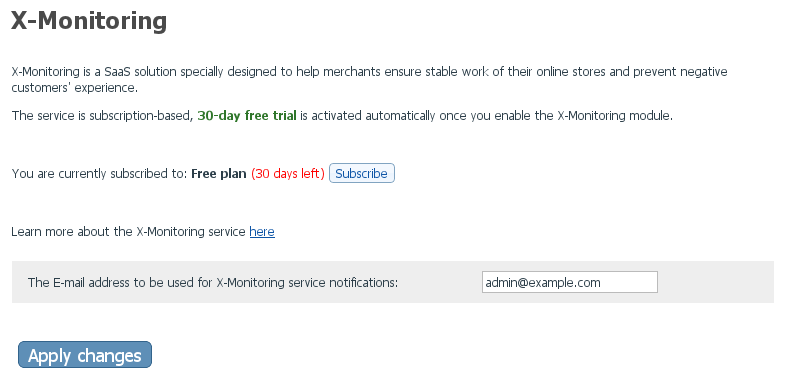
- Check your subscription plan settings:
- You are currently subscribed to: This line shows the name of the subscription plan you are currently on. During your free trial period this shows 'Free plan', and you can see the number of days left before the free trial period expiration. Depending on the plan you are currently on, you should be able to subscribe to a paid plan or upgrade your subscription plan if necessary.
- Check your email notification settings:
- The email address to be used for X-Monitoring service notifications: This line shows the email address to which the monitoring service will send email alerts in case of problems on your store website. By default the module uses the email address taken from the General settings -> Company options page (Site administrator email address). However, if you prefer to receive email alerts at a different address, you can change it. To save your updated email notification settings, be sure to click Apply changes.