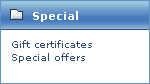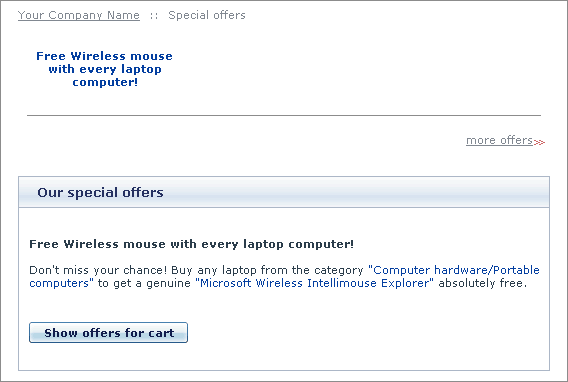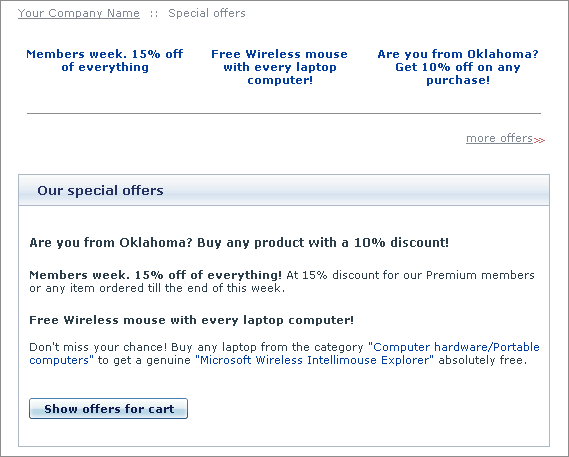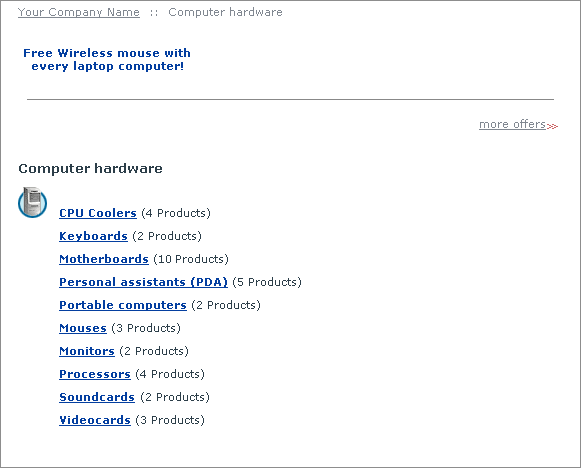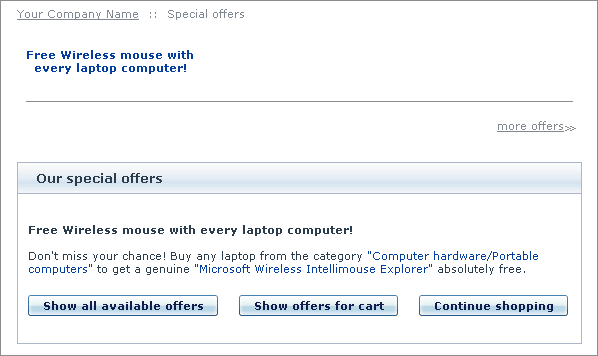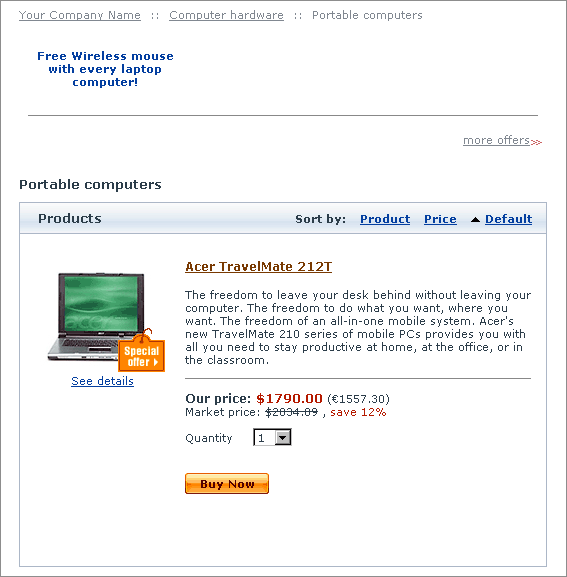Difference between revisions of "X-Cart:Special Offers"
(→'Special offers' page) |
(→'Special offers' page) |
||
| Line 44: | Line 44: | ||
[[Image:xc-so-32.gif|568px]] | [[Image:xc-so-32.gif|568px]] | ||
| − | + | [[Image:xc-so-33.gif|569px|<br> Figure 2. Example: the same ‘Special offers’ page as seen by a Premium member from Oklahoma <br> (1) before login (2) after login.]] | |
| − | Figure 2. Example: the same ‘Special offers’ page as seen by a Premium member from Oklahoma | + | Figure 2. Example: the same ‘Special offers’ page as seen by a Premium member from Oklahoma (1) before login (2) after login. |
| − | |||
| − | (1) before login (2) after login. | ||
| − | |||
===Promo blocks and 'Special offer' labels=== | ===Promo blocks and 'Special offer' labels=== | ||
Revision as of 16:33, 22 January 2010
Contents
Overview
Key features
X-SpecialOffers allows you to create special offers. By special offers meant a variety of discounts and bonuses which customers can get under certain conditions. X-SpecialOffers does not impose any ready-made schemes, but provides you with extreme flexibility in defining bonuses/discounts and setting up conditions under which they will be made available to your customers.
- allows to create an unlimited number of special offers based on 5 combinable types of bonuses;
- allows to set up complex conditions defining when this or that special offer can be applied;
- informs customers about available special offers using promo blocks, ‘Special offers’ page and clickable ‘Special offer’ labels added to thumbnail images of products;
- detects situations in which a customer is eligible for getting discounts/bonuses;
- automatically applies bonuses to qualified orders (performs deduction of discounts and shipping charges; adds bonus points to customer accounts);
- provides optional bonuses (free products and memberships) to eligible customers;
- keeps the list of available offers up-to-date (automatically disables expired offers);
- provides customers with a means for managing earned bonuses (including a tool for converting bonus points to Gift Certificates).
Special offers
Special offers which can be created by means of X-SpecialOffers add-on module are extremely diverse. Each offer is supposed to give a customer some kind of bonus: a discount, some bonus points, a privileged membership, free products or free shipping. Bonuses may be combined within one special offer (for example, a customer may be offered both a discount and a membership for buying a specific amount of some product).
Customers become eligible for getting bonuses as a result of certain conditions being met. For example, you can create offers that will be applicable if a customer:
- buys a certain product/combination of products/product(s) from a certain category;
- belongs to a specific membership group;
- has a certain amount of bonus points;
- comes from a specific geographic location;
- orders products for a sum of money that is larger than a certain amount.
Conditions can be combined with one another to form complex conditions.
It is possible to define a validity period for each of your special offers. Expired offers get disabled automatically.
Detailed information on how to create special offers is available in the chapter #Creating and Configuring Special Offers.
'Special offers' page
After you create and enable some special offers, the visitors of the Customer area of your store can obtain information about currently available special offers from a page titled ‘Special offers’. This page can be accessed by clicking on Special offers in the Special menu.
The ‘Special offers’ page displays detailed offer descriptions which you create while configuring your special offers (Information on how to create detailed offer descriptions is available in the #Promo texts section.
Please note that the set of offers displayed on the ‘Special offers’ page may change depending on who is viewing the page. Special offers which may be used only by customers with a certain membership or customers from a specific geographic location are displayed on the ‘Special offers’ page only to customers logged into the store with a profile corresponding to that membership or geographic location.
Figure 2. Example: the same ‘Special offers’ page as seen by a Premium member from Oklahoma (1) before login (2) after login.
Promo blocks and 'Special offer' labels
In addition to the ‘Special offers’ page, information about available special offers can be provided to customers via short promo blocks. A short promo block is a compact offer description which may appear at the top of store pages displaying text and/or graphics and providing a link to the detailed description of the corresponding offer. Short descriptions for use in promo blocks may be easily created in the process of configuring individual special offers (Information on how to create short offer descriptions is available in the #Promo texts section).
Short promo blocks concerning specific products or product categories appear at the top of product and category pages (on the pages of the product/category itself and the pages of their parent categories).
The number of short promo blocks that may be displayed simultaneously on one product/category page can be defined by setting the option Maximum number of offers in the list in General settings/Special Offers options.
You can adjust the module so that multiple short promo blocks appearing on one product/category page will be displayed in 1-3 columns. The number of columns can be defined by setting the option Display offers list in multiple columns (1-3) in General settings/Special Offers options.
More information on Special Offers options is available in the #Configuring section.
The link ‘more offers >>’ which may appear on category/product pages allows your customers to access a list of detailed descriptions of all the offers available for the category/product they are currently viewing. The link is especially helpful for situations in which the number of special offers available for a category/product exceeds the number of short promo blocks which can be displayed on one page.
Short promo blocks with information about special offers not concerning specific products/categories can appear on any store page (except for product/category pages already used for displaying promo blocks of offers concerning products/categories). The module shows only one such promo block per page based on random selection.
When a short promo block is made clickable, clicking on it allows a customer to view the detailed description of the offer.
The detailed offer description page provides some additional links:
- the link Show all available offers allows a customer to access the ‘Special offers’ page with detailed descriptions of all the offers currently available;
- the link Show offers for cart allows a customer who has products in his shopping cart to view descriptions of all the offers which can be or are already being applied to the contents of the cart;
- the link Continue shopping allows a customer to return to the category/product page from which he was redirected to the detailed offer description.
All the products affected by special offers receive labels saying there is a special offer available. Customers can click on these labels to find out more information about the offers.