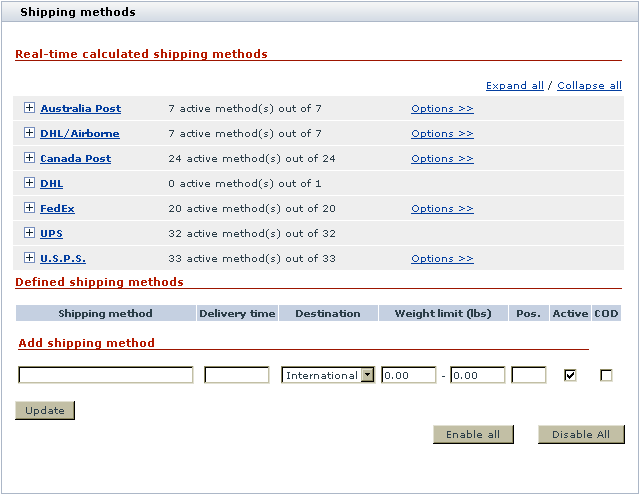Difference between revisions of "X-Cart:Shipping Settings"
(Created page with '== Overview == X-Cart can be set up to calculate the cost of shipping for products being ordered by customers. By default, shipping calculation in your store is disabled. If yo…') |
(→Shipping Methods) |
||
| Line 55: | Line 55: | ||
==Shipping Methods== | ==Shipping Methods== | ||
| + | |||
| + | X-Cart allows you to define the shipping methods by which your store will ship ordered products to customers. You can define your store's shipping methods using the '<u>Shipping Methods</u>' section of the Admin area (<u>Settings menu->Shipping methods</u>). The '<u>Shipping Methods</u>' section provides a dialog box titled '<u>Edit shipping methods</u>': | ||
| + | |||
| + | [[Image:edit_shipmethods.gif|640px|center]] | ||
| + | |||
| + | {{Note1|Note: If you do not see the 'Edit shipping methods' dialog box in the 'Shipping methods' section, this means that shipping is disabled in your store. To be able to define shipping methods, you will need to go to the General settings->Shipping options section and activate shipping by unselecting the 'Disable shipping' check box.}} | ||
| + | |||
| + | There are 2 major groups of shipping methods that you can use: | ||
| + | |||
| + | 1. Shipping methods with manually defined rates: | ||
| + | :* user-defined methods (listed in the 'Defined shipping methods' subsection of the 'Edit shipping methods’ form) | ||
| + | :* methods listed in the ‘Real-time calculated shipping methods’ subsection of the 'Edit shipping methods’ form that do not get rates from real-time calculation services | ||
| + | |||
| + | Rates for these shipping methods can be adjusted within your store. | ||
| + | |||
| + | 2. Shipping methods with real-time calculated rates: | ||
| + | |||
| + | :* methods listed in the ‘Real-time calculated shipping methods’ subsection of the 'Edit shipping methods’ form that get rates from real-time calculation services. | ||
| + | |||
| + | Rates for these methods are delivered by Intershipper or by special integrated modules from real-time shipping services like UPS, USPS, FedEx, Airborne, etc. | ||
| + | |||
| + | === Managing methods with manually defined rates === | ||
| + | |||
| + | '''Adding your own shipping methods''' | ||
| + | |||
| + | You can create your own shipping methods and define (or allow providers to define) rates for these methods using the '<u>Shipping charges</u>' section of the Provider area. To add a new shipping method: | ||
| + | |||
| + | 1. Click on <u>Shipping Methods</u> in the <u>Settings menu</u>. The '<u>Edit shipping methods</u>' form will appear. | ||
| + | |||
| + | 2. In the 'Add shipping method' subsection specify the name for the new method, the delivery time in days (the average number of days in which ordered products can be shipped to the customer), the weight limit (set the value of these fields to zero if there are no limitations), and the position number (the number affecting the order in which the shipping methods are displayed to your customers). | ||
| + | |||
| + | {{Note1|Note: The weight limit settings limit not the total order weight, but the weight of one shipping package. All orders above the weight limit will be split into several packages so that the weight of each package is below the limit. X-Cart calculates shipping charges for each package and then adds them together to get the total order shipping cost.}} | ||
| + | |||
| + | 3. Select National or International from the DESTINATION drop-down box, depending on whether this shipping method can be used for shipping goods to national or international locations. If you select National, this shipping method will not be available to international customers and customers who are not logged in. International shipping methods are only displayed to customers from countries different from the country of shop location. | ||
| + | |||
| + | 4. Select COD check box to enable Cash on delivery for this shipping method. A customer then can select COD as a payment method. | ||
| + | |||
| + | 5. Click the '''Update''' button. The new method will be added to the list in the '<u>Defined shipping methods</u>' subsection. It will be marked as active. | ||
| + | |||
| + | {{Note1|Note: If you need to temporarily disable the new shipping method, unselect the ACTIVE check box next to it and click on Update.}} | ||
| + | |||
| + | '''Editing shipping methods''' | ||
| + | |||
| + | You can edit shipping methods of your own (listed in the '<u>Defined shipping methods</u>' subsection) and shipping methods provided by the services listed in '<u>Real-time calculated shipping methods</u>' subsection. To edit a shipping method: | ||
| + | |||
| + | 1. Click on <u>Shipping Methods</u> in the <u>Settings menu</u>. The '<u>Edit shipping methods</u>' form will appear. | ||
| + | |||
| + | 2. Locate the shipping method you want to edit. Your own shipping methods are listed in the '<u>Defined shipping methods</u>' subsection of the '<u>Edit shipping methods</u>' form. Methods provided by the services listed in '<u>Real-time calculated shipping</u> <u>methods</u>' subsection can be accessed by clicking on the names of the shipping services. | ||
| + | |||
| + | 3. Make the necessary changes: | ||
| + | |||
| + | :* For a real-time calculated shipping method, the delivery time, the weight limit, the position number and COD availability can be changed. | ||
| + | :* For a method added by yourself, the name, the delivery time, the destination, the weight limit, the position number and COD availability can be changed. | ||
| + | |||
| + | 4. Click the '''Update''' button. | ||
| + | |||
| + | '''Activating/deactivating shipping methods''' | ||
| + | |||
| + | You can activate/deactivate shipping methods of your own (listed in the 'Defined shipping methods' subsection) and shipping methods provided by the services listed in 'Real-time calculated shipping methods' subsection. To change the status of a shipping method: | ||
| + | |||
| + | 1. Click on <u>Shipping Methods</u> in the <u>Settings menu</u>. The '<u>Edit shipping methods</u>' form will appear. | ||
| + | |||
| + | 2. Locate the shipping method you need to activate/deactivate. Your own shipping methods are listed in the '<u>Defined shipping methods</u>' subsection of the '<u>Edit shipping methods</u>' form. Methods provided by the services listed in '<u>Real-time calculated shipping methods</u>' subsection can be accessed by clicking on the names of the shipping services. | ||
| + | |||
| + | 3. Select/unselect the check box in the ACTIVE column next to the shipping method the status of which you want to change. You can use the Check all<u> / </u>Uncheck all links to select all the real-time shipping methods on the page. | ||
| + | |||
| + | 4. Click the '''Update''' button. | ||
| + | |||
| + | '''Deleting shipping methods''' | ||
| + | |||
| + | You can delete shipping methods you created. To delete a shipping method: | ||
| + | |||
| + | 1. Click on <u>Shipping Methods</u> in the <u>Settings menu</u>. The '<u>Edit shipping methods</u>' form will appear. | ||
| + | |||
| + | 2. In the '<u>Defined shipping methods</u>' form find the shipping method you need to delete. Click the '''Delete''' button next to this shipping method. | ||
| + | |||
| + | === Managing methods with real-time calculated rates === | ||
| + | |||
| + | '''Editing shipping methods''' | ||
| + | |||
| + | You can edit real-time calculated shipping methods provided by the services listed in 'Real-time calculated shipping methods' subsection. To edit a shipping method: | ||
| + | |||
| + | # Click on <u>Shipping Methods</u> in the <u>Settings menu</u>. The '<u>Edit shipping methods</u>' form will appear. | ||
| + | # Locate the shipping method you want to edit (Methods can be accessed by clicking on the names of shipping services). | ||
| + | # Make the necessary changes: the delivery time, the weight limit, the position number and COD availability can be changed. | ||
| + | # Click the '''Update''' button. | ||
| + | |||
| + | '''Activating/deactivating shipping methods''' | ||
| + | |||
| + | You can activate/deactivate real-time calculated shipping methods provided by the services listed in '<u>Real-time calculated shipping methods</u>' subsection. To change the status of a shipping method: | ||
| + | |||
| + | # Click on <u>Shipping Methods</u> in the <u>Settings menu</u>. The '<u>Edit shipping methods</u>' form will appear. | ||
| + | # Locate the shipping method you need to activate/deactivate (Methods can be accessed by clicking on the names of shipping services). | ||
| + | # Select/unselect the check box in the ACTIVE column next to the shipping method the status of which you want to change. You can use the Check all<u> / </u>Uncheck all links to select all the real-time shipping methods on the page. | ||
| + | # Click the '''Update''' button. | ||
| + | |||
| + | {{Note1|Note: Options for real-time shipping rate calculation services can be adjusted through the links Options >> provided opposite the names of the respective shipping methods (like Canada Post, FedEx and USPS) in the ‘Real-time calculated shipping methods’ subsection of the 'Edit shipping methods’ form. UPS OnLine ® Tools can be configured via the UPS OnLine ® Tools configure link.}} | ||
==Real-time Shipping Calculators== | ==Real-time Shipping Calculators== | ||
Revision as of 12:02, 26 January 2010
Contents
Overview
X-Cart can be set up to calculate the cost of shipping for products being ordered by customers.
By default, shipping calculation in your store is disabled. If you wish to provide shipping cost calculation to your customers, you must enable this functionality. This can be done by disabling the option DISABLE SHIPPING in the 'General settings/Shipping options' section of the store's Admin area.
After you enable shipping cost calculation, you will need to set up the shipping methods that your store will use to deliver orders to customers. You can either define your own shipping methods or use the pre-defined shipping methods provided by such popular carriers as USPS, UPS, FedEx, DHL/Airborne, Canada Post and Australia Post.
If you decide to define and use your own shipping methods, the shipping rates for these methods will need to be entered into X-Cart manually.
If you decide to use the shipping methods provided by the carrier companies like USPS, UPS, FedEx, etc, the shipping rates for these methods will need to be obtained from the respective carrier companies. These rates will need to be entered into X-Cart manually or to be obtained in real time from the online shipping calculators provided by the respective carrier companies or InterShipper service.
define shipping methods that will be used by your store to deliver orders to customers and to inform your customers about the shipping methods available to them and about the cost of shipping by these methods. Before placing an order, your customers will be able to get an estimation of shipping cost by different methods and to choose a shipping method by which they wish the order to be shipped.
No shipping calculation
- DISABLE SHIPPING (General settings/Shipping options) = on
Real-time shipping calculation
1. DISABLE SHIPPING (General settings/Shipping options) = off 2. Enable real-time shipping calculation (General settings/Shipping options) = on 3. Activate the real-time shipping methods that you wish to use:
- a) Go to the 'Shipping methods' section.
- b) In the 'Real-time calculated shipping methods' subsection of the 'Shipping methods' dialog box, enable the 'Active' check boxes opposite the methods you wish to use).
- c) Click the Update button.
4. Enable your store to use real-time shipping cost calculators
Non-real time shipping calculation
1. DISABLE SHIPPING (General settings/Shipping options) = off 2. Enable real-time shipping calculation (General settings/Shipping options) = off
Roles in shipping settings management
If you are an X-Cart GOLD administrator/provider:
- You can define the shipping methods that will be used by your store. The methods can be real-time and non-real time (See the chapter #Shipping Methods).
- If you decide to use real-time shipping methods, you can enable your store to use real-time shipping cost calculators (See the chapter #Real-time Shipping Calculators).
- If you decide to use non-real time shipping methods, you can adjust shipping rates for them (See the chapter #Shipping Charges).
- For real-time shipping methods, you can adjust markups (See the chapter #Shipping Markups).
If you are an X-Cart PRO administrator:
- You can define the shipping methods that will be used by your store. The methods can be real-time and non-real time (See the chapter #Shipping Methods).
- If you decide to use real-time shipping methods, you can enable your store to use real-time shipping cost calculators (See the chapter #Real-time Shipping Calculators).
If you are an X-Cart PRO provider:
- You can adjust shipping rates for non-real time shipping methods (See the chapter #Shipping Charges).
- You can adjust markups for real-time shipping methods (See the chapter #Shipping Markups).
Shipping Methods
X-Cart allows you to define the shipping methods by which your store will ship ordered products to customers. You can define your store's shipping methods using the 'Shipping Methods' section of the Admin area (Settings menu->Shipping methods). The 'Shipping Methods' section provides a dialog box titled 'Edit shipping methods':
There are 2 major groups of shipping methods that you can use:
1. Shipping methods with manually defined rates:
- user-defined methods (listed in the 'Defined shipping methods' subsection of the 'Edit shipping methods’ form)
- methods listed in the ‘Real-time calculated shipping methods’ subsection of the 'Edit shipping methods’ form that do not get rates from real-time calculation services
Rates for these shipping methods can be adjusted within your store.
2. Shipping methods with real-time calculated rates:
- methods listed in the ‘Real-time calculated shipping methods’ subsection of the 'Edit shipping methods’ form that get rates from real-time calculation services.
Rates for these methods are delivered by Intershipper or by special integrated modules from real-time shipping services like UPS, USPS, FedEx, Airborne, etc.
Managing methods with manually defined rates
Adding your own shipping methods
You can create your own shipping methods and define (or allow providers to define) rates for these methods using the 'Shipping charges' section of the Provider area. To add a new shipping method:
1. Click on Shipping Methods in the Settings menu. The 'Edit shipping methods' form will appear.
2. In the 'Add shipping method' subsection specify the name for the new method, the delivery time in days (the average number of days in which ordered products can be shipped to the customer), the weight limit (set the value of these fields to zero if there are no limitations), and the position number (the number affecting the order in which the shipping methods are displayed to your customers).
3. Select National or International from the DESTINATION drop-down box, depending on whether this shipping method can be used for shipping goods to national or international locations. If you select National, this shipping method will not be available to international customers and customers who are not logged in. International shipping methods are only displayed to customers from countries different from the country of shop location.
4. Select COD check box to enable Cash on delivery for this shipping method. A customer then can select COD as a payment method.
5. Click the Update button. The new method will be added to the list in the 'Defined shipping methods' subsection. It will be marked as active.
Editing shipping methods
You can edit shipping methods of your own (listed in the 'Defined shipping methods' subsection) and shipping methods provided by the services listed in 'Real-time calculated shipping methods' subsection. To edit a shipping method:
1. Click on Shipping Methods in the Settings menu. The 'Edit shipping methods' form will appear.
2. Locate the shipping method you want to edit. Your own shipping methods are listed in the 'Defined shipping methods' subsection of the 'Edit shipping methods' form. Methods provided by the services listed in 'Real-time calculated shipping methods' subsection can be accessed by clicking on the names of the shipping services.
3. Make the necessary changes:
- For a real-time calculated shipping method, the delivery time, the weight limit, the position number and COD availability can be changed.
- For a method added by yourself, the name, the delivery time, the destination, the weight limit, the position number and COD availability can be changed.
4. Click the Update button.
Activating/deactivating shipping methods
You can activate/deactivate shipping methods of your own (listed in the 'Defined shipping methods' subsection) and shipping methods provided by the services listed in 'Real-time calculated shipping methods' subsection. To change the status of a shipping method:
1. Click on Shipping Methods in the Settings menu. The 'Edit shipping methods' form will appear.
2. Locate the shipping method you need to activate/deactivate. Your own shipping methods are listed in the 'Defined shipping methods' subsection of the 'Edit shipping methods' form. Methods provided by the services listed in 'Real-time calculated shipping methods' subsection can be accessed by clicking on the names of the shipping services.
3. Select/unselect the check box in the ACTIVE column next to the shipping method the status of which you want to change. You can use the Check all / Uncheck all links to select all the real-time shipping methods on the page.
4. Click the Update button.
Deleting shipping methods
You can delete shipping methods you created. To delete a shipping method:
1. Click on Shipping Methods in the Settings menu. The 'Edit shipping methods' form will appear.
2. In the 'Defined shipping methods' form find the shipping method you need to delete. Click the Delete button next to this shipping method.
Managing methods with real-time calculated rates
Editing shipping methods
You can edit real-time calculated shipping methods provided by the services listed in 'Real-time calculated shipping methods' subsection. To edit a shipping method:
- Click on Shipping Methods in the Settings menu. The 'Edit shipping methods' form will appear.
- Locate the shipping method you want to edit (Methods can be accessed by clicking on the names of shipping services).
- Make the necessary changes: the delivery time, the weight limit, the position number and COD availability can be changed.
- Click the Update button.
Activating/deactivating shipping methods
You can activate/deactivate real-time calculated shipping methods provided by the services listed in 'Real-time calculated shipping methods' subsection. To change the status of a shipping method:
- Click on Shipping Methods in the Settings menu. The 'Edit shipping methods' form will appear.
- Locate the shipping method you need to activate/deactivate (Methods can be accessed by clicking on the names of shipping services).
- Select/unselect the check box in the ACTIVE column next to the shipping method the status of which you want to change. You can use the Check all / Uncheck all links to select all the real-time shipping methods on the page.
- Click the Update button.