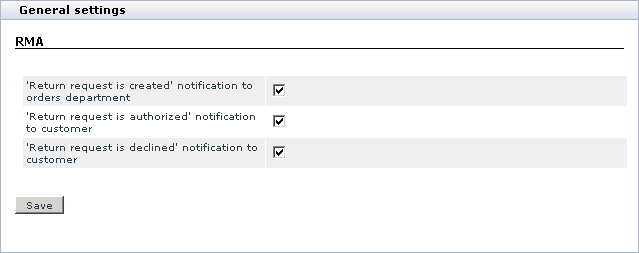Difference between revisions of "X-Cart:RMA"
(→Enabling and Configuring X-RMA) |
|||
| Line 14: | Line 14: | ||
'''X-RMA''' is a reliable and up-to-date solution that makes your business even more competitive. | '''X-RMA''' is a reliable and up-to-date solution that makes your business even more competitive. | ||
| − | ==Enabling and Configuring X-RMA | + | ==Enabling and Configuring== |
| + | |||
| + | To enable the module: | ||
| + | |||
| + | # In the Admin area, go to the <u>Modules </u>section (Administration menu->Modules). | ||
| + | # In the list of the available modules, find the entry "RMA" and select the check box next to it. | ||
| + | # Click the '''Update''' button at the bottom of the page. | ||
| + | |||
| + | X-RMA allows you to adjust some of its options. | ||
| + | |||
| + | To configure the module: | ||
| + | |||
| + | 1. In the Admin area, go to the <u>Modules</u> section (Administration menu->Modules). | ||
| + | |||
| + | 2. Find the entry "RMA" and click on the '''Configure''' link that corresponds to the entry. | ||
| + | |||
| + | : [[Image:x-rma-01.gif|639px]] | ||
| + | |||
| + | : After you click on Configure, X-Cart will open the <u>General settings</u> box with the <u>RMA</u> section inside it. | ||
| + | |||
| + | : [[Image:x-rma-02.gif|639px]] | ||
| + | |||
| + | 3. Adjust the X-RMA options by selecting/unselecting the check boxes that correspond to the options. | ||
| + | |||
| + | 4. Click the '''Save''' button to apply the changes. | ||
==Setting Product Return Time== | ==Setting Product Return Time== | ||
Revision as of 17:37, 28 January 2010
Contents
Overview
The X-RMA module is designed to simplify the process of managing product returns, which may be very annoying if you do not have a special tool to deal with it. With X-RMA product returns become quick and convenient; the module organizes the whole process and allows your customers and you to avoid negative experience by getting rid of endless email correspondence.
The key features of the X-RMA add-on module include:
- Individual return period for each product;
- Automatic generation of return slips;
- Ability to issue credits for future purchases;
- Configurable product return reasons;
- Email notifications about submitted return request to the store staff;
- Email notifications about authorized and declined requests to customers.
X-RMA is a reliable and up-to-date solution that makes your business even more competitive.
Enabling and Configuring
To enable the module:
- In the Admin area, go to the Modules section (Administration menu->Modules).
- In the list of the available modules, find the entry "RMA" and select the check box next to it.
- Click the Update button at the bottom of the page.
X-RMA allows you to adjust some of its options.
To configure the module:
1. In the Admin area, go to the Modules section (Administration menu->Modules).
2. Find the entry "RMA" and click on the Configure link that corresponds to the entry.
- After you click on Configure, X-Cart will open the General settings box with the RMA section inside it.
3. Adjust the X-RMA options by selecting/unselecting the check boxes that correspond to the options.
4. Click the Save button to apply the changes.