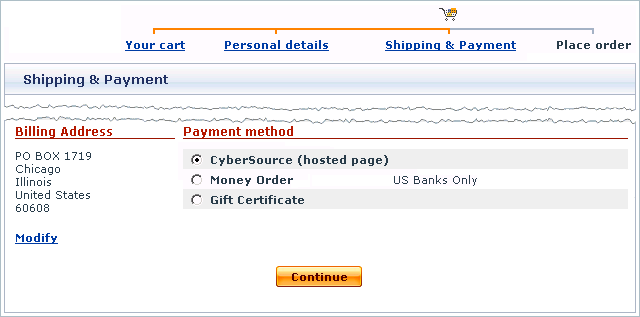Difference between revisions of "X-Cart:CyberSource"
(Created page with '==Overview== CyberSource is one of the largest global payment gateways and merchant services providers with headquarters in the United States, United Kingdom and Japan. CyberSou…') |
(→Setting up CyberSource Hosted Order Page) |
||
| Line 17: | Line 17: | ||
==Setting up CyberSource Hosted Order Page== | ==Setting up CyberSource Hosted Order Page== | ||
| + | To use CyberSource Hosted Order Page as one of the payment options in the store: | ||
| + | # Log in to the X-Cart Admin area. | ||
| + | # Go to the <u>Payment methods</u> section (Administration menu -> Payment methods) and scroll down to the <u>Payment gateways</u> form. | ||
| + | # Select CyberSource (hosted page) from the drop-down list and click the '''Add''' button.<br><br>[[Image:pg_cybersource_01.gif|640px]]<br><br>After you have clicked on Add, CyberSource Hosted Order Page will be added to the list of the available payment methods.<br><br>[[Image:pg_cybersource_02.gif|640px]] | ||
| + | # Click on the Configure link. This opens the configuration page for CyberSource Hosted Order Page.<br><br>[[Image:pg_cybersource_03.gif|551px]] | ||
| + | # Adjust the configuration settings for CyberSource Hosted Order Page and click the Update button to apply the changes. | ||
| + | #* <u>Currency</u>: Choose the currency in which you wish to accept payments through CyberSource Hosted Order Page. | ||
| + | #* <u>Test/Live mode</u>: Choose the mode in which the gateways must operate.<br><br>The "test" mode means that you can submit test orders and perform test transaction. Money will not be withdrawn from credit cards. The "live" mode is the full functioning mode with real transactions and charges. It must be used when only you are ready to go live. | ||
| + | #* <u>Action to be performed on order placement:</u> Choose whether CyberSource Hosted Order Page must capture money automatically (Auth and Capture) or only freeze the funds until you capture the authorized amount manually through the X-Cart Admin area (Auth only). | ||
| + | #* <u>Order prefix</u>: Enter a prefix that will be automatically added to IDs of orders placed in your store and paid through CyberSource Hosted Order Page.<br><br>Having a prefix ensures that orders will have unique IDs and will never coincide with orders placed in another online store of yours that also uses CyberSource as a payment option.<br><br>The values of the next 4 fields are supposed to be retrieved automatically from the security script generated on the side of CyberSource. To generate a script, log in to your CyberSource account at [http://www.x-cart.com/xcart_manual/online/https://ebc.cybersource.com/ https://ebc.cybersource.com/] and go to Tools & Settings -> Hosted Order Page -> Security -> Generate Security Script. There select a radio button PHP, which stands for the respective scripting language, click Submit, and follow the instructions on the screen. As a result, you must be able to download a file HOP.php onto your local computer. The file should then be uploaded through the X-Cart Admin area. The fields mean as follows: | ||
| + | #* <u>Merchant ID: T</u>he name of your merchant account with CyberSource. | ||
| + | #* <u>Serial number:</u> A unique code assigned to the security script to ensure its integrity. | ||
| + | #* <u>Public key</u> and <u>Secret key:</u> Cryptographic keys.<br><br>These two keys are used to encrypt/decrypt requests and responses via the public-key cryptography method. Public-key cryptography is a cryptographic approach employed by CyberSource that uses different keys to encrypt and decrypt messages: Each party uses a pair of keys - a public key and a private key; the public key is used to decrypt messages, and it is distributed freely, the private key is used to decrypt messages encrypted with the public key, and it must be kept in secret. In CyberSource, a secret key is an implementation of a private key. | ||
| + | # Return to the list of payment methods and activate CyberSource Hosted Order Page by selecting the check box next to the gateway's name. | ||
| + | # Click the '''Update''' button. | ||
| + | |||
| + | After you have configured and activated the gateway, your customers will be able to choose CyberSource Hosted Order Page as a payment option. | ||
| + | |||
| + | : [[Image:pg_cybersource_04.gif|640px]] | ||
| + | |||
| + | [[Category:X-Cart user manual]] | ||
==Setting up CyberSource SOAP Toolkit API== | ==Setting up CyberSource SOAP Toolkit API== | ||
[[Category:X-Cart user manual]] | [[Category:X-Cart user manual]] | ||
Revision as of 19:21, 31 January 2010
Contents
Overview
CyberSource is one of the largest global payment gateways and merchant services providers with headquarters in the United States, United Kingdom and Japan. CyberSource provides several different options for accepting payments online. X-Cart is currently integrated with the following solutions: CyberSource Hosted Order Page (HOP) and CyberSource SOAP toolkit API. The major difference between the two options is where you host the payment pages for you store.
CyberSource Hosted Order Page
With CyberSource Hosted Order Page you completely outsource the payment pages with CyberSource, which enables you to processes payments without the risk of handling or storing sensitive cardholder data. Since customers get redirected to the CyberSource secure website and enter their card details there, you do not need to obtain and install an SSL certificate.
CyberSource SOAP toolkit API
With CyberSource SOAP toolkit API the payment pages are hosted with the rest part of the store. The data is transmitted to CyberSource in the background mode and customers never leave your website during the purchase. Since the connection method uses SSL encryption, you must obtain and install an SSL certificate to your server/hosting account. For recommended SSL certificate providers please check the X-Cart marketplace at http://marketplace.x-cart.com/. Another requirement is that your server must provide support for any of the following HTTPS modules: Net::SSLeay, CURL, libCURL, OpenSSL or HTTPS-cli.
Obtaining a CyberSource Account
If you have not registered an account with CyberSource yet, you should do it before you start setting up CyberSource in X-Cart. For instructions on how to open an account contact a CyberSource representative using the form at http://www.cybersource.com/contact_us/. After you have registered an account, you can set up CyberSource Hosted Order Page (HOP) and CyberSource SOAP toolkit API in the X-Cart Admin area.
Setting up CyberSource Hosted Order Page
To use CyberSource Hosted Order Page as one of the payment options in the store:
- Log in to the X-Cart Admin area.
- Go to the Payment methods section (Administration menu -> Payment methods) and scroll down to the Payment gateways form.
- Select CyberSource (hosted page) from the drop-down list and click the Add button.

After you have clicked on Add, CyberSource Hosted Order Page will be added to the list of the available payment methods.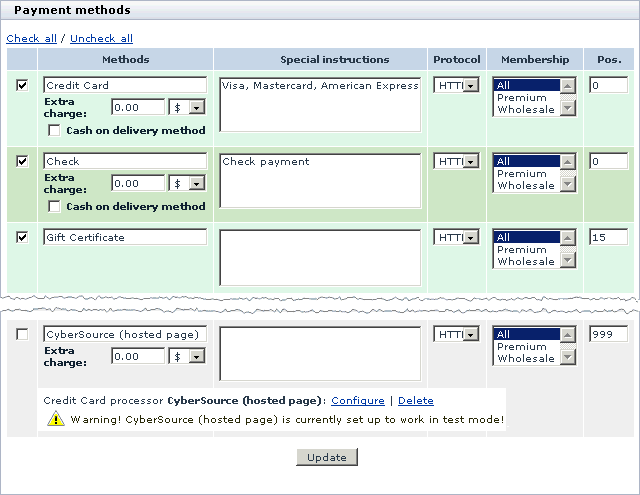
- Click on the Configure link. This opens the configuration page for CyberSource Hosted Order Page.
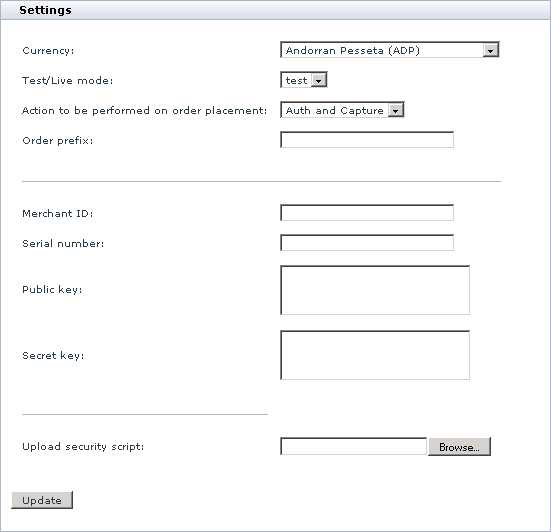
- Adjust the configuration settings for CyberSource Hosted Order Page and click the Update button to apply the changes.
- Currency: Choose the currency in which you wish to accept payments through CyberSource Hosted Order Page.
- Test/Live mode: Choose the mode in which the gateways must operate.
The "test" mode means that you can submit test orders and perform test transaction. Money will not be withdrawn from credit cards. The "live" mode is the full functioning mode with real transactions and charges. It must be used when only you are ready to go live. - Action to be performed on order placement: Choose whether CyberSource Hosted Order Page must capture money automatically (Auth and Capture) or only freeze the funds until you capture the authorized amount manually through the X-Cart Admin area (Auth only).
- Order prefix: Enter a prefix that will be automatically added to IDs of orders placed in your store and paid through CyberSource Hosted Order Page.
Having a prefix ensures that orders will have unique IDs and will never coincide with orders placed in another online store of yours that also uses CyberSource as a payment option.
The values of the next 4 fields are supposed to be retrieved automatically from the security script generated on the side of CyberSource. To generate a script, log in to your CyberSource account at https://ebc.cybersource.com/ and go to Tools & Settings -> Hosted Order Page -> Security -> Generate Security Script. There select a radio button PHP, which stands for the respective scripting language, click Submit, and follow the instructions on the screen. As a result, you must be able to download a file HOP.php onto your local computer. The file should then be uploaded through the X-Cart Admin area. The fields mean as follows: - Merchant ID: The name of your merchant account with CyberSource.
- Serial number: A unique code assigned to the security script to ensure its integrity.
- Public key and Secret key: Cryptographic keys.
These two keys are used to encrypt/decrypt requests and responses via the public-key cryptography method. Public-key cryptography is a cryptographic approach employed by CyberSource that uses different keys to encrypt and decrypt messages: Each party uses a pair of keys - a public key and a private key; the public key is used to decrypt messages, and it is distributed freely, the private key is used to decrypt messages encrypted with the public key, and it must be kept in secret. In CyberSource, a secret key is an implementation of a private key.
- Return to the list of payment methods and activate CyberSource Hosted Order Page by selecting the check box next to the gateway's name.
- Click the Update button.
After you have configured and activated the gateway, your customers will be able to choose CyberSource Hosted Order Page as a payment option.