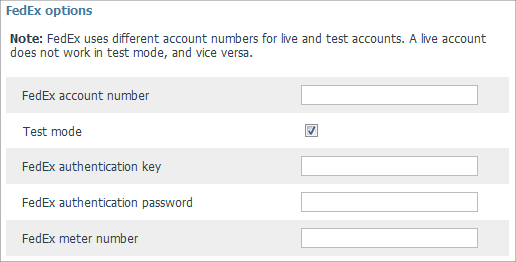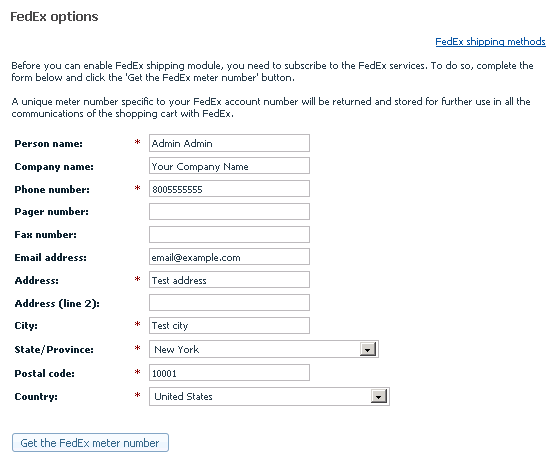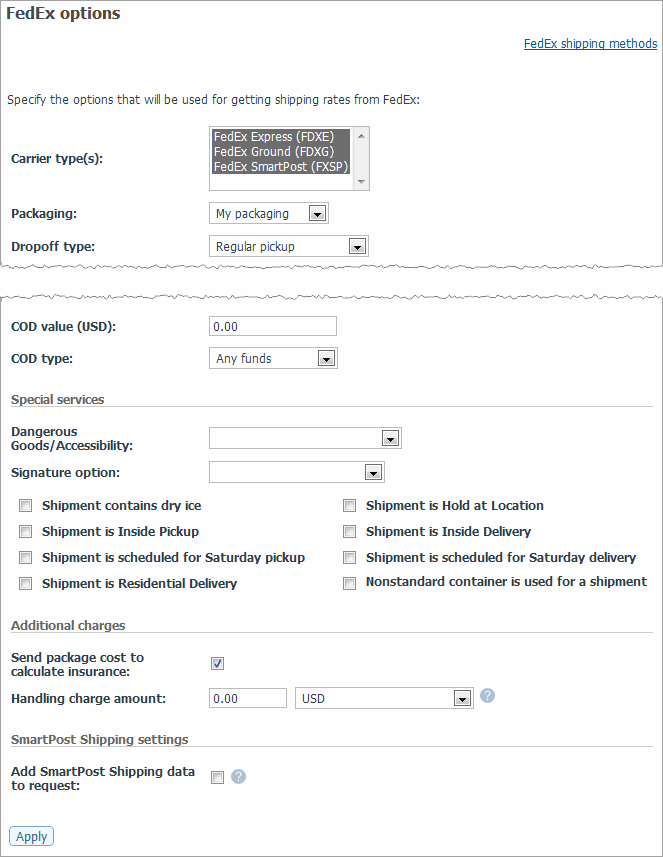Difference between revisions of "X-Cart:FedEx"
(→Troubleshooting) |
(→Setting up shipping cost calculation for FedEx) |
||
| Line 7: | Line 7: | ||
1. If you haven't yet done so, provide your own company address in the '<u>General settings->Company options</u>' section. Make sure you provide this address correctly - it will be submitted to the real-time shipping calculator as the origin address for all shipments from your store and thus will affect the shipping rates. | 1. If you haven't yet done so, provide your own company address in the '<u>General settings->Company options</u>' section. Make sure you provide this address correctly - it will be submitted to the real-time shipping calculator as the origin address for all shipments from your store and thus will affect the shipping rates. | ||
| − | 2. Obtain an account | + | 2. Obtain an account for FedEx Web Services (please contact FedEx for details). |
3. Enable your store to use the real-time shipping calculator provided by FedEx: | 3. Enable your store to use the real-time shipping calculator provided by FedEx: | ||
Revision as of 09:39, 15 September 2010
To use FedEx real-time shipping cost calculation, you must complete end-user certification with FedEx.
Setting up shipping cost calculation for FedEx
To set up shipping cost calculation for FedEx, follow these steps:
1. If you haven't yet done so, provide your own company address in the 'General settings->Company options' section. Make sure you provide this address correctly - it will be submitted to the real-time shipping calculator as the origin address for all shipments from your store and thus will affect the shipping rates.
2. Obtain an account for FedEx Web Services (please contact FedEx for details).
3. Enable your store to use the real-time shipping calculator provided by FedEx:
- In your store's Admin area, go to the 'General settings->Shipping options' section.
- On the 'General settings->Shipping options' page, select the check box 'Enable real-time shipping calculation'. Unselect the check box 'Use Intershipper calculation service'.
- Use the 'FedEx account details' subsection of 'General settings->Shipping options' page to provide your FedEx account information:
- FedEx account number,
- FedEx key,
- FedEx password.
- Your production credentials (FedEx authentication key and FedEx authentication password) can be obtained from FedEx Developer Resource Center at http://www.fedex.com/developer. Please contact FedEx Online Support for assistance on getting your production credentials for FedEx Web Services.
- Please note that FedEx uses different credentials for production and test accounts. A production account does not work in test mode, and vice versa.
4. Obtain a meter number from FedEx:
Go to the 'Shipping methods' section of your store's Admin area (Settings menu->Shipping methods). Find FedEx in the list of real-time shipping methods and click the Options >> link opposite it. A dialog box titled 'FedEx options' opens:
The 'FedEx options' dialog box provides a form that you must complete to obtain a meter number. Be sure to complete all the required fields, then click the Get the FedEx meter number button.
After you click on Get the FedEx meter number, X-Cart software will connect to FedEx and request a meter number for your account. As soon as the meter number is obtained, the contents of the 'FedEx options' dialog box will be reloaded and you will see a form like the following (Note that your meter number will be displayed at its top):
- Adjust the settings in the 'FedEx options' dialog box according to your preferences.
- Click the Apply button to save the changes.
That is all. Now you can test whether your store can receive real-time shipping rates correctly. For details, see X-Cart:Testing Your Store's Ability to Receive Real-time Shipping Rates page.
Troubleshooting
FedEx Ship Manager Direct issue: meter number fetch failure
When attempting to fetch a meter number for Fedex Real time shipping, I got the following error:
"The following error has been received from FedEx server: FedEx module: The received data could not be parsed correctly."
Solution:
The problem may be caused by the fact that none of the HTTPS modules (Net::SSLeay, CURL, libCURL, OpenSSL) are installed / functional on your host.
Check it on the "Summary" page in your X-Cart admin area. X-Cart:How_to_set_up_HTTPS_modules
If you find it difficult to resolve this issue yourself, feel free to contact our support team for assistance.
FedEx Ship Manager Direct issue: Can not get FedEx meter number
Affected version: X-Cart 4.1.11
When you try to get FedEx meter number you receive random errors:
The following error has been received from FedEx server: XML FATAL Parse Error: Expected entity name for reference Line 1 Column 467 The following error has been received from FedEx server: XML FATAL Parse Error: Expected entity name for reference Line 1 Column 471''
In order to fix the issue, apply File:fedex_meter_number_fix.txt patch.
FedEx Ship Manager Direct issue: Person Name is changed when clicking on 'Get the FedEx meter number'
Affected version: X-Cart 4.1.1
After you click on the 'Get the FedEx meter number' it changes the Person name on the FedEx Ship Manager Direct to Master Master.
Solution: upgrade your store up to the 4.1.12 version or contact our support team for the necessary patches.