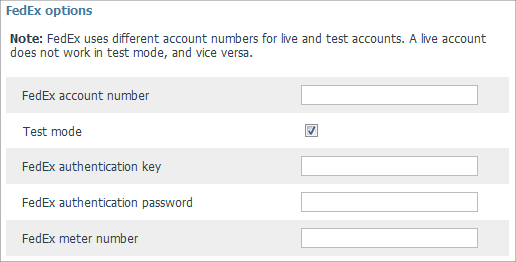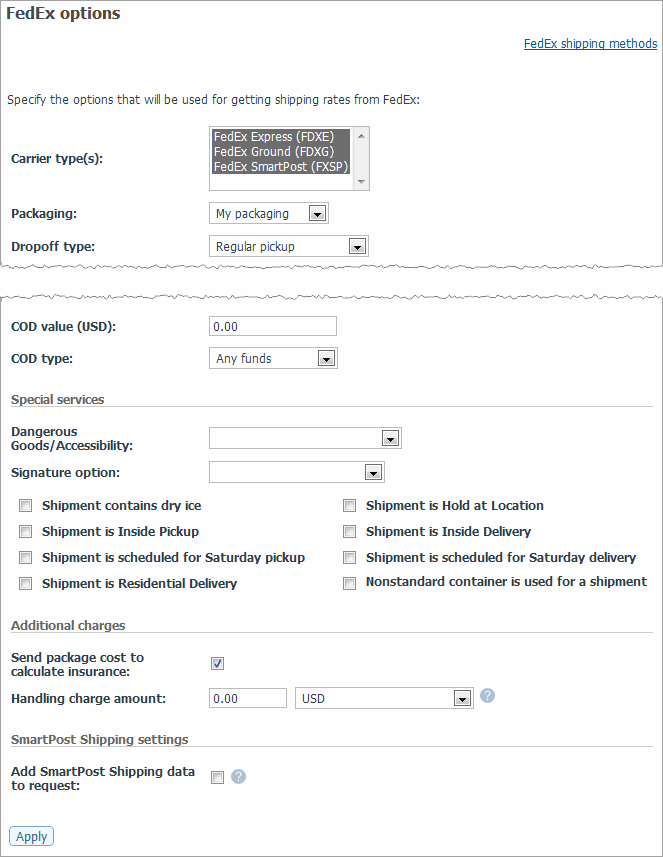Difference between revisions of "X-Cart:FedEx"
(→FedEx Web Services issue: Can not get FedEx meter number) |
|||
| Line 134: | Line 134: | ||
* [[X-Cart:Setting_Up_Dimensional_Shipping|Setting up Dimensional Shipping]] | * [[X-Cart:Setting_Up_Dimensional_Shipping|Setting up Dimensional Shipping]] | ||
| − | |||
| − | |||
| − | |||
| − | |||
| − | |||
| − | |||
| − | |||
| − | |||
| − | |||
[[Category:X-Cart user manual]] | [[Category:X-Cart user manual]] | ||
| − | |||
| − | |||
| − | |||
| − | |||
| − | |||
| − | |||
| − | |||
| − | |||
| − | |||
[[Category:X-Cart user manual]] | [[Category:X-Cart user manual]] | ||
Revision as of 16:00, 10 August 2011
To use FedEx real-time shipping cost calculation, you must complete end-user certification with FedEx.
Contents
- 1 Setting up shipping cost calculation for FedEx
- 2 Shipping in multiple packages
- 3 Troubleshooting
- 3.1 Authentication failure error; rates don't show
- 3.2 FedEx Ship Manager Direct issue: meter number fetch failure
- 3.3 FedEx Ship Manager Direct issue: Can not get FedEx meter number
- 3.4 FedEx Ship Manager Direct issue: Person Name is changed when clicking on 'Get the FedEx meter number'
- 3.5 FedEx Web Services issue: Can not get FedEx meter number
- 4 FAQ
- 5 See also
Setting up shipping cost calculation for FedEx
To set up shipping cost calculation for FedEx:
1. If you haven't yet done so, provide your own company address in the 'General settings->Company options' section. Make sure you provide this address correctly - it will be submitted to the real-time shipping calculator as the origin address for all shipments from your store and thus will affect the shipping rates.
2. Obtain an account for FedEx Web Services (please contact FedEx for details).
3. Enable your store to use the real-time shipping calculator provided by FedEx:
- a) In your store's Admin area, go to the 'General settings->Shipping options' section.
- b) Select the check box 'Enable real-time shipping calculation'. Unselect the check box 'Use Intershipper calculation service'.
- c) Use the 'FedEx options' subsection of 'General settings->Shipping options' page to provide your FedEx account information:
- FedEx account number
- FedEx authentication key
- FedEx authentication password
- FedEx meter number
- If you use 4.4.3 or older version, make sure these patches have been installed. The patches add "FedEx meter number" field to the 'FedEx options' subsection of 'General settings->Shipping options' page.
- FedEx meter number is provided along with other account details like FedEx account number, FedEx authentication key/password, when setting up an account with FedEx.
- Please note that FedEx uses different credentials for production and test accounts. A production account does not work in test mode, and vice versa.
- Your production credentials (FedEx authentication key and FedEx authentication password) can be obtained from FedEx Developer Resource Center at http://www.fedex.com/developer. Please contact FedEx Online Support for assistance on getting your production credentials for FedEx Web Services.
- c) Click the Apply changes button to save the settings.
4. Set up FedEx options:
- a) Go to the 'Shipping methods' section of your store's Admin area (Settings menu->Shipping methods). Find FedEx on the list of real-time shipping methods and click on the Options >> link against it.
- b) Adjust the settings in the 'FedEx options' dialog box according to your preferences:
- c) Click the Apply button to save the changes.
That is all. Now you can test whether your store can receive real-time shipping rates correctly. For details, see X-Cart:Testing Your Store's Ability to Receive Real-time Shipping Rates page.
Shipping in multiple packages
X-Cart now provides a packaging algorithm that allows splitting an entire purchase into multiple packages that fit certain limitations (maximum package weight and dimensions). This algorithm allows to get real-time shipping rates even when the cart contains a large quantity of products with the total weight and dimensions exceeding the values allowed for a single package.
With the Dimensional Shipping feature, you can specify dimensions for each product you have got at your store (See the Product details page) and use those dimensions for calculating shipping rates using the on-line shipping rate calculation service.
For more information, please refer to Setting Up Dimensional Shipping.
Troubleshooting
Authentication failure error; rates don't show
When trying to get a shipping rate, I get the "Authentication Failed" error, and shipping rates wouldn't show.
Solution:
If you get the "Authentication Failed" error or the service fails to return shipping rates, try enabling Test mode in the FedEx options; that's on the Shipping Options page of the Admin area.
FedEx Ship Manager Direct issue: meter number fetch failure
When attempting to fetch a meter number for Fedex Real time shipping, I got the following error:
"The following error has been received from FedEx server: FedEx module: The received data could not be parsed correctly."
Solution:
The problem may be caused by the fact that none of the HTTPS modules (Net::SSLeay, CURL, libCURL, OpenSSL) are installed / functional on your host.
Check it on the "Summary" page in your X-Cart admin area. X-Cart:Setting_Up_HTTPS_modules
If you find it difficult to resolve this issue yourself, feel free to contact our support team for assistance.
FedEx Ship Manager Direct issue: Can not get FedEx meter number
Affected version: X-Cart 4.1.11
When you try to get FedEx meter number you receive random errors:
The following error has been received from FedEx server: XML FATAL Parse Error: Expected entity name for reference Line 1 Column 467 The following error has been received from FedEx server: XML FATAL Parse Error: Expected entity name for reference Line 1 Column 471''
In order to fix the issue, apply File:fedex_meter_number_fix.txt patch.
FedEx Ship Manager Direct issue: Person Name is changed when clicking on 'Get the FedEx meter number'
Affected version: X-Cart 4.1.11
After you click on the 'Get the FedEx meter number' it changes the Person name on the FedEx Ship Manager Direct to Master Master.
Solution: upgrade your store up to the 4.1.12 version or contact our support team for the necessary patches.
FedEx Web Services issue: Can not get FedEx meter number
Affected version: X-Cart 4.3.x, 4.4.0-4.4.3.
Problem: When I try to get FedEx meter number I am receiving the following error:
The following error has been received from FedEx server: FedEx module: The received data could not be parsed correctly.
Solution:
FedEx meter number is now provided along with other account details like FedEx account number, FedEx authentication key/password, when setting up an account with FedEx. You do not need to generate it via X-Cart admin back-end anymore.
To be able to provide X-Cart with your FedEx meter number, please follow these steps:
1) Apply the following patches:
- - File patch: File:FEDEX_meter_number.patch.txt for 4.4.x or File:FEDEX_meter_number.patch.4_3_x.txt for 4.3.x (see: Applying File Patches).
- - SQL patch: File:FEDEX_meter_number.sql.txt for both 4.4.x and 4.3.x (see: Applying SQL Patches).
2) Fill in your FedEx meter number in the 'FedEx options' subsection of 'General settings->Shipping options' page.
FAQ
FedEx is migrating from FedEx Ship Manager Direct to FedEx Web Services. Will I need to upgrade, or modify my system?
FedEx Web Services was introduced in X-Cart 4.3. So, if you use any version from 4.3 or 4.4 branch, no update is needed. However, if you use an older version, upgrade to 4.3 or 4.4 is required.