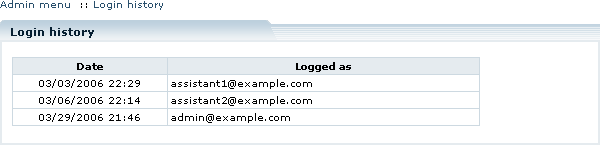Difference between revisions of "LiteCommerce:Security"
(Created page with 'For smooth and uninterruptible operation of your store and in order to prevent fraud attacks it is essential to securely setup your store. The following measures help you enhance…') |
m |
||
| (One intermediate revision by one other user not shown) | |||
| Line 1: | Line 1: | ||
| + | {{LC2_disclaimer}}<br /><br /> | ||
For smooth and uninterruptible operation of your store and in order to prevent fraud attacks it is essential to securely setup your store. The following measures help you enhance the security of your online store: | For smooth and uninterruptible operation of your store and in order to prevent fraud attacks it is essential to securely setup your store. The following measures help you enhance the security of your online store: | ||
| Line 12: | Line 13: | ||
* If your server is Windows-based: Use file management tools (Control Panel utility or other) supplied to you by your hosting provider to set the necessary permissions (you might want to consult your hosting provider for details on how to do this). LiteCommerce installation directory and the 'etc/config.php' file within it must now be configured to be unwriteable and undeletable by the owner user of the web-server application while remaining writeable and deletable by the file owner (you). If you do not know how to do this on your server set-up, please consult our installation services for assistance. | * If your server is Windows-based: Use file management tools (Control Panel utility or other) supplied to you by your hosting provider to set the necessary permissions (you might want to consult your hosting provider for details on how to do this). LiteCommerce installation directory and the 'etc/config.php' file within it must now be configured to be unwriteable and undeletable by the owner user of the web-server application while remaining writeable and deletable by the file owner (you). If you do not know how to do this on your server set-up, please consult our installation services for assistance. | ||
| − | 2. '''Make sure that the Installation Wizard utility ( | + | 2. '''Make sure that the Installation Wizard utility ('install.php') is not freely accessible''': |
{{Note1|Note: For security purposes after the installation is complete, the 'install.php' script is renamed into a PHP file which has a filename comprised of 32 hexadecimal figures (1-9 and a-f) followed by '.php'. If you do not intend to use the Installation Wizard utility on your LiteCommerce installation, it is safe to remove the PHP file completely. You can always unpack the 'install.php' file from the distribution and place it back on the site when you need it.}} | {{Note1|Note: For security purposes after the installation is complete, the 'install.php' script is renamed into a PHP file which has a filename comprised of 32 hexadecimal figures (1-9 and a-f) followed by '.php'. If you do not intend to use the Installation Wizard utility on your LiteCommerce installation, it is safe to remove the PHP file completely. You can always unpack the 'install.php' file from the distribution and place it back on the site when you need it.}} | ||
| Line 22: | Line 23: | ||
* you can also modify the '.htaccess' file in your LiteCommerce installation directory to limit Installation Wizard access to trusted intranet computers. | * you can also modify the '.htaccess' file in your LiteCommerce installation directory to limit Installation Wizard access to trusted intranet computers. | ||
| − | 3. '''Create and configure | + | 3. '''Create and configure '.htaccess' files''' in LiteCommerce installation directory and the 'etc/' directory to limit access to the following components of LiteCommerce software: |
<pre> | <pre> | ||
| Line 43: | Line 44: | ||
Figure 3-13: Administrator login history screen | Figure 3-13: Administrator login history screen | ||
</div> | </div> | ||
| + | |||
| + | [[Category:LiteCommerce user manual]] | ||
Latest revision as of 12:20, 31 May 2012
|
For smooth and uninterruptible operation of your store and in order to prevent fraud attacks it is essential to securely setup your store. The following measures help you enhance the security of your online store:
1. Make sure that permissions on certain files and directories are not excessive:
- If your server is UNIX-based: Go to LiteCommerce installation directory on the server and issue the following shell or FTP commands to change file access permissions (for further details on changing file permissions, see 'man chmod' or your FTP client reference manual):
chmod 755 . chmod 644 etc/config.php
- If your server is Windows-based: Use file management tools (Control Panel utility or other) supplied to you by your hosting provider to set the necessary permissions (you might want to consult your hosting provider for details on how to do this). LiteCommerce installation directory and the 'etc/config.php' file within it must now be configured to be unwriteable and undeletable by the owner user of the web-server application while remaining writeable and deletable by the file owner (you). If you do not know how to do this on your server set-up, please consult our installation services for assistance.
2. Make sure that the Installation Wizard utility ('install.php') is not freely accessible:
If the utility remains in LiteCommerce installation directory, use the following guidelines to secure it:
- the utility file must be owned by the user whose credentials were used to upload the installation to the web server and not the user that runs the web server application (like 'www' on UNIX systems or 'IUSR_<computername>' on Windows systems);
- it must be readable, writable and executable by the owner and deny reading, writing and execution rights to user group and others;
- you can also modify the '.htaccess' file in your LiteCommerce installation directory to limit Installation Wizard access to trusted intranet computers.
3. Create and configure '.htaccess' files in LiteCommerce installation directory and the 'etc/' directory to limit access to the following components of LiteCommerce software:
LICENSE cleanup.php etc/config.php admin.php
LiteCommerce installation directory contains '.htaccess' file protecting the 'LICENSE' and 'etc/config.php' files from unauthorized access. This file can be edited as needed. It also contains the commented (disabled) sample code for setting up basic authentication which you can use to create additional layer of protection for the Administrator Zone and other components of your online store.
4. Use secure HTTP (HTTPS) protocol in both Administrator and Customer Zones (for details see the section "Security Options" of this manual).
5. Use secure administrative credentials. This means that users with administrative privileges should choose passwords which are long and complex enough to be guessed or matched using break-in software. Additionally, any failed Administrator Zone login attempt is taken notice of, resulting in the login attempt details being sent to the e-mail specified in the 'Site administrator e-mail' field of the company's general settings (see the section "Company Options" for details). If the store has multiple users with administrative privileges, clicking on the 'login history' link in the page header of the Administrator Zone reveals the last time when each of the administrators logged in (Figure 3-13). This information can be used to track administrative activities.