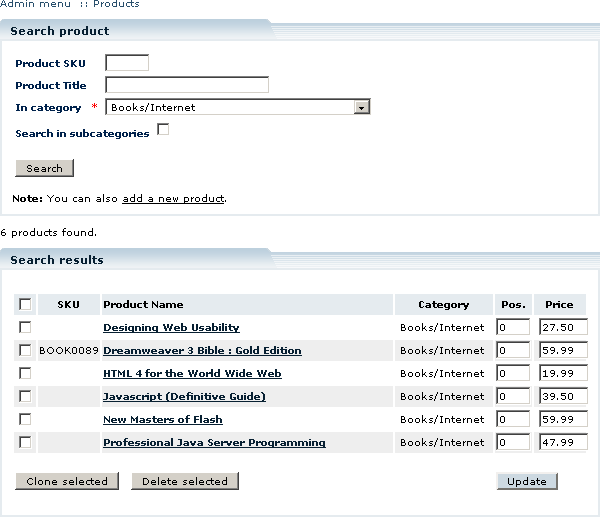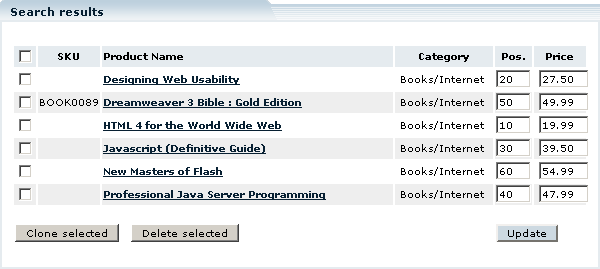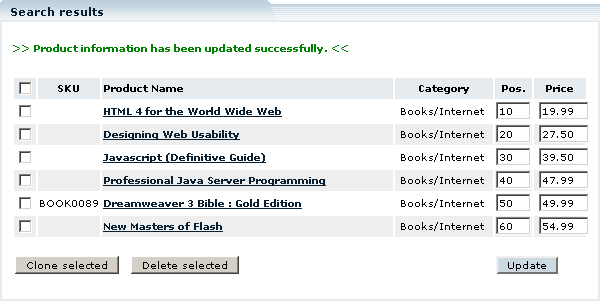Difference between revisions of "LiteCommerce:Updating Product List"
(Created page with 'After you have performed product search, a list of products matching your search criteria is displayed. You can update product ordering and price information right in the search …') |
m |
||
| Line 1: | Line 1: | ||
| + | {{LC2_disclaimer}}<br /><br /> | ||
After you have performed product search, a list of products matching your search criteria is displayed. You can update product ordering and price information right in the search results screen without having to access individual product details pages. To make changes simply type the new values in the corresponding fields and click on the ''''Update'''' button. The changes are immediately available in the Customer Zone. | After you have performed product search, a list of products matching your search criteria is displayed. You can update product ordering and price information right in the search results screen without having to access individual product details pages. To make changes simply type the new values in the corresponding fields and click on the ''''Update'''' button. The changes are immediately available in the Customer Zone. | ||
Latest revision as of 12:40, 31 May 2012
|
After you have performed product search, a list of products matching your search criteria is displayed. You can update product ordering and price information right in the search results screen without having to access individual product details pages. To make changes simply type the new values in the corresponding fields and click on the 'Update' button. The changes are immediately available in the Customer Zone.
Example: We want to reduce the price of two most expensive books in the 'Books/Internet' category and sort the books in the category listing by price. Figures 5-16, 5-17, 5-18 demonstrate how to complete this task.