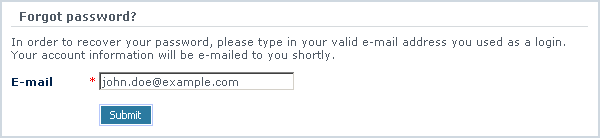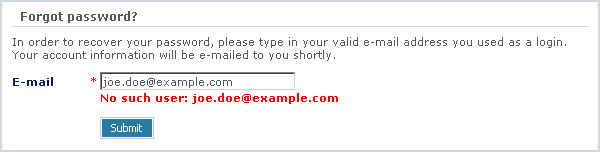Difference between revisions of "LiteCommerce:Resetting a Password"
(Created page with 'In case a customer has forgotten the password for his account, he can easily reset it. All he needs to do is: 1. click on the ''''Forgot password?'''' link to open the form (Fig…') |
m |
||
| Line 1: | Line 1: | ||
| + | {{LC2_disclaimer}}<br /><br /> | ||
In case a customer has forgotten the password for his account, he can easily reset it. All he needs to do is: | In case a customer has forgotten the password for his account, he can easily reset it. All he needs to do is: | ||
Latest revision as of 12:51, 31 May 2012
|
In case a customer has forgotten the password for his account, he can easily reset it. All he needs to do is:
1. click on the 'Forgot password?' link to open the form (Figure 6-13),
2. type an e-mail address in the 'E-mail' field, and
3. click on the 'Submit' button.
Once the request is submitted, LiteCommerce software checks if there is a matching customer account in the store database. If the specified e-mail address is found in the database, a message is sent to the specified e-mail informing that there has been submitted a request to reset the password associated with that e-mail address. The customer needs to confirm the request by accessing the URL provided in the e-mail. Once the request is confirmed, the new password is e-mailed to him. If the store database does not contain the e-mail address specified in the 'Forgot password?' form, a message is displayed in the customer's browser informing that the specified e-mail address has not been found (Figure 6-14).