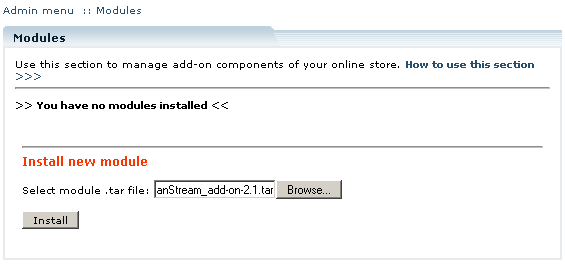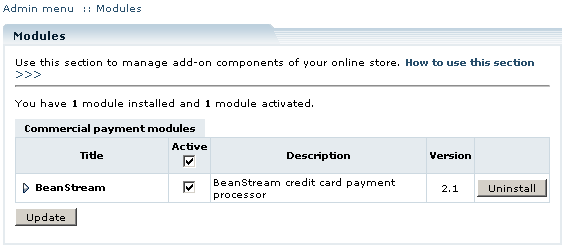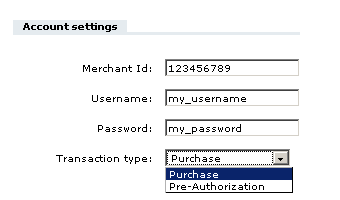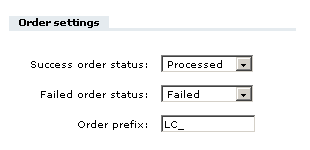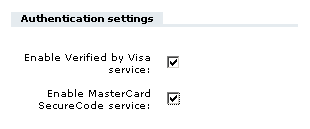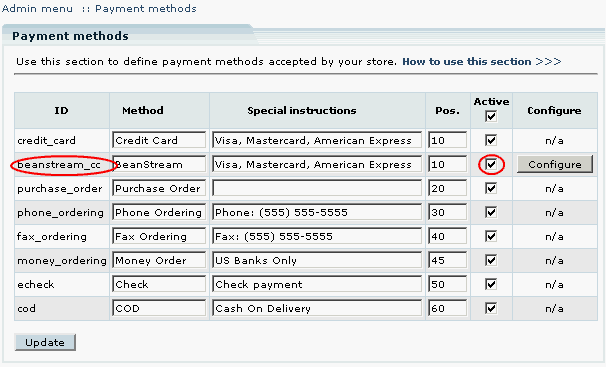Difference between revisions of "LiteCommerce:BeanStream"
m |
|||
| Line 1: | Line 1: | ||
| + | {{LC2_disclaimer}}<br /><br /> | ||
{{LC_2.x}} | {{LC_2.x}} | ||
Latest revision as of 12:57, 31 May 2012
|
Contents
Introduction
LiteCommerce Beanstream add-on module introduces support for secure CyberSource website payment services.
Beanstream is Canada's leading provider of authentication and electronic payment processing solutions. It enables you to process credit card payments quickly and cost effectively. Beanstream supports both Canadian and US dollars settlement and the payment engine is available in both French and English.
This manual will guide you through the process of Beanstream add-on module installation and use.
Installing the Module
To successfully install Beanstream add-on module version 2.1 your shopping system requires LiteCommerce shopping cart software version 2.x to be installed at your online store.
Select the 'Modules' section in the 'Settings' menu of the Administrator Zone. The list of currently installed modules will appear. To install a module (Beanstream in our case) click on the 'Browse…' button, select the module's '.tar' file and click on the 'Install' button to add the module to your store setup.
'Beanstream' module will appear in the list of the installed modules; it will be activated automatically.
To deactivate the module, unselect the 'Active' check box against the module title and click on the 'Update' button. To completely uninstall the module, click on the 'Uninstall' button.
Configuring the Module
First thing you need to do is register an account with Beanstream. Find out how to do that at http://www.beanstream.com/website/merchant_services/index.asp.
After you have successfully installed the Beanstream module, click on the Beanstream module link to enter the module's settings page.
Account settings
Enter your merchant Id, username and password for your Beanstream account into the provided fields.
Transaction type: select from Purchase and Pre-Authorization.
- 'Pre-Authorization' transaction type is used to verify that the cardholder has the funds available against his line of credit. A positive authorization results in an authorization code being generated, and those funds being set aside. The cardholder's available credit limit or open to buy is reduced by the authorized amount. When the transaction of this type is complete, the corresponding LiteCommerce order is marked as 'Queued'. Choose this transaction type if the total cost of orders at point of sale is not complete for some reason (such as unknown shipping charges) and you expect to capture funds after checkout is complete.
- 'Purchase' transaction type should be used if your buyers' orders are final (for example, if total costs of orders are complete with shipping, handling and tax charges). In this case you do not expect additional charges to the buyers, and the authorization amount is converted into a billable transaction. When the transaction is complete, the corresponding LiteCommerce order is marked as 'Processed'.
Order settings
Use this section to adjust order relating settings.
Success order status: select an existing LiteCommerce status to be assigned to a successfully placed order.
Failed order status: select an existing LiteCommerce status to be assigned to an order that failed to be placed.
Order prefix: enter a prefix to be added to all the order numbers that are placed in this LiteCommerce-based store. It helps to identify them among other orders that might come from other stores if you use the same Beanstream account.
Authentication settings
Enable Verified by Visa and MasterCard SecureCode services.
If these options are enabled, when a Visa or MasterCard is used in the transaction, Beanstream will verify if the customer is enrolled in the VBV and/or SecureCode program. If not, then Beanstream will complete the transaction. If it is a VBV or SecureCode card, then Beanstream will redirect the customers to the issuing bank, where they enter their password. When the password authentication is complete, the result of the authentication is sent back to the merchant.
The merchant sends the authentication result received from the issuing bank to Beanstream.
Beanstream validates that the password authentication completed successfully. If authentication is successful, Beanstream will complete the credit card transaction, indicating whether the transaction was approved or declined. If the authentication is not successful, Beanstream will return the appropriate error code to the merchant.
Click Update after all the options have been set.
Activating Beanstream Payment Method
When you have configured Beanstream payment gateway settings, you need to activate Beanstream payment method in order to make it available to your customers:
- Click on the 'Payment methods' link in the 'Settings' menu of the Administrator Zone.
- New payment method with 'beanstream_cc' ID is now available in the list of existing payment methods. Activate it by placing a checkmark in the 'Active' field.
- Click Update to finalize the setup.
Customer Zone
The functionality of the Beanstream add-on module is transparent to your customers. When a customer submits his or her order, transaction request is processed in the background. For the details on how Beanstream payment gateway processes the transactions, please refer to the detailed documentation at Beanstream website: http://www.beanstream.com/.