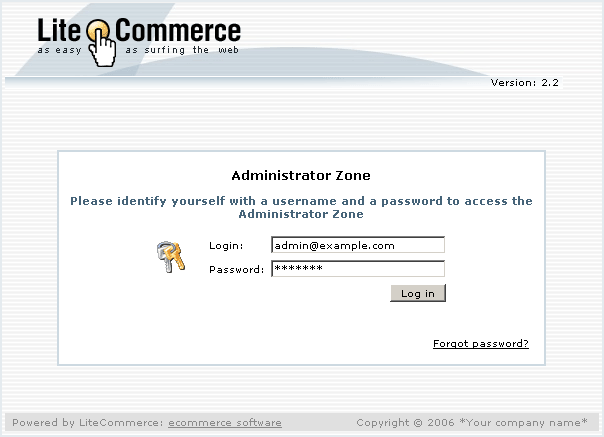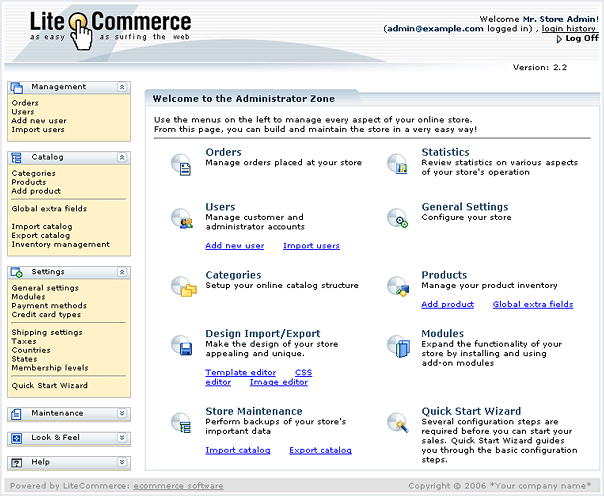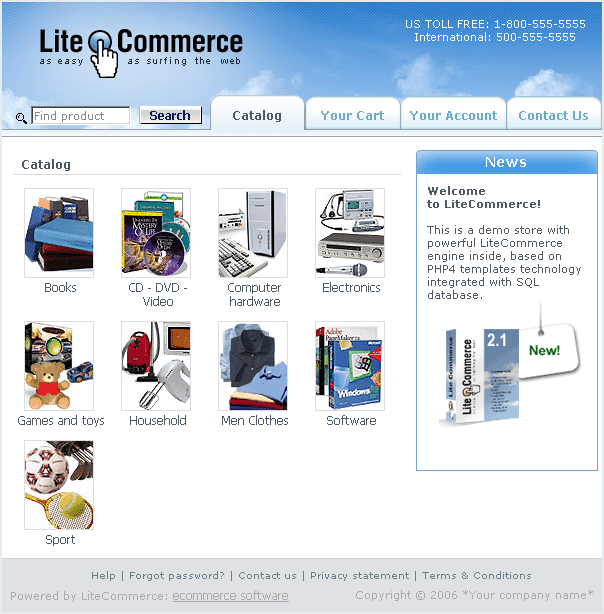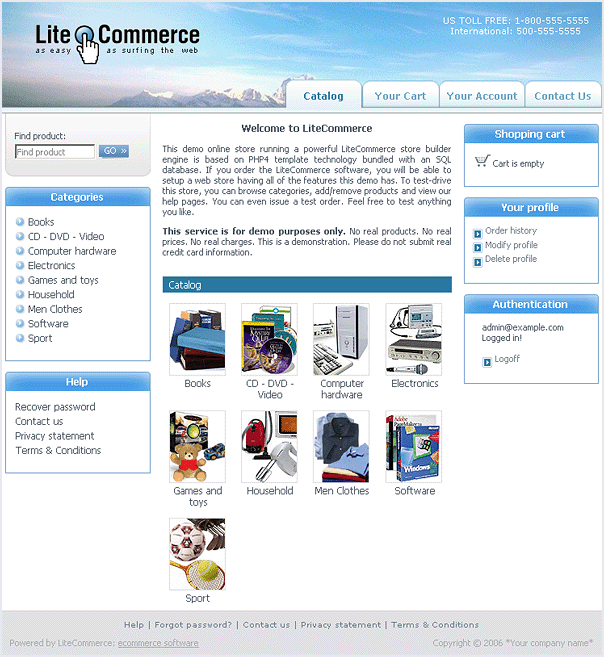Difference between revisions of "LiteCommerce:User Zones"
(Created page with 'Customers and administrators use two separate entry points to perform their tasks: '''Administrator Zone''' for setting up, maintaining and operating the store, and '''Customer Z…') |
m |
||
| (One intermediate revision by one other user not shown) | |||
| Line 1: | Line 1: | ||
| + | {{LC2_disclaimer}}<br /><br /> | ||
Customers and administrators use two separate entry points to perform their tasks: '''Administrator Zone''' for setting up, maintaining and operating the store, and '''Customer Zone''' for customer access. This section briefly describes the meaning and purpose of the Customer, Partner and Administrator Zones. It also outlines the major sections and components of the Administrator and Customer Zones. | Customers and administrators use two separate entry points to perform their tasks: '''Administrator Zone''' for setting up, maintaining and operating the store, and '''Customer Zone''' for customer access. This section briefly describes the meaning and purpose of the Customer, Partner and Administrator Zones. It also outlines the major sections and components of the Administrator and Customer Zones. | ||
| Line 22: | Line 23: | ||
Once logged in, the administrator can configure the store and expand its functionality, perform maintenance tasks and manage products, customers and orders using a number of administrative tools. When administrator logs in, he is redirected to the front page of the Administrator Zone (Figure 2-2). | Once logged in, the administrator can configure the store and expand its functionality, perform maintenance tasks and manage products, customers and orders using a number of administrative tools. When administrator logs in, he is redirected to the front page of the Administrator Zone (Figure 2-2). | ||
| − | {{Note1|Note: When the store administrator logs into the store for the first time after the installation, he is redirected to his profile page instead of the front page of the Administrator Zone. He needs to fill in his profile information before he can access the Administrator Zone front page (see [[LiteCommerce:Modifying a User Account]] page for detailed information on modifying user profiles).}} | + | {{Note1|Note: When the store administrator logs into the store for the first time after the installation, he is redirected to his profile page instead of the front page of the Administrator Zone. He needs to fill in his profile information before he can access the Administrator Zone front page (see [[LiteCommerce:Managing_Users#Modifying_a_User_Account | Modifying a User Account]] page for detailed information on modifying user profiles).}} |
The Administrator Zone consists of the following major section menus: | The Administrator Zone consists of the following major section menus: | ||
Latest revision as of 12:16, 31 May 2012
|
Customers and administrators use two separate entry points to perform their tasks: Administrator Zone for setting up, maintaining and operating the store, and Customer Zone for customer access. This section briefly describes the meaning and purpose of the Customer, Partner and Administrator Zones. It also outlines the major sections and components of the Administrator and Customer Zones.
Administrator Zone and Its Components
All configuration, maintenance and store operation tasks are performed by authorized personnel using administrative tools of the Administrator Zone.
To access the Administrator Zone of the store, in your browser type in the URL of the store, followed by the '/admin.php' script name:
http://www.example.com/litecommerce_directory/admin.php
The entry point of the Administrator Zone requires that a person provides credentials which are sufficient for the purpose of administering the online store (Figure 2-1).
Once logged in, the administrator can configure the store and expand its functionality, perform maintenance tasks and manage products, customers and orders using a number of administrative tools. When administrator logs in, he is redirected to the front page of the Administrator Zone (Figure 2-2).
The Administrator Zone consists of the following major section menus:
- Management - this menu contains order and user management tools as well as settings of some specific components introduced by add-on modules.
- Catalog - all the necessary tools to manage your stock and customize your store catalog are provided in this menu.
- Settings - collected here are the general settings, shipping and billing settings, as well as add-on modules. This menu also contains the Quick Start Wizard which is a valuable resource for someone who is setting up LiteCommerce online store for the first time.
- Maintenance - this menu contains various tools to help you keep your store live and running smoothly.
- Look&Feel - this menu contains all the tools that have to do with the design, layout and static content of your store and e-mails sent out to your customers.
- Additional menus and sections created by individual add-on modules.
Customer Zone and the Storefront
The part of LiteCommerce-based online store that is accessible to the visitors and customers is called the Customer Zone. It can be used to browse the store, put products into a shopping card and place orders.
The Customer Zone is comprised of:
- the storefront (the front page of your online store),
- the product catalog with a set of product categories,
- individual product pages,
- customer account management components,
- the shopping cart, and
- a set of static pages.
The dynamic components of the Customer Zone are serviced by the 'cart.php' script file located in LiteCommerce installation directory:
http://www.example.com/litecommerce_directory/cart.php
If not configured otherwise, the storefront also displays the content dynamically generated by 'cart.php'.
The 'cart.php' script file uses the design templates specified by the store administrator in order to present the information located in the store database. LiteCommerce software is distributed with 4 sets of design templates (skins), two of which have 3-column layout and the other two have 2-column layout. Two-column page layouts make more of product presentation and are better suited for small businesses, while three-column page layouts are easier to navigate and are intended for bigger stores with greater number of products. If needed, the store administrator can create custom layouts that better meet business-specific requirements.
In the 2-column layout (Figure 2-3) the wider left column is used to display the catalog entries (product categories, product descriptions), customer shopping carts, checkout pages and any other information that requires the customer's highest attention. The right column contains the list of categories, the 'News' box and any additional information/functional boxes introduced by certain add-on modules. The header of the store contains a product search form and several tabs which provide access to the top level of the catalog, customer's shipping cart and account settings and the 'Contact Us' form. An 'Affiliate' tab is added in case the Affiliate System add-on module is installed. The header part also contains a product search form. The footer contains a customizable 'Help' bar and the copyright notice.
In the 3-column layout (Figure 2-4) the wider column with the relevant information is located in the middle. The column to the left of it contains the 'Categories' box with a list of product categories available at the store and the 'Help' box. In case additional modules are installed, they can create boxes of their own in the same column. The right column contains boxes with links pertaining to the customer's authentication and account information, his shopping cart and the store news. The header contains the search form, and the footer displays the copyright notice.
Partner Zone
The Partner Zone is created at your store when you install and activate the Affiliate System add-on module. Access to the Partner Zone is available to qualified customers through an 'Affiliate' tab or a special box in the Customer Zone (depending on the store layout).
For further details on the components of the Partner Zone, see LC-AffiliateSystem-manual.pdf.