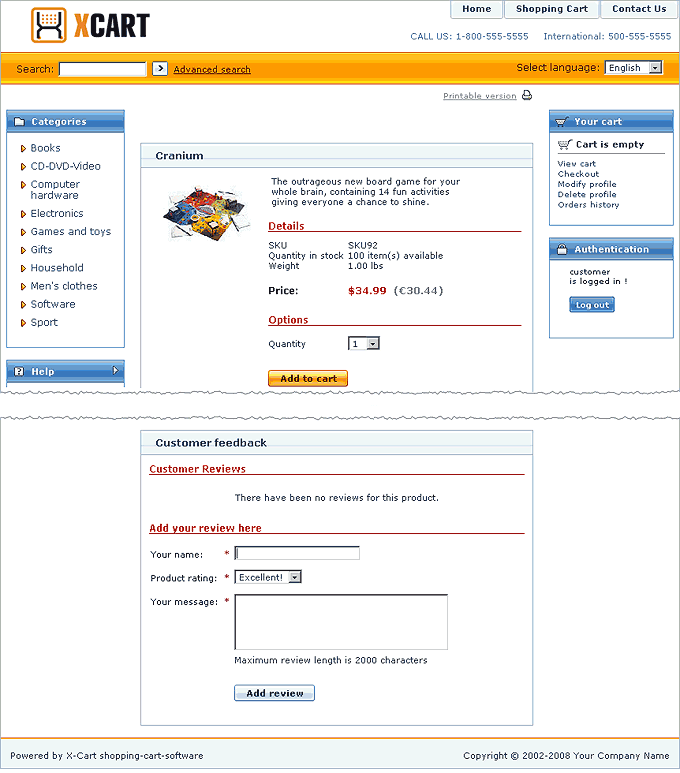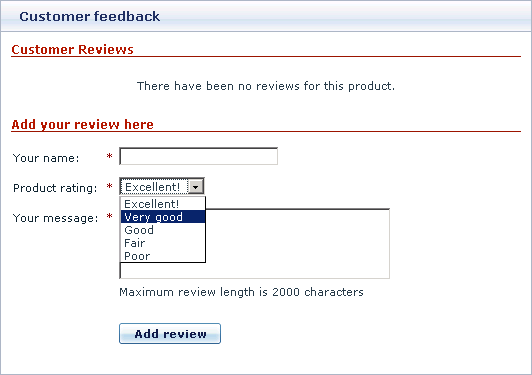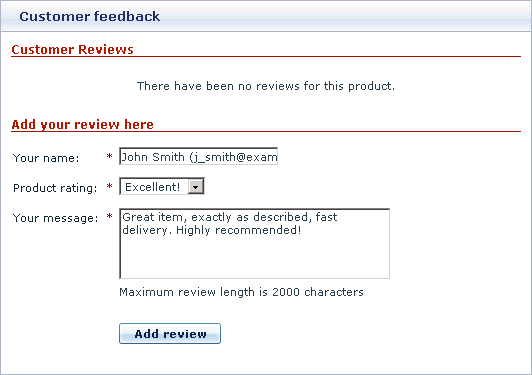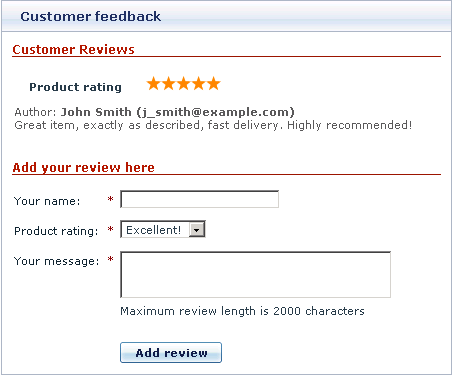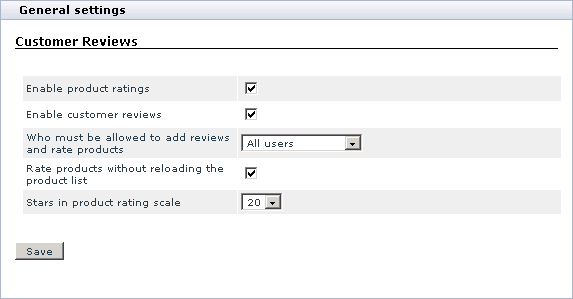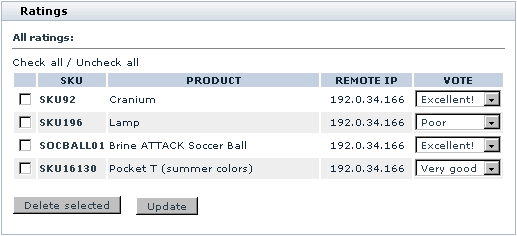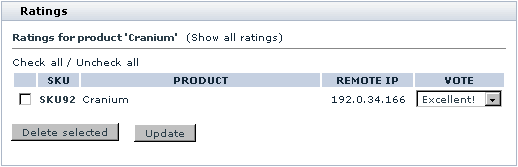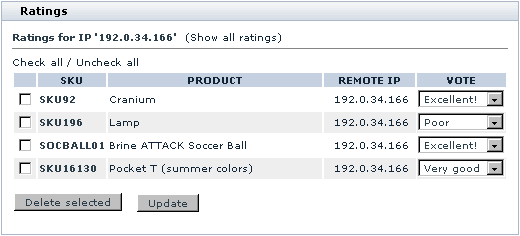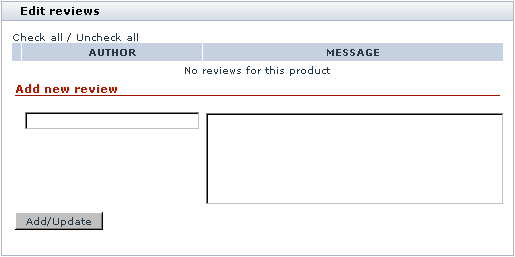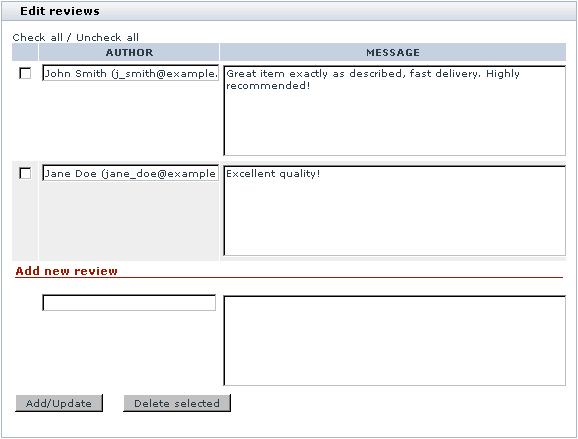Difference between revisions of "X-Cart:Customer Reviews"
(→Managing Product Ratings) |
m |
||
| (10 intermediate revisions by 3 users not shown) | |||
| Line 32: | Line 32: | ||
You can control which of the store site visitors (all visitors or only registered customers) should be allowed to post reviews, or you can choose to forbid creation of feedback posts by visitors and create all reviews by yourself. | You can control which of the store site visitors (all visitors or only registered customers) should be allowed to post reviews, or you can choose to forbid creation of feedback posts by visitors and create all reviews by yourself. | ||
| + | |||
| + | <u>Customer Reviews</u> is available as a built-in module in X-Cart GOLD and PRO editions. It does not require installation and can be enabled in the <u>Modules</u> section of X-Cart Admin area. | ||
== Roles in Customer Reviews module management == | == Roles in Customer Reviews module management == | ||
| Line 37: | Line 39: | ||
If you are an X-Cart GOLD administrator/provider or an X-Cart PRO administrator: | If you are an X-Cart GOLD administrator/provider or an X-Cart PRO administrator: | ||
| − | * You can enable/disable <u>Customer Reviews</u> module and adjust its configuration settings (Check out [[#Enabling and Configuring 'Customer Reviews']]). | + | * You can enable/disable <u>Customer Reviews</u> module and adjust its configuration settings (Check out [[#Enabling and Configuring 'Customer Reviews | Enabling and Configuring 'Customer Reviews']]). |
| − | * You can fully control product ratings: view all product ratings in your store/all ratings of a specific product/all ratings posted from a specific IP; change ratings posted by any visitors; delete undesirable ratings (See [[#Managing Product Ratings]]). | + | * You can fully control product ratings: view all product ratings in your store/all ratings of a specific product/all ratings posted from a specific IP; change ratings posted by any visitors; delete undesirable ratings (See [[#Managing Product Ratings | Managing Product Ratings]]). |
| − | * You can control customer reviews: edit reviews posted by customers, delete unwanted reviews and add reviews of your own (See [[#Managing Customer Reviews]]). | + | * You can control customer reviews: edit reviews posted by customers, delete unwanted reviews and add reviews of your own (See [[#Managing Customer Reviews | Managing Customer Reviews]]). |
==Enabling and Configuring 'Customer Reviews'== | ==Enabling and Configuring 'Customer Reviews'== | ||
| Line 57: | Line 59: | ||
: a) <u>Enable product rating: </u>Specify whether you want to enable your customers to rate products: select the check box to enable product ratings, unselect the check box to hide the <u>'Product rating</u>' section from the <u>'Customer Feedback</u>' form. | : a) <u>Enable product rating: </u>Specify whether you want to enable your customers to rate products: select the check box to enable product ratings, unselect the check box to hide the <u>'Product rating</u>' section from the <u>'Customer Feedback</u>' form. | ||
: b) <u>Enable customer review: </u>Specify whether you want to enable your customers to create reviews and view reviews by other customers: select the check box to enable customer reviews, unselect the check box to hide the '<u>Customer reviews</u>' section from the '<u>Customer Feedback</u>' form. | : b) <u>Enable customer review: </u>Specify whether you want to enable your customers to create reviews and view reviews by other customers: select the check box to enable customer reviews, unselect the check box to hide the '<u>Customer reviews</u>' section from the '<u>Customer Feedback</u>' form. | ||
| − | : c) <u>Who must be allowed to add | + | : c) <u>Who must be allowed to add ratings:</u> Specify who can rate products: select All users or Registered users from the select box. |
| − | : | + | : d) <u>Who must be allowed to add reviews:</u> Specify who can create reviews: select All users or Registered users from the select box. |
| − | : | + | : e) <u>Rate products without reloading the product list: </u>Select the check box to rate products without reloading the page. |
| + | : f) <u>Stars in product rating scale: </u>Select the number of stars you want to be displayed as the product rating scale. | ||
: f) Click the '''Save''' button. | : f) Click the '''Save''' button. | ||
| Line 113: | Line 116: | ||
==Managing Customer Reviews== | ==Managing Customer Reviews== | ||
| + | |||
| + | === Viewing customer reviews from the Admin area === | ||
| + | |||
| + | You can view customer reviews for any product without leaving the Admin area. | ||
| + | |||
| + | To view customer reviews for a specific product: | ||
| + | |||
| + | # Find the product for which you want to view customer reviews. | ||
| + | # Open this product for modification. | ||
| + | # In the '<u>Product Management</u>' section menu, click the link '<u>Customer Reviews</u>'. A dialog box titled '<u>Edit reviews</u>' should be opened. | ||
| + | |||
| + | : The '<u>Edit reviews</u>' dialog box is the place where all the reviews regarding the product being viewed can be seen. Before your store visitors have posted any feedback, the reviews section of the '<u>Edit reviews</u>' box is empty: | ||
| + | |||
| + | |||
| + | [[Image:cust_reviews4.gif|515px|center]] | ||
| + | |||
| + | |||
| + | : Then, as your store visitors begin posting reviews, reviews form a list in the upper part of the '<u>Edit reviews</u>' dialog box: | ||
| + | |||
| + | |||
| + | [[Image:cust_reviews5.gif|578px|center]] | ||
| + | |||
| + | === Adding customer reviews from the Admin area === | ||
| + | |||
| + | You can use the '<u>Edit reviews</u>' dialog box to add reviews of your own directly from the Admin area. | ||
| + | |||
| + | To add a review: | ||
| + | |||
| + | # Find the product for which you want to add a customer review. Open this product for modification. | ||
| + | # Open the '<u>Edit reviews</u>' dialog box for this product. | ||
| + | # Use the '<u>Add new review</u>' section of the '<u>Edit reviews</u>' dialog box to create a new review: | ||
| + | |||
| + | # Use the AUTHOR field to enter your name and, optionally, your email address. | ||
| + | # Use the MESSAGE field to enter the text of your review. | ||
| + | # Click the '''Add/Update''' button. | ||
| + | |||
| + | Your review should be added to the list of customer reviews both in the Customer area and the store's Admin area. | ||
| + | |||
| + | === Editing customer reviews === | ||
| + | |||
| + | You can edit any reviews created by your customers. | ||
| + | |||
| + | To edit a customer review: | ||
| + | |||
| + | # Find the product for which you want to edit a customer review. Open this product for modification. | ||
| + | # Open the <u>'Edit reviews</u>' dialog box for this product. | ||
| + | # Find the review you would like to edit in the list of customer reviews for this product. | ||
| + | # Edit the review (If necessary, you can change the contents of both the AUTHOR and MESSAGE fields). | ||
| + | # Click the '''Add/Update''' button. | ||
| + | |||
| + | The edited review should be updated both in the Customer area and the Admin area. | ||
| + | |||
| + | === Deleting customer reviews === | ||
| + | |||
| + | <u>Customer Reviews</u> module allows you to delete abusive posts and any inappropriate content which might be posted to your store website via the '<u>Customer Reviews</u>' section of the '<u>Customer Feedback</u>' form. | ||
| + | |||
| + | To delete one or more reviews with undesirable content: | ||
| + | |||
| + | # Find the product whose customer reviews you want to delete. Open this product for modification. | ||
| + | # Open the '<u>Edit reviews</u>' dialog box for this product. | ||
| + | # Find the reviews to be deleted in the list of customer reviews for this product. | ||
| + | # Mark the found reviews for deletion by selecting the check boxes next to them. | ||
| + | # Click the '''Delete selected''' button. | ||
| + | |||
| + | The reviews should be removed from the list of customer reviews both in the Customer area and the Admin area. | ||
| + | |||
| + | == Troubleshooting == | ||
| + | === Google bot can vote/rate products when the "Who must be allowed to add ratings" option is set to "All users" === | ||
| + | |||
| + | To prevent bots from being able to vote/rate products, add the following directive to robots.txt file, and place this file to the document root directory on your server: | ||
| + | |||
| + | <pre> | ||
| + | User-agent: * | ||
| + | Disallow: /*mode=add_vote* | ||
| + | </pre> | ||
[[Category:X-Cart user manual]] | [[Category:X-Cart user manual]] | ||
[[Category:X-Cart modules]] | [[Category:X-Cart modules]] | ||
Latest revision as of 01:23, 13 October 2012
Contents
What Customer Reviews module does
The module Customer Reviews allows your customers to post feedback about the products in your store. For this purpose, a special form is added onto the product details page of every product - 'Customer feedback'.
Two types of customer feedback are supported: product ratings and customer reviews. Respectively, the 'Customer feedback' form includes two sections: 'Product rating' and 'Customer reviews'.
The 'Product ratings' section allows customers to evaluate a product based on a 5 point scale, the choice Excellent corresponding to the highest rating of 5 points, Poor - to the lowest rating of 1 point:
The 'Customer Reviews' section allows customers to post their own reviews of a product:
Ratings of a product by different customers are summed up, so the resultant rating of a product represents a simple average of its ratings by all the customers who have voted. Rating points are represented by stars, and as soon as a product gets rated by somebody, all the store visitors can see its rating in the 'Product rating' section.
Customer reviews created by your customers are posted for everyone to see in the 'Customer Reviews' section. Each review can be accompanied by the name of the author and the author's email address.
If your store prefers to use just one of the above described types of customer feedback, the store administrator can disable any of the two sections of the 'Customer feedback' form.
You can control which of the store site visitors (all visitors or only registered customers) should be allowed to post reviews, or you can choose to forbid creation of feedback posts by visitors and create all reviews by yourself.
Customer Reviews is available as a built-in module in X-Cart GOLD and PRO editions. It does not require installation and can be enabled in the Modules section of X-Cart Admin area.
Roles in Customer Reviews module management
If you are an X-Cart GOLD administrator/provider or an X-Cart PRO administrator:
- You can enable/disable Customer Reviews module and adjust its configuration settings (Check out Enabling and Configuring 'Customer Reviews').
- You can fully control product ratings: view all product ratings in your store/all ratings of a specific product/all ratings posted from a specific IP; change ratings posted by any visitors; delete undesirable ratings (See Managing Product Ratings).
- You can control customer reviews: edit reviews posted by customers, delete unwanted reviews and add reviews of your own (See Managing Customer Reviews).
Enabling and Configuring 'Customer Reviews'
To begin using the module:
1. Enable Customer Reviews module (Administration menu->Modules).
When the module is enabled, you can see: Customer Reviews options section in General settings/Modules options.
2. Adjust the module settings via General settings/Modules options->Customer Reviews options:
- a) Enable product rating: Specify whether you want to enable your customers to rate products: select the check box to enable product ratings, unselect the check box to hide the 'Product rating' section from the 'Customer Feedback' form.
- b) Enable customer review: Specify whether you want to enable your customers to create reviews and view reviews by other customers: select the check box to enable customer reviews, unselect the check box to hide the 'Customer reviews' section from the 'Customer Feedback' form.
- c) Who must be allowed to add ratings: Specify who can rate products: select All users or Registered users from the select box.
- d) Who must be allowed to add reviews: Specify who can create reviews: select All users or Registered users from the select box.
- e) Rate products without reloading the product list: Select the check box to rate products without reloading the page.
- f) Stars in product rating scale: Select the number of stars you want to be displayed as the product rating scale.
- f) Click the Save button.
Managing Product Ratings
Viewing product ratings from the Admin area
You can obtain comprehensive information about the product ratings posted by your customers via the 'Edit ratings' section of the the Admin area of your store (Management menu->Edit ratings). As soon as you enter this section, you see a dialog box titled 'Ratings':
This box displays all the product ratings in your store. For each rating the following information is available: the column PRODUCT shows the title of the product rated, the column SKU shows the product's SKU, the column REMOTE IP shows the IP address of the customer who rated the product, the column VOTE shows the customer's evaluation of the product. The list of product ratings can be sorted in different ways by clicking on the column headers.
If you want to view ratings for a specific product only, click on the title of this product in the 'Ratings' dialog box. With regard to the screenshot above, clicking on the product title 'Cranium' will produce the following:
To see all ratings posted from a specific IP, click on the corresponding IP address in the 'Ratings' dialog box. In our example, clicking on the IP '192.0.34.166' will produce the following:
To return to the list where all ratings can be seen, click the Show all ratings link in the upper part of the box.
Editing product ratings
Too many negative ratings given to a product by customers can undermine the product's reputation, which can have negative impact on your store's sales. Customer Reviews module allows you to deal with this problem by editing your customers' ratings. If you are not satisfied with a rating given to any of your products by a customer, you can change this rating manually via the 'Edit ratings' section of the the Admin area.
To edit a product rating:
- Find the rating to be edited in the list of product ratings in the 'Ratings' dialog box.
- Select a desired rating from the drop-down box in the VOTE column.
- Click the Update button.
The rating should be saved with the selected value of the VOTE drop-down box.
Deleting product ratings
Customer Reviews module allows you to delete product ratings.
To delete one or more ratings:
- Find the ratings to be deleted in the list of product ratings in the 'Ratings' dialog box.
- Mark the found ratings for deletion by selecting the check boxes next to them.
- Click the Delete selected button.
The ratings should be removed from the list of ratings in the 'Ratings' dialog box; the number of points corresponding to the product rating should be recalculated (may affect the number of stars).
Managing Customer Reviews
Viewing customer reviews from the Admin area
You can view customer reviews for any product without leaving the Admin area.
To view customer reviews for a specific product:
- Find the product for which you want to view customer reviews.
- Open this product for modification.
- In the 'Product Management' section menu, click the link 'Customer Reviews'. A dialog box titled 'Edit reviews' should be opened.
- The 'Edit reviews' dialog box is the place where all the reviews regarding the product being viewed can be seen. Before your store visitors have posted any feedback, the reviews section of the 'Edit reviews' box is empty:
- Then, as your store visitors begin posting reviews, reviews form a list in the upper part of the 'Edit reviews' dialog box:
Adding customer reviews from the Admin area
You can use the 'Edit reviews' dialog box to add reviews of your own directly from the Admin area.
To add a review:
- Find the product for which you want to add a customer review. Open this product for modification.
- Open the 'Edit reviews' dialog box for this product.
- Use the 'Add new review' section of the 'Edit reviews' dialog box to create a new review:
- Use the AUTHOR field to enter your name and, optionally, your email address.
- Use the MESSAGE field to enter the text of your review.
- Click the Add/Update button.
Your review should be added to the list of customer reviews both in the Customer area and the store's Admin area.
Editing customer reviews
You can edit any reviews created by your customers.
To edit a customer review:
- Find the product for which you want to edit a customer review. Open this product for modification.
- Open the 'Edit reviews' dialog box for this product.
- Find the review you would like to edit in the list of customer reviews for this product.
- Edit the review (If necessary, you can change the contents of both the AUTHOR and MESSAGE fields).
- Click the Add/Update button.
The edited review should be updated both in the Customer area and the Admin area.
Deleting customer reviews
Customer Reviews module allows you to delete abusive posts and any inappropriate content which might be posted to your store website via the 'Customer Reviews' section of the 'Customer Feedback' form.
To delete one or more reviews with undesirable content:
- Find the product whose customer reviews you want to delete. Open this product for modification.
- Open the 'Edit reviews' dialog box for this product.
- Find the reviews to be deleted in the list of customer reviews for this product.
- Mark the found reviews for deletion by selecting the check boxes next to them.
- Click the Delete selected button.
The reviews should be removed from the list of customer reviews both in the Customer area and the Admin area.
Troubleshooting
Google bot can vote/rate products when the "Who must be allowed to add ratings" option is set to "All users"
To prevent bots from being able to vote/rate products, add the following directive to robots.txt file, and place this file to the document root directory on your server:
User-agent: * Disallow: /*mode=add_vote*