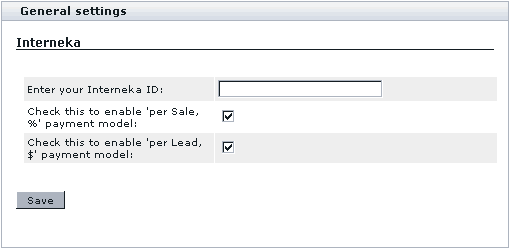Difference between revisions of "X-Cart:Interneka"
(Created page with '== What Interneka module does == This module enables you to use Interneka Affiliate Tracking Software with your X-Cart based store. == Roles in Interneka module management == …') |
m |
||
| Line 5: | Line 5: | ||
== Roles in Interneka module management == | == Roles in Interneka module management == | ||
| − | If you are an X-Cart GOLD administrator/provider or an X-Cart PRO administrator: | + | If you are an X-Cart GOLD or GOLD PLUS administrator/provider or an X-Cart PLATINUM or PRO administrator: |
* You can enable/disable the module <u>Interneka</u> and adjust its configuration settings (See [[#Enabling and Configuring 'Interneka']]). | * You can enable/disable the module <u>Interneka</u> and adjust its configuration settings (See [[#Enabling and Configuring 'Interneka']]). | ||
==Enabling and Configuring 'Interneka'== | ==Enabling and Configuring 'Interneka'== | ||
| + | |||
| + | <u>Interneka</u> is available as a built-in module in all X-Cart editions. It does not require installation and can be enabled in the <u>Modules</u> section of X-Cart Admin area. | ||
To begin using the module: | To begin using the module: | ||
Latest revision as of 05:17, 16 October 2012
What Interneka module does
This module enables you to use Interneka Affiliate Tracking Software with your X-Cart based store.
Roles in Interneka module management
If you are an X-Cart GOLD or GOLD PLUS administrator/provider or an X-Cart PLATINUM or PRO administrator:
- You can enable/disable the module Interneka and adjust its configuration settings (See #Enabling and Configuring 'Interneka').
Enabling and Configuring 'Interneka'
Interneka is available as a built-in module in all X-Cart editions. It does not require installation and can be enabled in the Modules section of X-Cart Admin area.
To begin using the module:
1. Enable Interneka module (Administration menu->Modules).
When the module is enabled, you can see: Interneka options section in General settings/Modules options.
2. Adjust the module settings via General settings/Modules options->Interneka options:
- a) Use the 'Enter your Interneka ID' field to specify your Interneka ID.
- b) If you wish to enable 'per Sale, %' payment model, select the appropriate check box.
- c) If you wish to enable 'per Lead, $' payment model, select the appropriate check box.
- d) Click the Save button.