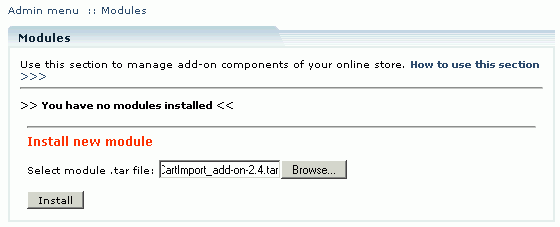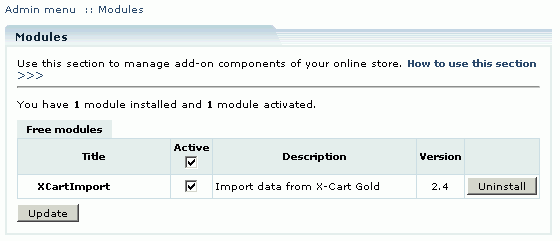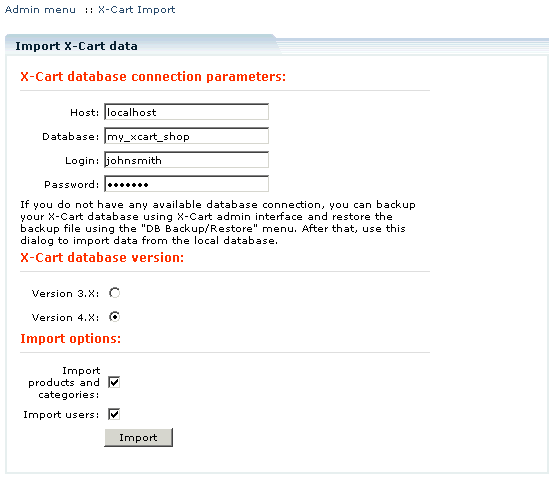Difference between revisions of "LiteCommerce:XCartImport"
(Created page with '==Introduction== The LiteCommerce '''X-Cart Import''' add-on module allows to import the database from X-Cart Gold store, including products, categories and users. ==Installing…') |
m |
||
| (2 intermediate revisions by 2 users not shown) | |||
| Line 1: | Line 1: | ||
| + | {{LC2_disclaimer}}<br /><br /> | ||
| + | {{LC_2.x}} | ||
| + | |||
==Introduction== | ==Introduction== | ||
| Line 8: | Line 11: | ||
Select the 'Modules' section in the 'Settings' menu of the Administrator Zone. The list of currently installed modules will appear. To install a module ('''X-Cart Import''' in our case) click on the ''''Browse…'''' button, select the module's ''''.tar'''' file and click on the ''''Install'''' button to add the module to your store setup. | Select the 'Modules' section in the 'Settings' menu of the Administrator Zone. The list of currently installed modules will appear. To install a module ('''X-Cart Import''' in our case) click on the ''''Browse…'''' button, select the module's ''''.tar'''' file and click on the ''''Install'''' button to add the module to your store setup. | ||
| + | |||
: [[Image:lc-xi-01.gif|560px|LC-XI-01]] | : [[Image:lc-xi-01.gif|560px|LC-XI-01]] | ||
| + | |||
''''X-Cart Import'''' module will appear in the list of the installed modules; it will be activated automatically. | ''''X-Cart Import'''' module will appear in the list of the installed modules; it will be activated automatically. | ||
| + | |||
: [[Image:lc-xi-02.gif|560px|LC-XI-02]] | : [[Image:lc-xi-02.gif|560px|LC-XI-02]] | ||
| + | |||
To deactivate the module, unselect the ''''Active'''' check box against the module title and click on the ''''Update'''' button. To completely uninstall the module, click on the ''''Uninstall'''' button. | To deactivate the module, unselect the ''''Active'''' check box against the module title and click on the ''''Update'''' button. To completely uninstall the module, click on the ''''Uninstall'''' button. | ||
| Line 20: | Line 27: | ||
Go to 'Import database from X-Cart Gold' section of the 'Maintenance' menu. | Go to 'Import database from X-Cart Gold' section of the 'Maintenance' menu. | ||
| + | |||
: [[Image:lc-xi-03.gif|560px|LC-XI-03]] | : [[Image:lc-xi-03.gif|560px|LC-XI-03]] | ||
| + | |||
The following groups of options are available: | The following groups of options are available: | ||
Latest revision as of 13:11, 31 May 2012
|
Introduction
The LiteCommerce X-Cart Import add-on module allows to import the database from X-Cart Gold store, including products, categories and users.
Installing the Module
To successfully install X-Cart Import add-on module your shopping system requires LiteCommerce shopping cart software version 2.x to be installed at your online store.
Select the 'Modules' section in the 'Settings' menu of the Administrator Zone. The list of currently installed modules will appear. To install a module (X-Cart Import in our case) click on the 'Browse…' button, select the module's '.tar' file and click on the 'Install' button to add the module to your store setup.
'X-Cart Import' module will appear in the list of the installed modules; it will be activated automatically.
To deactivate the module, unselect the 'Active' check box against the module title and click on the 'Update' button. To completely uninstall the module, click on the 'Uninstall' button.
Operating the Module
Go to 'Import database from X-Cart Gold' section of the 'Maintenance' menu.
The following groups of options are available:
X-Cart database connection parameters: host, database, login and password. If you do not have any available database connection, you can backup your X-Cart database using X-Cart admin interface and restore the backup file using the "DB Backup/Restore" menu. After that, use this dialog to import data from the local database.
X-Cart database version: select 'Version 3.x' or 'Version 4.x' depending on which you have installed.
Import options: select corresponding check boxes if you want to import products and categories as well as users.
Specify the necessary options and click 'Import'. The data you have selected will be imported into your LiteCommerce store.
The following issues can arise during the import and corresponding warnings will be displayed.
1. Login is incorrect.
2. Access to the database denied.
To remove all the X-Cart related information from your database after the import select the check box 'I want to remove X-Cart tables' and click 'Remove'.