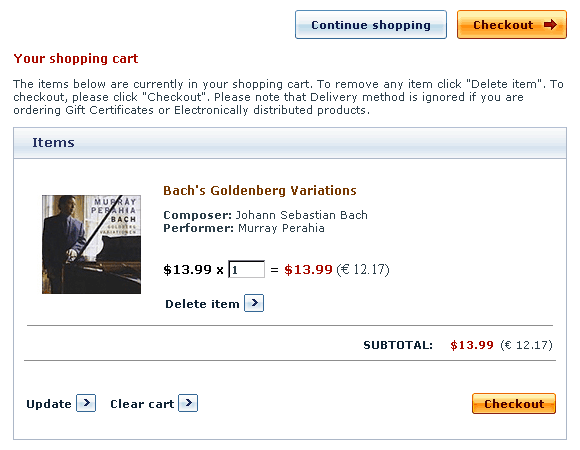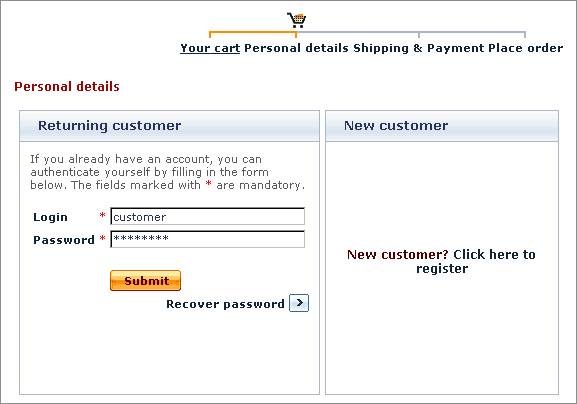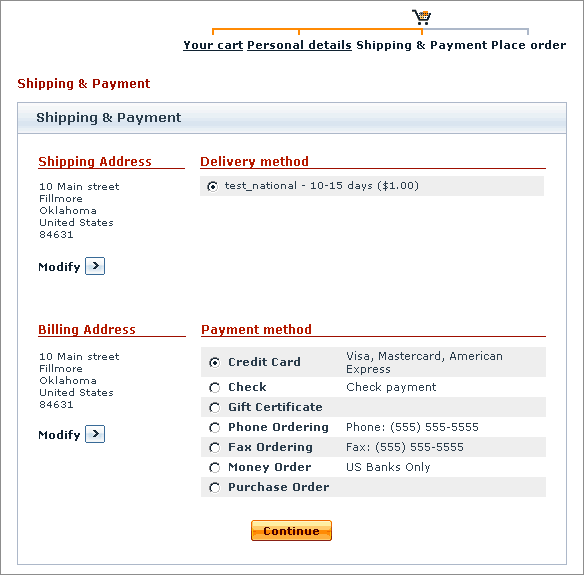Difference between revisions of "X-Cart:Fast Lane Checkout"
m |
m |
||
| (3 intermediate revisions by the same user not shown) | |||
| Line 18: | Line 18: | ||
On the last checkout page the customer can view and modify all the information pertaining to the order and, having made sure that everything is correct, click the '''Submit order '''button. | On the last checkout page the customer can view and modify all the information pertaining to the order and, having made sure that everything is correct, click the '''Submit order '''button. | ||
| + | |||
| + | <u>Fast Lane Checkout</u> is available as a built-in module in all X-Cart editions. It does not require installation. | ||
== Roles in Fast Lane Checkout module management == | == Roles in Fast Lane Checkout module management == | ||
| − | If you are an X-Cart GOLD administrator/provider or an X-Cart PRO administrator: | + | If you are an X-Cart GOLD or GOLD PLUS administrator/provider or an X-Cart PLATINUM or PRO administrator: |
| + | |||
| + | * You can enable/disable the module <u>Fast Lane Checkout</u>. | ||
| + | |||
| + | == Enabling Fast Lane Checkout == | ||
| − | + | Starting with X-Cart version 4.4.0, you can choose <u>Fast Lane Checkout</u> as your preferred checkout module using the <u>Preferred checkout module</u> setting in the <u>Settings -> General settings</u> section of X-Cart Admin area. | |
| + | In earlier versions, the module <u>Fast Lane Checkout</u> can be enabled/disabled using the <u>Modules</u> section of X-Cart Admin area. | ||
| − | + | == Compatibility issues related to Social Login == | |
| + | See [[X-Cart:Social_Login_(former_Janrain_Engage)_module#Misaligned_form_in_Fast_Lane_Checkout |Misaligned form in Fast Lane Checkout ]] | ||
[[Category:X-Cart user manual]] | [[Category:X-Cart user manual]] | ||
[[Category:X-Cart modules]] | [[Category:X-Cart modules]] | ||
Latest revision as of 12:33, 10 June 2016
Contents
What Fast Lane Checkout module does
Fast Lane Checkout module provides a more user-friendly and intuitive checkout procedure in X-Cart.
When the Fast Lane Checkout module is enabled, the checkout procedure consists of four steps: 'Your cart', 'Personal details', 'Shipping and payment', and 'Place order'.
When a customer who is not logged in or registered, clicks the Buy now button, he can view his cart and select whether he wants to continue shopping or proceed to checkout.
After clicking on Checkout the customer is asked to login or register.
When the customer is logged in, he can select the delivery and payment method on 'Shipping & Payment' page.
On the last checkout page the customer can view and modify all the information pertaining to the order and, having made sure that everything is correct, click the Submit order button.
Fast Lane Checkout is available as a built-in module in all X-Cart editions. It does not require installation.
Roles in Fast Lane Checkout module management
If you are an X-Cart GOLD or GOLD PLUS administrator/provider or an X-Cart PLATINUM or PRO administrator:
- You can enable/disable the module Fast Lane Checkout.
Enabling Fast Lane Checkout
Starting with X-Cart version 4.4.0, you can choose Fast Lane Checkout as your preferred checkout module using the Preferred checkout module setting in the Settings -> General settings section of X-Cart Admin area. In earlier versions, the module Fast Lane Checkout can be enabled/disabled using the Modules section of X-Cart Admin area.