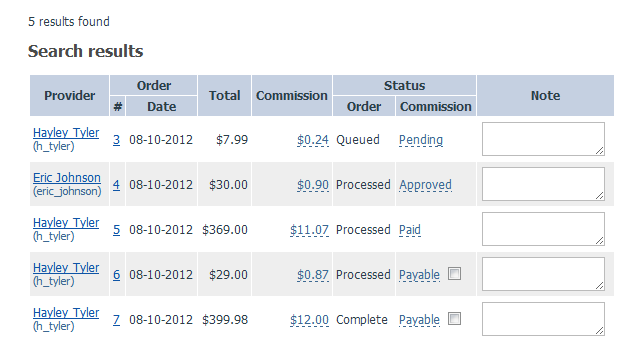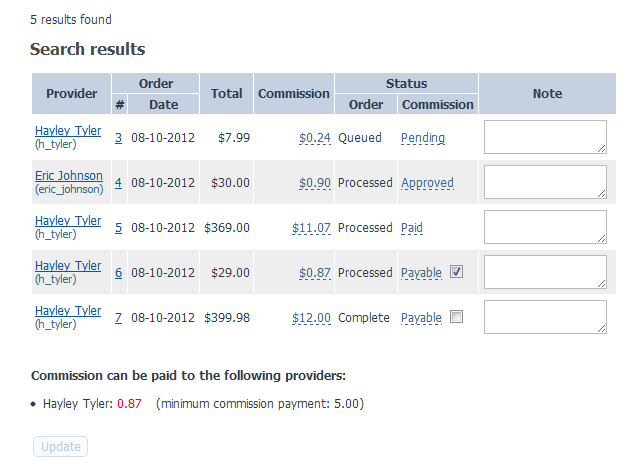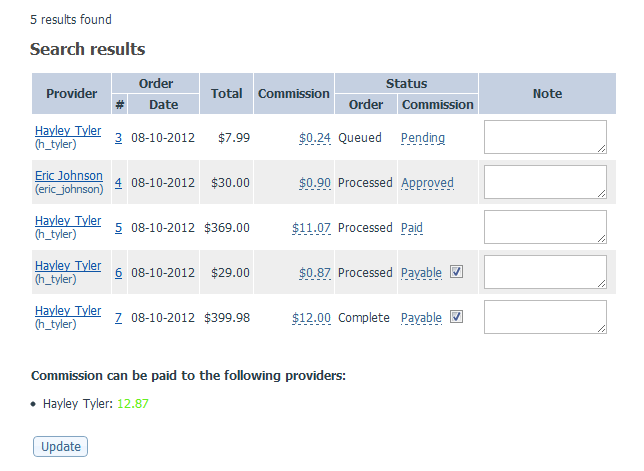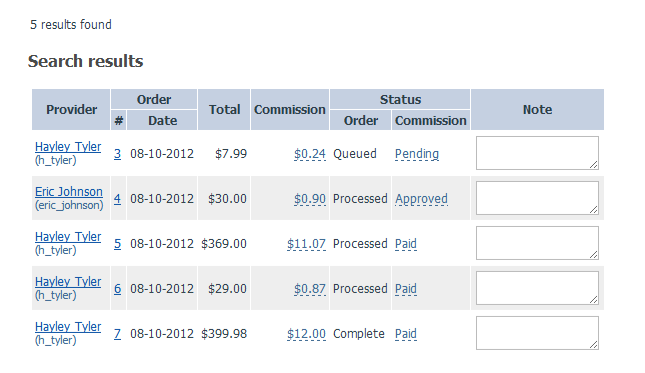Difference between revisions of "X-Cart:Provider commissions"
m |
m |
||
| (15 intermediate revisions by the same user not shown) | |||
| Line 1: | Line 1: | ||
| − | {{XC 4.4}}{{XC Pro}} | + | {{XC 4.4}}{{XC Pro}}{{XC Platinum}} |
| − | Many owners of multi-vendor stores based on X-Cart PRO would like to charge their providers a certain fee for using the store site to sell their products. Whereas this model of building a business on X-Cart PRO is by all means possible, it is worth noting that X-Cart PRO | + | Many owners of multi-vendor stores based on X-Cart PLATINUM or PRO would like to charge their providers a certain fee for using the store site to sell their products. Whereas this model of building a business on X-Cart PLATINUM and PRO is by all means possible, it is worth noting that X-Cart PLATINUM and PRO editions do not provide any facility for handling payments between the providers and the store owner. When a product is sold through a store based on X-Cart PLATINUM or PRO, the money from the sale goes to the merchant account of the store owner, whereas any further payments - including the transfer of earnings from the sale from the store owner to the provider and the transfer of the fee for using the store site from the provider to the store owner - must be taken care of outside X-Cart. |
| − | However, if your | + | However, if you charge your providers a fee for using the store site as a percentage from each sale of their products through your store (the same percent for all provider accounts), X-Cart can help you to calculate how much you owe to each of your providers from each sale after the deduction of the fee they owe you. It also allows you to keep a record of payments you make to your providers so that at any moment you can check which payments have already been made and which are yet to be made. Your providers can also see their income from each sale and find out the status of the respective payent in their personal provider backends. |
| + | |||
| + | |||
| + | ==Enabling the calculation of payments to providers== | ||
To enable X-Cart to calculate the amount due for payment to each of your providers, you need to set your <u>Providers commission rate (%)</u> and <u>Minimum commission payment</u> values. These values are set globally by adjusting the respective settings on the <u>General settings</u> page (Settings menu -> General settings) in your store's Admin area: | To enable X-Cart to calculate the amount due for payment to each of your providers, you need to set your <u>Providers commission rate (%)</u> and <u>Minimum commission payment</u> values. These values are set globally by adjusting the respective settings on the <u>General settings</u> page (Settings menu -> General settings) in your store's Admin area: | ||
: [[Image:Provider_comissions1.gif|border]] | : [[Image:Provider_comissions1.gif|border]] | ||
| − | The <u>Providers commission rate (%)</u> setting defines the percentage of the order subtotal that a provider | + | The <u>Providers commission rate (%)</u> setting defines the percentage of the order subtotal that a provider will earn by selling products through your store. For example, if you need to give 95% of the order subtotal back to the provider as their earnings, withholding 5% of the subtotal for allowing the provider to sell through the store site, you should set this value to 95. |
| + | |||
The <u>Minimum commission payment</u> setting defines the minimum amount a provider must earn at their account before they can get paid. | The <u>Minimum commission payment</u> setting defines the minimum amount a provider must earn at their account before they can get paid. | ||
| − | '''To | + | ==Viewing and managing information about payments to providers== |
| + | |||
| + | In Admin area, information about payments to providers can be viewed and managed on the <u>Provider commissions</u> page (Orders menu -> Provider commissions). This page provides a search form that allows you to search and filter records about payments to providers: | ||
| + | |||
| + | : [[Image:Provider_comissions.gif|border]] | ||
| + | |||
| + | The fields in the form stand for the following: | ||
| + | * <u>Date from</u> and <u>Date through</u>: The start and end dates of the period for which you want to display data on payments to providers. | ||
| + | * <u>Order id</u>: The ID number of the order. Should be entered if you are searching for a payment related to a specific order. | ||
| + | * <u>Provider</u>: The name and username of the provider for whom you want to display payments data. Select ''All'' to display payments data for all the providers. | ||
| + | * <u>Order status</u>: Select an order status to display payments related to orders with the specified status only. Select ''All'' to display payments regardless of the order status. | ||
| + | * <u>Payment status</u>: Select a payment status to display records with a particular payment status only. The possible values are: pending, approved and paid. Or select ''All'' to display records regardless of the payment status. | ||
| + | |||
| + | To find specific records, you need to complete the form and click the '''Search''' button. The search results will be displayed in a table like the following: | ||
| + | : [[Image:Provider_commissions1.png|border]] | ||
| + | |||
| + | In the table of search results, each record provides the following information: | ||
| + | * '''Provider''' column: The name and username of the provider whose products were ordered through your store. | ||
| + | * '''Order''' column: The order ID ('''#''')and the date when the order was placed ('''Date'''). | ||
| + | * '''Total''' column: The order subtotal. | ||
| + | * '''Commission''' column: The amount due to the provider. | ||
| + | * '''Status''' column: The order status ('''Order''') and the payment status ('''Commission'''). | ||
| + | * '''Note''' coulmn: Your notes about the payment. | ||
| + | |||
| + | The possible payment statuses and their meanings are listed below: | ||
| + | * ''Pending'': The order is in a status other than ''Processed'' or ''Complete''; you have not approved or made the payment yet. | ||
| + | * ''Approved'': The status of the order is either ''Processed'' or ''Complete'', and the provider is expecting payment; however, the provider's earnings are smaller than the <u>Minimum commission payment</u> value, so the payment cannot be made yet. | ||
| + | * ''Payable'': The status of the order is now either ''Processed'' or ''Complete'', and the provider is expecting payment; the provider's earnings are equal to or greater than the <u>Minimum commission payment</u> value, so you can make the payment and enter information about it in X-Cart (See below for details). | ||
| + | * ''Paid'': The payment has been made. | ||
| + | |||
| + | Your store's providers have a similar facility for viewing payments data: in their personal provider back ends (Provider area), they also have the <u>Provider commissions</u> page (Orders menu -> Provider commissions) that works similarly to the page in the Admin area; the only difference is that they can see information pertaining only to their own account and cannot edit anything. | ||
| + | |||
| + | ==Entering information about payments to providers== | ||
| − | + | When one or more records in the search results table say ''Payable'', you can make the payments and change the respective payment status(es) to ''Paid''. | |
| − | |||
| − | |||
| − | + | # Locate the records for which the payment status needs to be changed from ''Payable'' to ''Paid'' and select the check boxes corresponding to their ''Payable'' marks.<br />X-Cart will calculate the amount(s) due for payment by adding up the sums in the '''Commission''' column for each of the selected providers. The result of the calculation will be displayed below the list of search results in the "Commission can be paid to the following providers" message.<br />If the payment cannot be made yet (the amount payable to the provider is smaller than the <u>Minimum commission payment</u> value defined for your store), the amount will be marked red:<br /> | |
| + | #: [[Image:Provider_commission2.png |border]]<br />If all is well, the amount will be marked green:<br /> | ||
| + | #: [[Image:Provider_commission3.png |border]] | ||
| + | # (Optional) Enter your comments about the payments being updated in the '''Note''' column. | ||
| + | # Click the '''Update''' button. This will change the status of the selected payment records to ''Paid'': | ||
| + | #: [[Image:Provider_commission4.png |border]] | ||
[[Category:X-Cart user manual]] | [[Category:X-Cart user manual]] | ||
Latest revision as of 12:39, 8 October 2012
Many owners of multi-vendor stores based on X-Cart PLATINUM or PRO would like to charge their providers a certain fee for using the store site to sell their products. Whereas this model of building a business on X-Cart PLATINUM and PRO is by all means possible, it is worth noting that X-Cart PLATINUM and PRO editions do not provide any facility for handling payments between the providers and the store owner. When a product is sold through a store based on X-Cart PLATINUM or PRO, the money from the sale goes to the merchant account of the store owner, whereas any further payments - including the transfer of earnings from the sale from the store owner to the provider and the transfer of the fee for using the store site from the provider to the store owner - must be taken care of outside X-Cart.
However, if you charge your providers a fee for using the store site as a percentage from each sale of their products through your store (the same percent for all provider accounts), X-Cart can help you to calculate how much you owe to each of your providers from each sale after the deduction of the fee they owe you. It also allows you to keep a record of payments you make to your providers so that at any moment you can check which payments have already been made and which are yet to be made. Your providers can also see their income from each sale and find out the status of the respective payent in their personal provider backends.
Enabling the calculation of payments to providers
To enable X-Cart to calculate the amount due for payment to each of your providers, you need to set your Providers commission rate (%) and Minimum commission payment values. These values are set globally by adjusting the respective settings on the General settings page (Settings menu -> General settings) in your store's Admin area:
The Providers commission rate (%) setting defines the percentage of the order subtotal that a provider will earn by selling products through your store. For example, if you need to give 95% of the order subtotal back to the provider as their earnings, withholding 5% of the subtotal for allowing the provider to sell through the store site, you should set this value to 95.
The Minimum commission payment setting defines the minimum amount a provider must earn at their account before they can get paid.
Viewing and managing information about payments to providers
In Admin area, information about payments to providers can be viewed and managed on the Provider commissions page (Orders menu -> Provider commissions). This page provides a search form that allows you to search and filter records about payments to providers:
The fields in the form stand for the following:
- Date from and Date through: The start and end dates of the period for which you want to display data on payments to providers.
- Order id: The ID number of the order. Should be entered if you are searching for a payment related to a specific order.
- Provider: The name and username of the provider for whom you want to display payments data. Select All to display payments data for all the providers.
- Order status: Select an order status to display payments related to orders with the specified status only. Select All to display payments regardless of the order status.
- Payment status: Select a payment status to display records with a particular payment status only. The possible values are: pending, approved and paid. Or select All to display records regardless of the payment status.
To find specific records, you need to complete the form and click the Search button. The search results will be displayed in a table like the following:
In the table of search results, each record provides the following information:
- Provider column: The name and username of the provider whose products were ordered through your store.
- Order column: The order ID (#)and the date when the order was placed (Date).
- Total column: The order subtotal.
- Commission column: The amount due to the provider.
- Status column: The order status (Order) and the payment status (Commission).
- Note coulmn: Your notes about the payment.
The possible payment statuses and their meanings are listed below:
- Pending: The order is in a status other than Processed or Complete; you have not approved or made the payment yet.
- Approved: The status of the order is either Processed or Complete, and the provider is expecting payment; however, the provider's earnings are smaller than the Minimum commission payment value, so the payment cannot be made yet.
- Payable: The status of the order is now either Processed or Complete, and the provider is expecting payment; the provider's earnings are equal to or greater than the Minimum commission payment value, so you can make the payment and enter information about it in X-Cart (See below for details).
- Paid: The payment has been made.
Your store's providers have a similar facility for viewing payments data: in their personal provider back ends (Provider area), they also have the Provider commissions page (Orders menu -> Provider commissions) that works similarly to the page in the Admin area; the only difference is that they can see information pertaining only to their own account and cannot edit anything.
Entering information about payments to providers
When one or more records in the search results table say Payable, you can make the payments and change the respective payment status(es) to Paid.
- Locate the records for which the payment status needs to be changed from Payable to Paid and select the check boxes corresponding to their Payable marks.
X-Cart will calculate the amount(s) due for payment by adding up the sums in the Commission column for each of the selected providers. The result of the calculation will be displayed below the list of search results in the "Commission can be paid to the following providers" message.
If the payment cannot be made yet (the amount payable to the provider is smaller than the Minimum commission payment value defined for your store), the amount will be marked red:
- (Optional) Enter your comments about the payments being updated in the Note column.
- Click the Update button. This will change the status of the selected payment records to Paid: