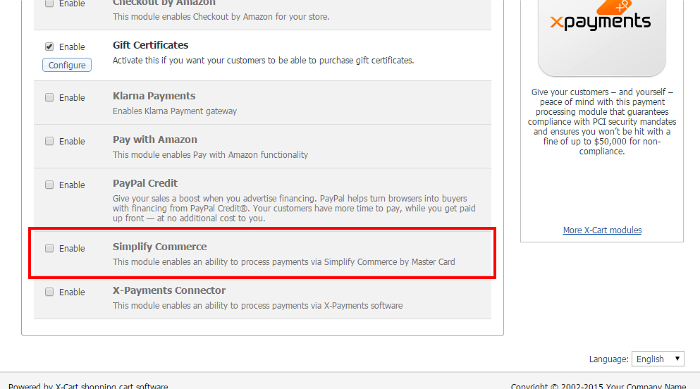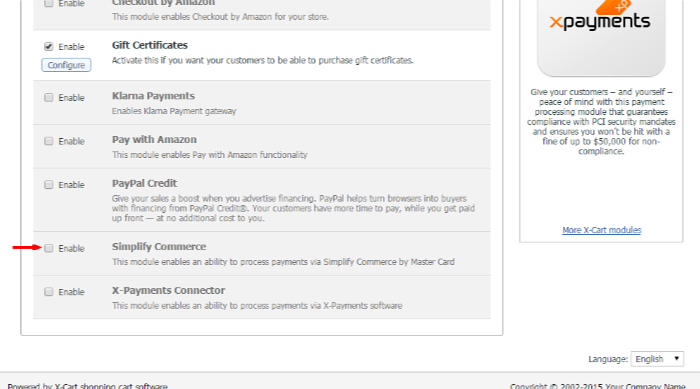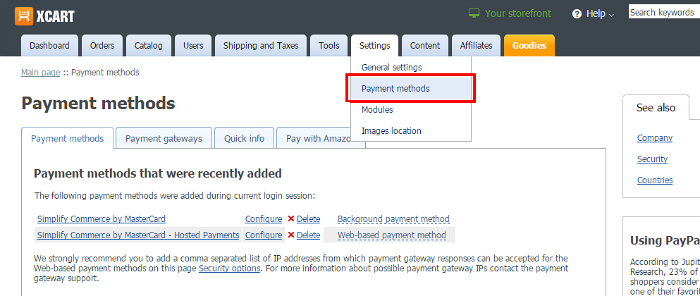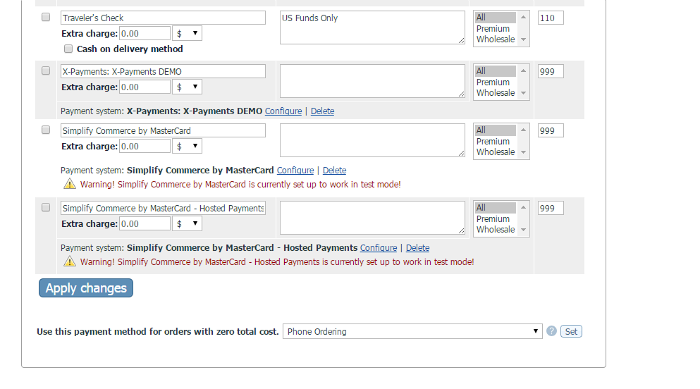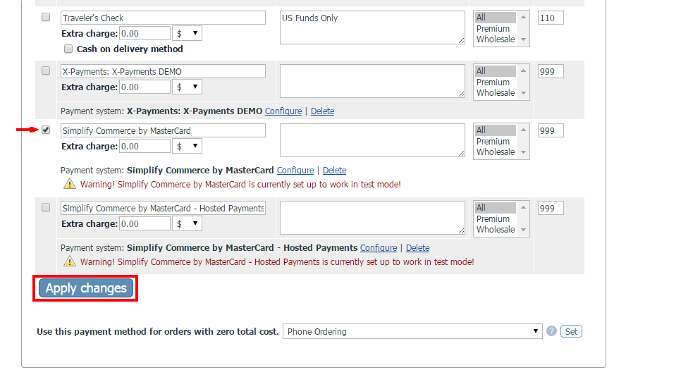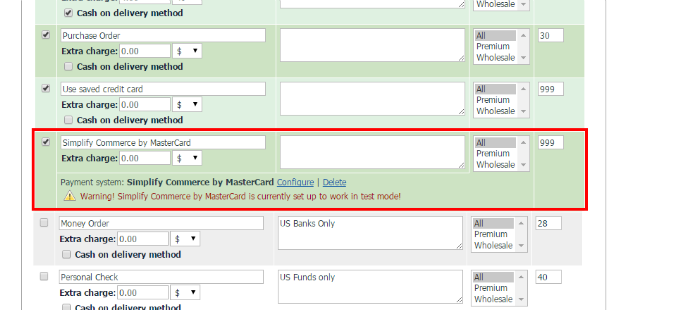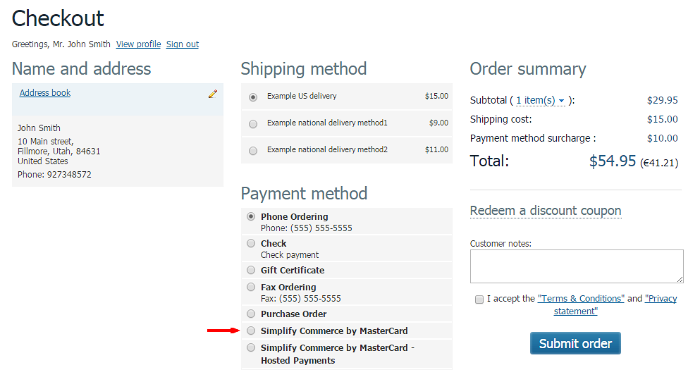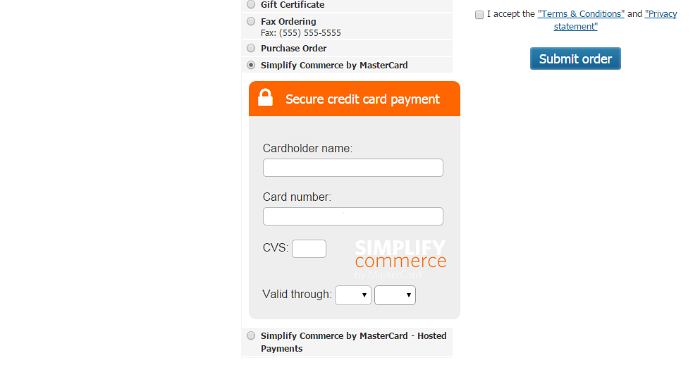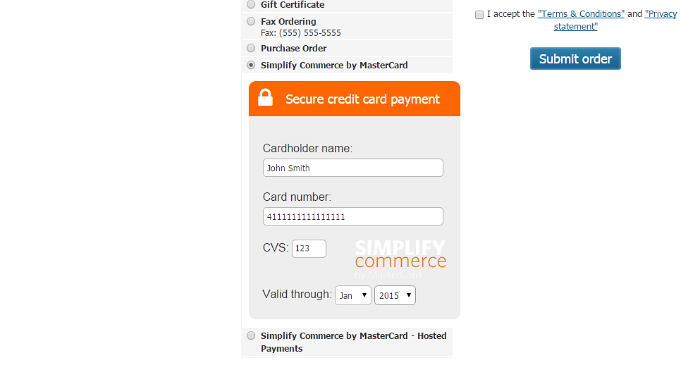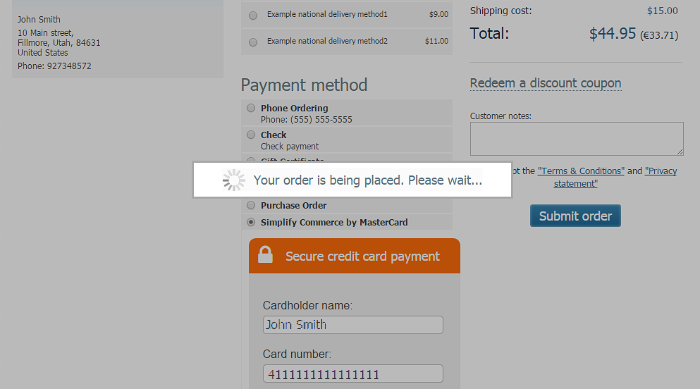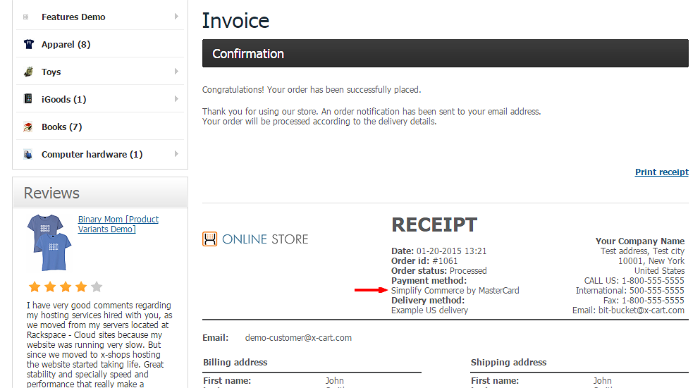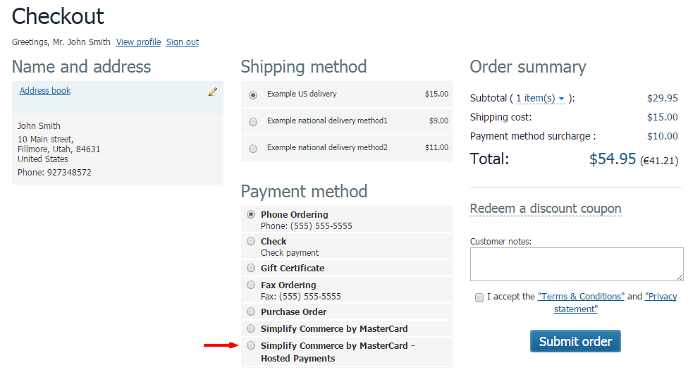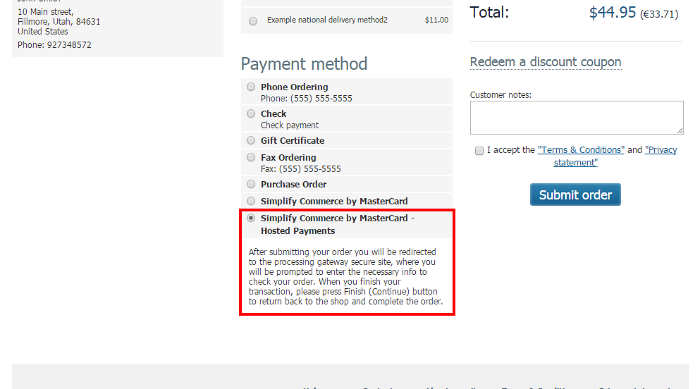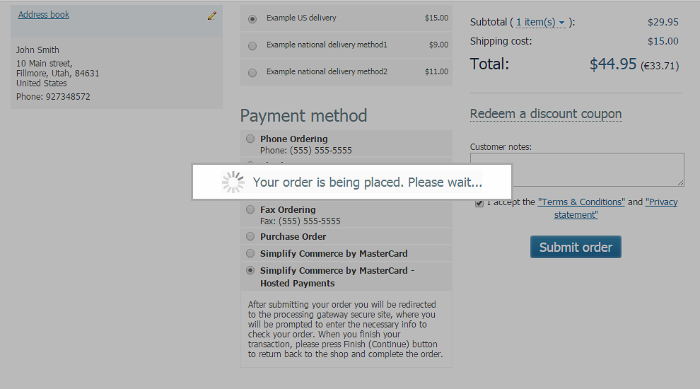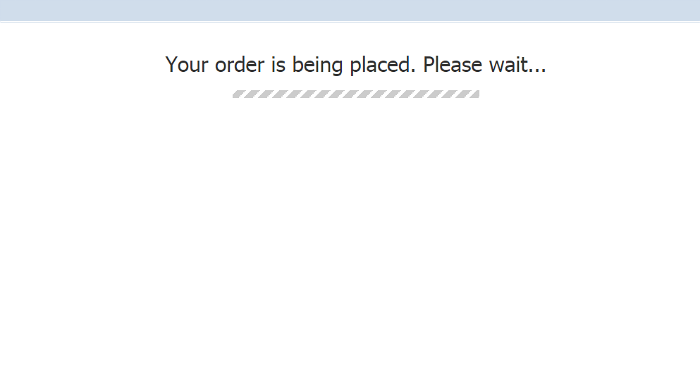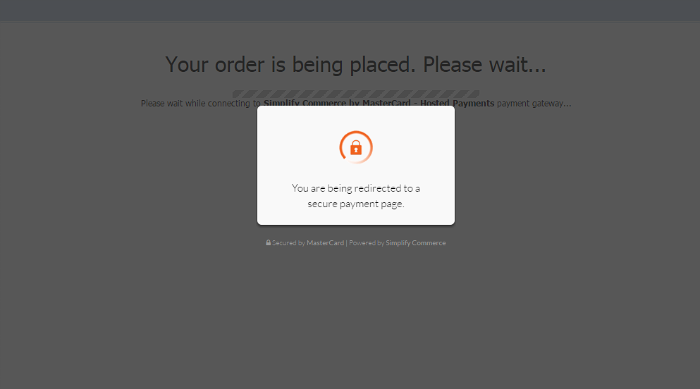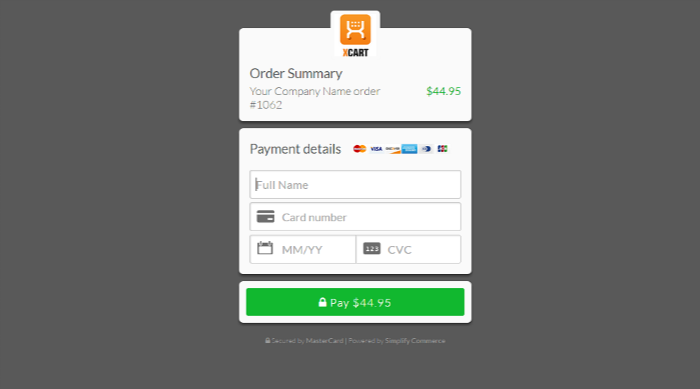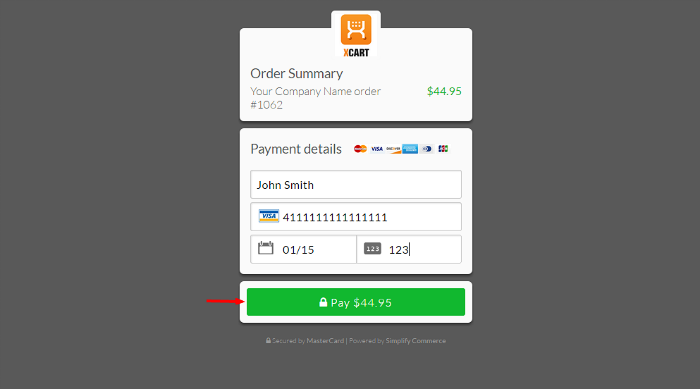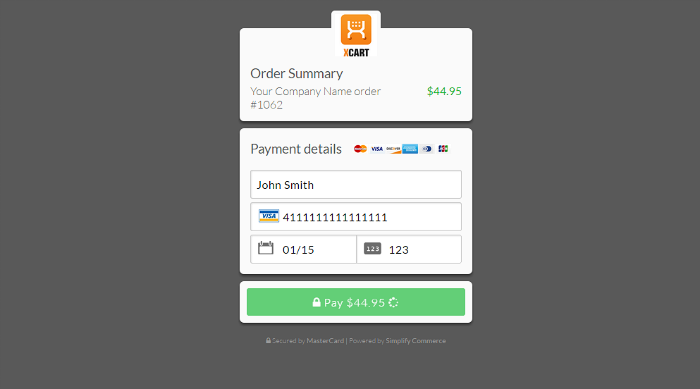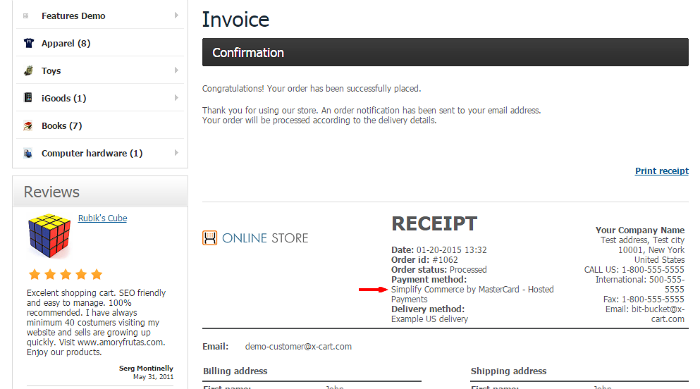Difference between revisions of "Draft:X-Cart:Simplify Commerce"
m |
m |
||
| Line 1: | Line 1: | ||
| − | + | ==Getting started== | |
| − | |||
| − | + | To start using Simplify Commerce, do the following: | |
| − | Activate Simplify Commerce payment | + | # Enable the Simplify Commerce module at your store.<br /> |
| + | [[File:sc_module_disabled.png|border]]<br /><br /> | ||
| + | [[File:sc_enable_checkbox.png|border]]<br /><br /> | ||
| + | # Configure the module. | ||
| + | # Activate the Simplify Commerce payment method(s) that you require. | ||
:[[File:sc_payment_methods.png|border]] | :[[File:sc_payment_methods.png|border]] | ||
:[[File:sc_methods_added_current_session.png|border]] | :[[File:sc_methods_added_current_session.png|border]] | ||
Revision as of 18:48, 21 January 2015
Getting started
To start using Simplify Commerce, do the following:
- Enable the Simplify Commerce module at your store.
- Configure the module.
- Activate the Simplify Commerce payment method(s) that you require.
Simplify Commerce by MasterCard
Simplify Commerce by MasterCard - Hosted Payments