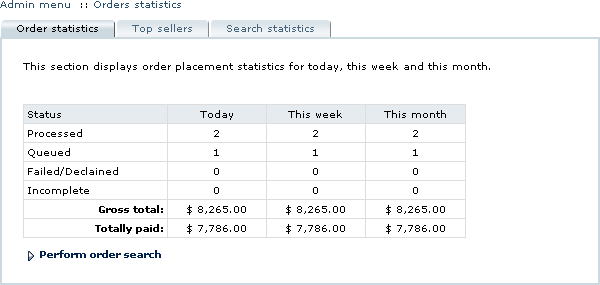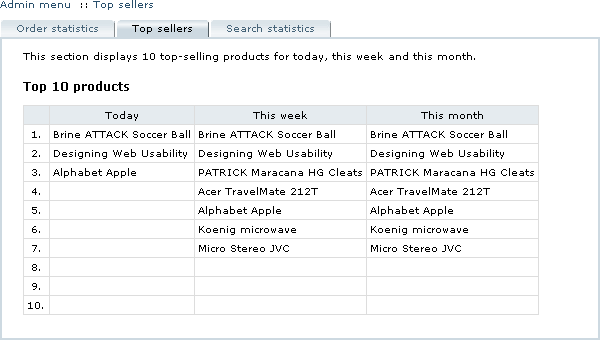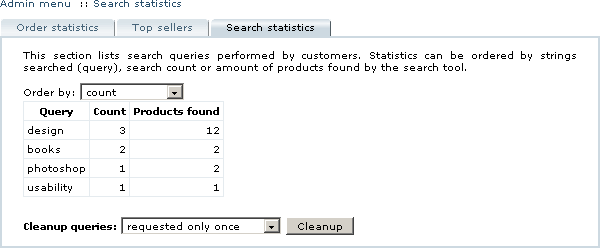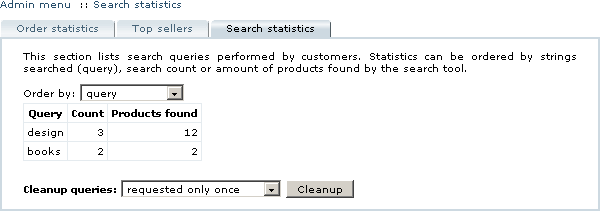Difference between revisions of "LiteCommerce:Reviewing Statistics"
(→Order Statistics) |
(→Top Sellers) |
||
| Line 14: | Line 14: | ||
The ''''Top sellers'''' tab displays 10 top-selling products for today, this week and this month (Figure 5-43). Orders with 'Complete' and 'Processed' status are included in this statistics. | The ''''Top sellers'''' tab displays 10 top-selling products for today, this week and this month (Figure 5-43). Orders with 'Complete' and 'Processed' status are included in this statistics. | ||
| + | |||
<div align="center">[[Image:lc22-5-43.gif|600px|Figure 5-43: Reviewing top seller statistics]] | <div align="center">[[Image:lc22-5-43.gif|600px|Figure 5-43: Reviewing top seller statistics]] | ||
Revision as of 12:02, 19 January 2010
General store operation statistics includes order, top seller and search statistics. This information is available from the 'Statistics' section of the 'Maintenance' menu and can be used for various business purposes.
Order Statistics
The 'Order statistics' tab in the 'Statistics' section provides an overview of order totals, payments received and amounts of orders placed during the current day, current week and current month (Figure 5-42).
Top Sellers
The 'Top sellers' tab displays 10 top-selling products for today, this week and this month (Figure 5-43). Orders with 'Complete' and 'Processed' status are included in this statistics.
Search Statistics
Your LiteCommerce software keeps the track of search queries performed by the visitors of your store. Statistics results can be sorted in one of the following ways:
- alphabetically by strings (queries) searched,
- in descending order of search requests for a particular query,
- in descending order of matches found for a query.
Statistics ordering preferences can be selected from 'Order by:' drop-down menu as shown in Figure 5-44.
Since the number of recorded search queries can grow tremendously, it is recommended that you perform query cleanups periodically, using the following instructions:
- Decide whether you want to cleanup all search queries, queries that have been requested only once, or queries that have been requested once or twice, and select the corresponding option from the 'Cleanup queries:' drop-down menu.
- Click on the 'Cleanup' button.
Figure 5-45 illustrates how the search statistics would look after a cleanup of search queries that were requested once.