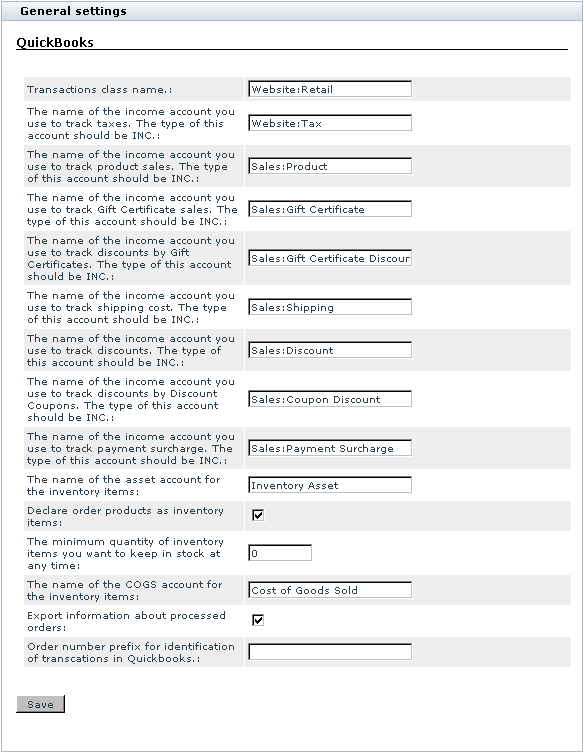Difference between revisions of "X-Cart:QuickBooks"
(→Quickbooks issue: 'payment mismatch' error) |
|||
| Line 21: | Line 21: | ||
When importing the IIF file, which contains an order with several products partially paid with a gift certificate, into Quickbooks, we will get the 'payment mismatch' error. | When importing the IIF file, which contains an order with several products partially paid with a gift certificate, into Quickbooks, we will get the 'payment mismatch' error. | ||
| − | The solution in this case is applying [[ | + | The solution in this case is applying [[File:Quickbooks payment mismatch fix.txt]] patch. |
[[Category:X-Cart user manual]] | [[Category:X-Cart user manual]] | ||
[[Category:X-Cart modules]] | [[Category:X-Cart modules]] | ||
Revision as of 16:35, 2 February 2010
Enabling and Configuring 'QuickBooks'
To begin using the module:
1. Enable QuickBooks module (Administration menu->Modules).
When the module is enabled, you can see QuickBooks options section in General settings/Modules options.
2. Adjust the module settings via General settings/Modules options->QuickBooks options:
3. Click the Save button.
Troubleshooting
Quickbooks issue: 'payment mismatch' error
Affected versions: X-Cart 4.0.x-4.1.8
When importing the IIF file, which contains an order with several products partially paid with a gift certificate, into Quickbooks, we will get the 'payment mismatch' error.
The solution in this case is applying File:Quickbooks payment mismatch fix.txt patch.