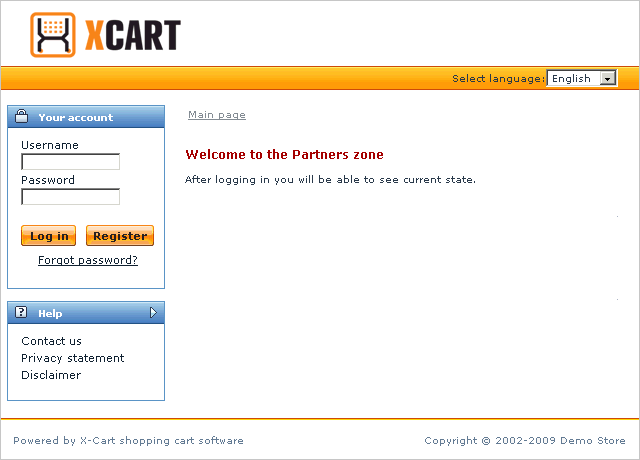Difference between revisions of "X-Cart:Affiliate (partner area)"
(→Getting Registered) |
(→Getting Registered) |
||
| Line 11: | Line 11: | ||
1. Go to the authorization page of the store's Partner area at http://www.example.com/store/partner/ where the http://www.example.com/store part stands for the true address of the store. The authorization page looks like in the picture below. | 1. Go to the authorization page of the store's Partner area at http://www.example.com/store/partner/ where the http://www.example.com/store part stands for the true address of the store. The authorization page looks like in the picture below. | ||
| − | [[Image:x-affiliate_partner_01.gif|640px]] | + | [[Image:x-affiliate_partner_01.gif|640px|center]] |
2. Click the '''Register''' button. This will open the registration form similar to the one in the picture above. | 2. Click the '''Register''' button. This will open the registration form similar to the one in the picture above. | ||
Revision as of 12:25, 25 January 2010
Contents
Overview
The document describes the functionality of the Partner area of an X-Cart based store that utilizes the X-Affiliate add-on module. In no way the document deals with the details of a particular affiliate program, and it must not be treated as an official guide to a real-life affiliate program. The document does not also consider how the store administrator pays commissions to the members of the affiliate program, the deal is only between the store administrator and the members. The examples in this document use fake rates, figures and names.
Getting Registered
To become a member of the affiliate program, you need to get registered in the store as a partner. After that you will get access to the partner resources that include codes of affiliate banners and full affiliate statistics. Besides, depending on your affiliate plan you may be allowed to register your own affiliates and get a percentage of what they earn.
To get registered with the affiliate program:
1. Go to the authorization page of the store's Partner area at http://www.example.com/store/partner/ where the http://www.example.com/store part stands for the true address of the store. The authorization page looks like in the picture below.
2. Click the Register button. This will open the registration form similar to the one in the picture above.
3. Complete the form and click the Submit button at the bottom of the form.
If the store administrator didn't force to moderate partner registration you will be able to login to the partner area immediately after submitting the form, otherwise you will need to wait until the store administrator approves your application. After you have finally got registered, you will receive an email message notification with your account details.