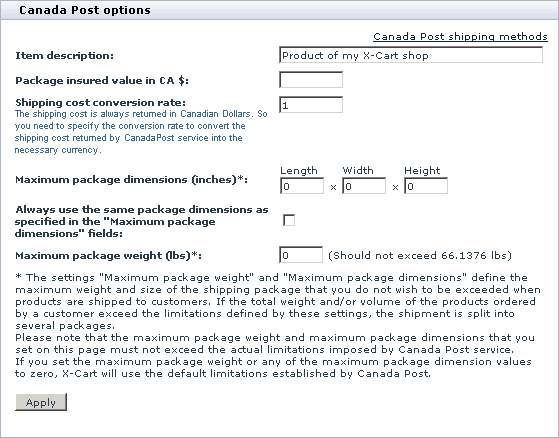Difference between revisions of "X-Cart:Canada Post"
| Line 16: | Line 16: | ||
:b. Find Canada Post in the list of real-time shipping methods and click the Options >> link opposite it. A dialog box with Canada Post options opens. | :b. Find Canada Post in the list of real-time shipping methods and click the Options >> link opposite it. A dialog box with Canada Post options opens. | ||
| − | + | :: [[Image:canadapost_opts.gif|559px]] | |
| − | + | ||
:c. Adjust the options according to your preferences. | :c. Adjust the options according to your preferences. | ||
:d. Click the '''Apply''' button. | :d. Click the '''Apply''' button. | ||
| − | That is all. Now you can test whether your store can receive real-time shipping rates correctly. For details, see | + | That is all. Now you can test whether your store can receive real-time shipping rates correctly. For details, see [[X-Cart:Testing Your Store's Ability to Receive Real-time Shipping Rates]] page. |
[[Category:X-Cart user manual]] | [[Category:X-Cart user manual]] | ||
Revision as of 16:27, 3 September 2010
To set up shipping cost calculation through Canada Post real-time shipping calculator, follow these steps:
1. If you haven't yet done so, provide your own company address in the 'General settings->Company options' section. Make sure you provide this address correctly - it will be submitted to the real-time shipping calculator as the origin address for all shipments from your store and thus will affect the shipping rates.
2. Obtain an account with Canada Post (Sign up at http://www.canadapost.ca/).
3. Enable your store to use the real-time shipping calculator provided by Canada Post:
- a. In your store's Admin area, go to the 'General settings->Shipping options' section.
- b. On the 'General settings->Shipping options' page, select the check box 'Enable real-time shipping calculation'. Unselect the check box 'Use Intershipper calculation service'.
- c. Use the 'Canada Post account details' subsection of 'General settings->Shipping options' page to provide the required information.
4. Adjust Canada Post options:
- a. Go to the 'Shipping methods' section of your store's Admin area (Settings menu->Shipping methods).
- b. Find Canada Post in the list of real-time shipping methods and click the Options >> link opposite it. A dialog box with Canada Post options opens.
- c. Adjust the options according to your preferences.
- d. Click the Apply button.
That is all. Now you can test whether your store can receive real-time shipping rates correctly. For details, see X-Cart:Testing Your Store's Ability to Receive Real-time Shipping Rates page.