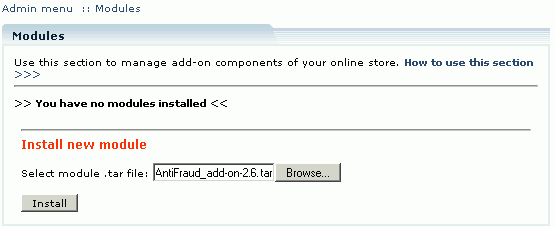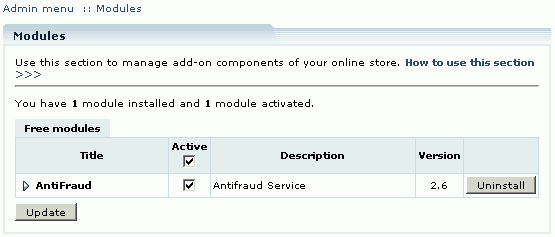Difference between revisions of "LiteCommerce:AntiFraud"
(Created page with '==Introduction== '''LiteCommerce AntiFraud add-on module''' introduces a sophisticated antifraud mechanism with high level of configuration flexibility. It is a powerful and eff…') |
|||
| Line 13: | Line 13: | ||
==Installing the Module== | ==Installing the Module== | ||
| + | |||
| + | To successfully install and use '''AntiFraud''' add-on module your shopping system requires LiteCommerce shopping cart software version 2.1 Service Pack 1 or later to be installed at your online store. | ||
| + | |||
| + | To install a module (AntiFraud in our case) select the 'Modules' section in the 'Settings' menu of the Administrator Zone. The list of installed modules will appear. Click on the ''''Browse…'''' button, select the module's ''''.tar'''' file and click on the ''''Install'''' button to add the module to your store setup. | ||
| + | |||
| + | |||
| + | : [[Image:lc-af-01.gif|555px|<br> New module installation]] | ||
| + | |||
| + | |||
| + | 'AntiFraud' module will appear in the list and will be activated automatically. | ||
| + | |||
| + | |||
| + | : [[Image:lc-af-02.gif|555px|<br> AntiFraud module installed]] | ||
| + | |||
| + | |||
| + | To deactivate the module, unselect the 'Active' checkbox against the module title and click on the ''''Update'''' button. To completely uninstall the module, click on the ''''Uninstall'''' button. | ||
==Subscribing to Antifraud Service== | ==Subscribing to Antifraud Service== | ||
Revision as of 19:17, 5 February 2010
Contents
Introduction
LiteCommerce AntiFraud add-on module introduces a sophisticated antifraud mechanism with high level of configuration flexibility. It is a powerful and efficient tool, which adds extra reliability to your online store.
In order to understand how the module works, some basic terms need to be discussed first:
- Antifraud Service: A secure online service provided by Qualiteam.biz for order details evaluation. The service is available upon subscription (See the #Subscribing to Antifraud Service section of this manual for details on Antifraud Service subscription).
- Risk Factor: Every order placed is evaluated for likelihood of being a fraudulent one. Risk factor is a numeric value, which serves as a cumulative indicator of whether an order can present a fraud risk. Risk Factor of 1 is a low risk, while 10 should be considered a high risk. The store administrator can modify the Risk Factor calculations formula to a certain extent and define the acceptable risk level (See the #Configuring the Module section of this manual for further details).
- Risk Factor threshold: This is also a numeric value, which defines the maximum acceptable risk level. If an order has a Risk Factor, which is lower than the Risk Factor threshold, the order is considered to be trust-worthy and can be processed automatically, otherwise the order is considered suspicious (potentially fraudulent).
- Antifraud Safe Distance: LiteCommerce antifraud mechanism measures the distance between the location of the customer's IP and his billing address as part of the fraud risk evaluation procedure. This distance is then compared to Antifraud Safe Distance defined by the store administrator. If the distance is greater than the safe distance, fraud Risk Factor of a purchase increases.
Once the customer submits an order, his Internet environment data (IP address, domain name, etc.), billing address, purchase history and order total are examined to determine the Risk Factor of the order. This data is collected by the AntiFraud module during the checkout process, and then sent to the Antifraud Service for processing. The report is then sent back to the originating online store where the AntiFraud module calculates the Risk Factor of the order. Depending on AntiFraud module configuration, suspicious orders are set for manual processing.
Installing the Module
To successfully install and use AntiFraud add-on module your shopping system requires LiteCommerce shopping cart software version 2.1 Service Pack 1 or later to be installed at your online store.
To install a module (AntiFraud in our case) select the 'Modules' section in the 'Settings' menu of the Administrator Zone. The list of installed modules will appear. Click on the 'Browse…' button, select the module's '.tar' file and click on the 'Install' button to add the module to your store setup.
'AntiFraud' module will appear in the list and will be activated automatically.
To deactivate the module, unselect the 'Active' checkbox against the module title and click on the 'Update' button. To completely uninstall the module, click on the 'Uninstall' button.