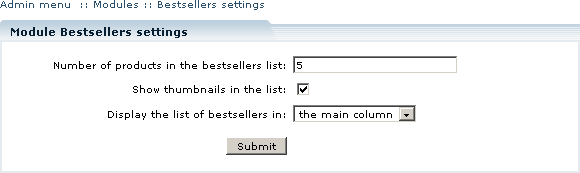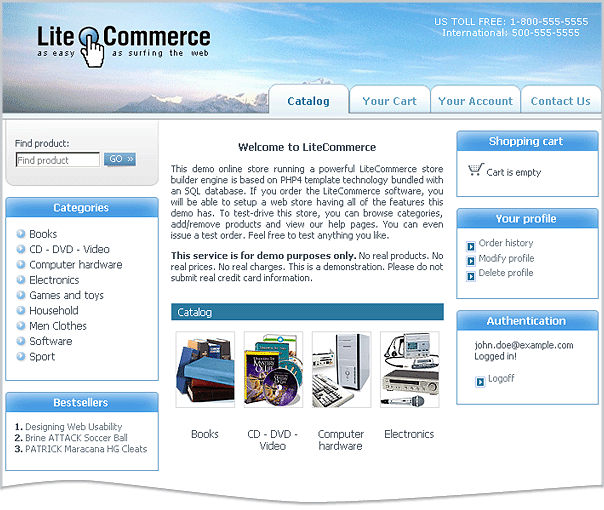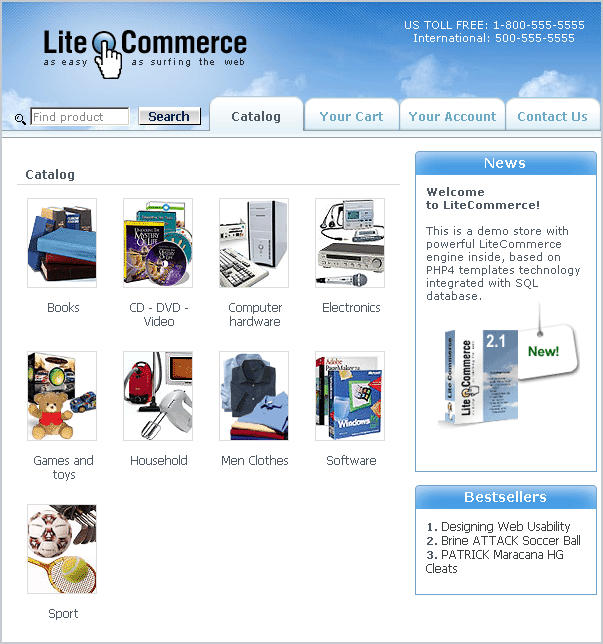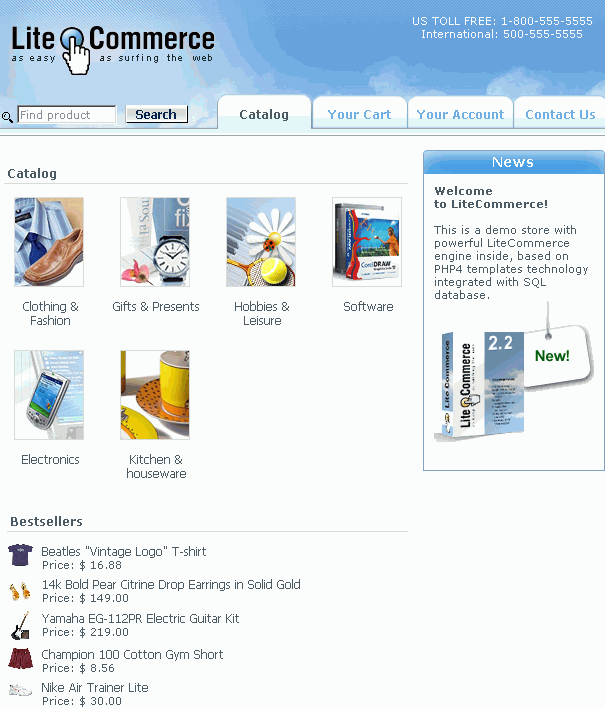Difference between revisions of "LiteCommerce:Bestsellers"
(Created page with 'LiteCommerce Bestsellers add-on module automatically generates the list of your online store's best selling products and displays it in the Customer Zone. When your store visitor…') |
m |
||
| Line 1: | Line 1: | ||
| + | {{LC2_disclaimer}}<br /><br /> | ||
LiteCommerce Bestsellers add-on module automatically generates the list of your online store's best selling products and displays it in the Customer Zone. When your store visitors browse the online catalog, they can see which products are the most popular among your customers. Inside each particular category of the catalog only products pertinent to that category appear in the 'Bestsellers' list. The appearance of the list can be configured in a number of ways. | LiteCommerce Bestsellers add-on module automatically generates the list of your online store's best selling products and displays it in the Customer Zone. When your store visitors browse the online catalog, they can see which products are the most popular among your customers. Inside each particular category of the catalog only products pertinent to that category appear in the 'Bestsellers' list. The appearance of the list can be configured in a number of ways. | ||
Latest revision as of 12:58, 31 May 2012
|
LiteCommerce Bestsellers add-on module automatically generates the list of your online store's best selling products and displays it in the Customer Zone. When your store visitors browse the online catalog, they can see which products are the most popular among your customers. Inside each particular category of the catalog only products pertinent to that category appear in the 'Bestsellers' list. The appearance of the list can be configured in a number of ways.
This article will guide you through Bestsellers add-on module installation and setup procedures.
Configuring the module
After you have successfully installed the Bestsellers module, click on the ‘Bestsellers’ module link to enter the module’s settings page (Figure 3).
The module has the following options:
- Number of products in the bestsellers list - a numeric value; setting this value to zero disables the list of best selling products.
- Show thumbnails in the list - this setting only applies if the next options is set to 'the main column' value. Place a checkmark here to enable thumbnails in the bestsellers list.
- Display the list of bestsellers in - select from 'the main column' and 'a side box' options.
Adjust these parameters according to your preferences and click on the 'Submit' button to save the changes.
Customer zone
This section illustrates how the features introduced by the Bestsellers add-on module affect the Customer Zone of your online store.
Every time the store visitor accesses the storefront, the module examines the store database and displays the list of best selling products. Only products included into orders with the 'Complete' and 'Processed' status are considered. The presentation of the list depends on the design skin in use and the module's preferences we set in the "Configuring the Module" section. In Figure 4 the bestsellers are displayed in a side box of a store which uses the 3-column modern design skin.
The side box will appear on the right side in case of the 2-column design (Figure 5).
The Bestsellers list will appear under the list of categories in the main column in case of the 2-column design (Figure 6).