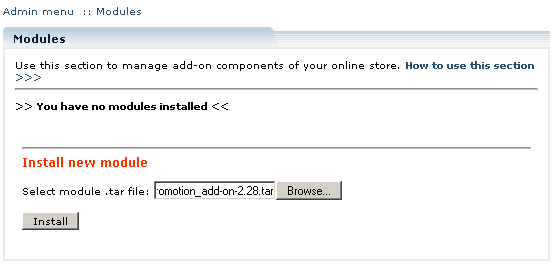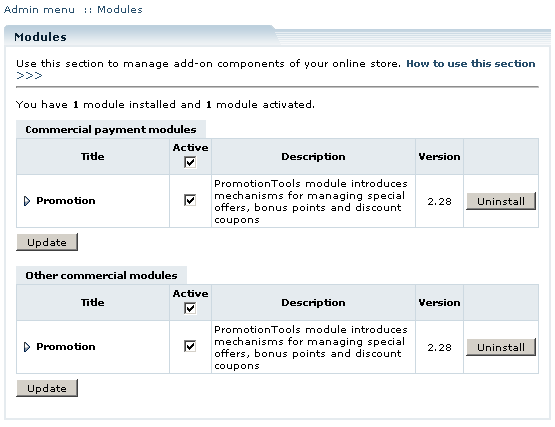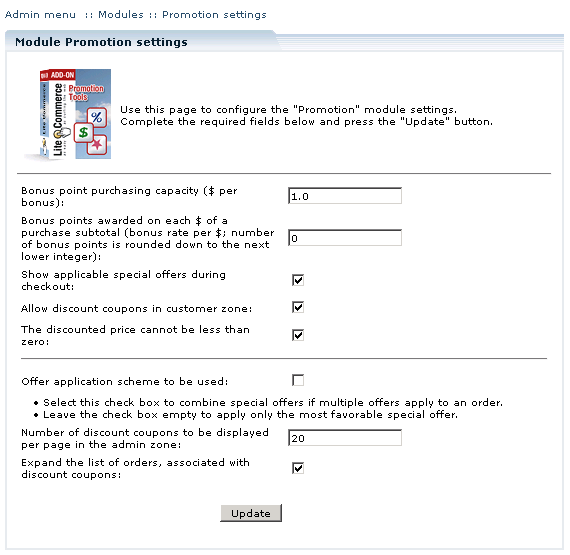Difference between revisions of "LiteCommerce:Promotion"
(→Configuring the Module) |
|||
| Line 35: | Line 35: | ||
==Configuring the Module== | ==Configuring the Module== | ||
| + | |||
| + | After you have successfully installed the '''Promotion Tools module''', click on the ''''Promotion'''' module link to enter the module's settings page (Figure 3). | ||
| + | |||
| + | : [[Image:lc-promo-03.gif|570px|<br> Figure 3: Configuring PromotionTools module settings]] | ||
| + | |||
| + | Review and configure the following settings: | ||
| + | |||
| + | * '''Bonus point purchasing capacity''': this setting defines the bonus/$ rate that must apply when a customer uses bonus points to pay in full or in part for a purchase he is making through your store (E.g.: '0.05' value means that 1 bonus point is equivalent to 5 cents). | ||
| + | * '''Bonus points awarded on each $ of purchase subtotal''': this setting specifies how many bonus points are to be awarded to a customer for each dollar of his purchase. Setting this option to '0' disables bonus point accumulation. | ||
| + | * '''Show applicable special offers during checkout''': select this option if you want your customers to see applicable special offers during the checkout process. | ||
| + | * '''Allow discount coupons in customer zone''': select this option to enable discount coupons, clear the check box to disable discount coupons. | ||
| + | * '''The discounted price cannot be less than zero:''' select this option to make sure that no special offers contain discounted prices which are less than zero. For example it will be impossible for the admin to apply a $10 discount to a $5 product. | ||
| + | * '''Offer application scheme to be used:''' select this check box to combine special offers if multiple offers apply to an order. Leave the check box empty to apply only the most favorable special offer. | ||
| + | * '''Number of discount coupons to be displayed per page in the admin zone: '''enter a number of coupons you want to be displayed on a page, if there are too many coupons to be displayed on one page. | ||
| + | * '''Expand the list of orders, associated with discount coupons: '''select this check box to display orders, which are associated with discount coupons, on the 'Discount coupons' page. | ||
| + | |||
| + | Click ''''Submit'''' to save the changes. | ||
==Creating a special offer== | ==Creating a special offer== | ||
Revision as of 16:16, 10 February 2010
Contents
Introduction
LiteCommerce Promotion Tools add-on module helps you to promote your business, feature your store, its sections and individual products. The module adds three major mechanisms to your online store, namely:
- special offers;
- bonus points;
- discount coupons.
This manual will guide you through the process of Promotion Tools add-on module installation and use.
Installing the Module
In order to successfully install Promotion Tools add-on module version 2.29, your shopping system requires LiteCommerce shopping cart software version 2.1 Service Pack 1 or later to be installed at your online store.
Before starting installation of a new commercial module, you should upgrade your cart license to the new version which includes this new module.
The new 'License Certificate' is in 'My Licenses' section of your personal Helpdesk area:
- Click the 'Certificate' link opposite the corresponding license. The 'License certificate' window will appear.
- Copy the whole license text and paste into the 'License' window under the 'License' section in the cart admin area. The license text has two parts (customer information and license key). You should copy the full text of the licence (both parts).
Select the 'Modules' section in the 'Settings' menu of the Administrator Zone. The list of currently installed modules will appear. To install a module (Promotion Tools in our case) click on the 'Browse…' button, select the module's '.tar' file and click on the' Install' button to add the module to your setup (Figure 1).
'Promotion Tools' module will appear in the list (Figure 2); it will be activated automatically.
To deactivate the module, unselect the 'Active' check box against the module's title and click on the 'Update' button. To completely uninstall the module, click on the 'Uninstall' button next to it.
Configuring the Module
After you have successfully installed the Promotion Tools module, click on the 'Promotion' module link to enter the module's settings page (Figure 3).
Review and configure the following settings:
- Bonus point purchasing capacity: this setting defines the bonus/$ rate that must apply when a customer uses bonus points to pay in full or in part for a purchase he is making through your store (E.g.: '0.05' value means that 1 bonus point is equivalent to 5 cents).
- Bonus points awarded on each $ of purchase subtotal: this setting specifies how many bonus points are to be awarded to a customer for each dollar of his purchase. Setting this option to '0' disables bonus point accumulation.
- Show applicable special offers during checkout: select this option if you want your customers to see applicable special offers during the checkout process.
- Allow discount coupons in customer zone: select this option to enable discount coupons, clear the check box to disable discount coupons.
- The discounted price cannot be less than zero: select this option to make sure that no special offers contain discounted prices which are less than zero. For example it will be impossible for the admin to apply a $10 discount to a $5 product.
- Offer application scheme to be used: select this check box to combine special offers if multiple offers apply to an order. Leave the check box empty to apply only the most favorable special offer.
- Number of discount coupons to be displayed per page in the admin zone: enter a number of coupons you want to be displayed on a page, if there are too many coupons to be displayed on one page.
- Expand the list of orders, associated with discount coupons: select this check box to display orders, which are associated with discount coupons, on the 'Discount coupons' page.
Click 'Submit' to save the changes.