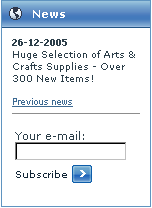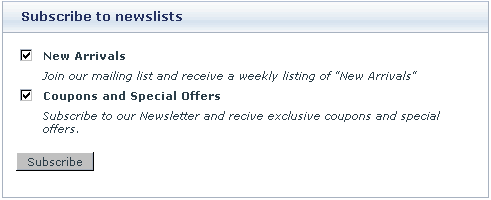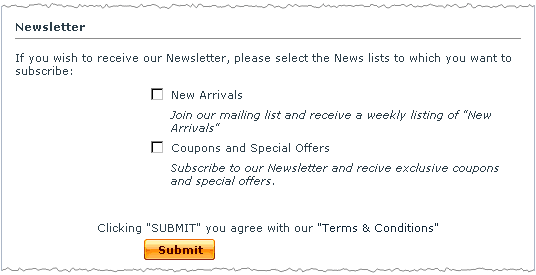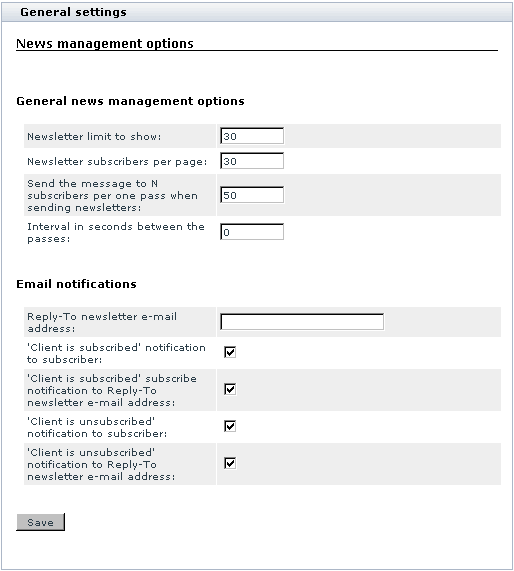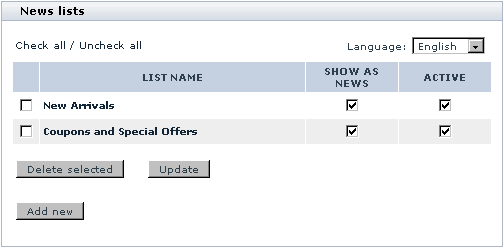Difference between revisions of "X-Cart:X-MailChimp Integration module"
m (moved X-Mailchimp to X-Cart:X-Mailchimp) |
|||
| Line 5: | Line 5: | ||
<u>X-Mailchimp</u> module предоставляет возможность использования powerfullsysnem Mailchimp (линк на создание аккаунта) | <u>X-Mailchimp</u> module предоставляет возможность использования powerfullsysnem Mailchimp (линк на создание аккаунта) | ||
Этот модуль расширяет дефолтное поведение x-cart. Для функционирования данного модуля необходим аккаунт на Mailchimp (линк на создание аккаунта). так же модуль поддерживает Analytics360 http://www.mailchimp.com/features/power_features/analytics360/ | Этот модуль расширяет дефолтное поведение x-cart. Для функционирования данного модуля необходим аккаунт на Mailchimp (линк на создание аккаунта). так же модуль поддерживает Analytics360 http://www.mailchimp.com/features/power_features/analytics360/ | ||
| − | Данная функциональность позволяет производить оценку результативности рекламных компаний и включает в себя поддержку Google Analytics | + | Данная функциональность позволяет производить оценку результативности рекламных компаний и включает в себя поддержку Google Analytics. |
| − | |||
| − | + | При установке и настройке модуля посетители магазина могут подписаться на одну из тематических рассылок магазина. Информация о подписке отправляется на Mailchimp и используется при создании новостных рассылок. | |
| + | Модуль может функционировать параллельно со стандартным модулем News management. | ||
| − | |||
| − | |||
| − | |||
| − | |||
| − | |||
| − | |||
| − | |||
| − | |||
| − | |||
| − | |||
| − | |||
'''Newsletter''' | '''Newsletter''' | ||
| Line 115: | Line 104: | ||
=== Managing news lists === | === Managing news lists === | ||
| + | |||
| + | После того как листы были importef from Mailchim вам следует указать дополнительное описание к каждому листу. | ||
You can view/modify the details of any news list (rename, edit the description or change the status), as well as delete any news list if you are not going to use it any more. | You can view/modify the details of any news list (rename, edit the description or change the status), as well as delete any news list if you are not going to use it any more. | ||
| Line 149: | Line 140: | ||
The selected news lists should be removed. An information box with a confirmation message should appear. | The selected news lists should be removed. An information box with a confirmation message should appear. | ||
| − | |||
| − | |||
| − | |||
| − | |||
| − | |||
| − | |||
| − | |||
| − | |||
| − | |||
| − | |||
| − | |||
| − | |||
| − | |||
| − | |||
| − | |||
| − | |||
| − | |||
| − | |||
| − | |||
| − | |||
| − | |||
| − | |||
| − | |||
| − | |||
| − | |||
| − | |||
| − | |||
| − | |||
| − | |||
| − | |||
| − | |||
| − | |||
| − | |||
| − | |||
| − | |||
| − | |||
| − | |||
| − | |||
| − | |||
| − | |||
| − | |||
| − | |||
| − | |||
| − | |||
| − | |||
| − | |||
| − | |||
| − | |||
| − | |||
| − | |||
| − | |||
| − | |||
| − | |||
| − | |||
| − | |||
| − | |||
| − | |||
| − | |||
| − | |||
| − | |||
| − | |||
| − | |||
| − | |||
| − | |||
| − | |||
| − | |||
| − | |||
| − | |||
| − | |||
| − | |||
| − | |||
| − | |||
| − | |||
| − | |||
| − | |||
| − | |||
| − | |||
| − | |||
| − | |||
| − | |||
| − | |||
| − | |||
| − | |||
| − | |||
| − | |||
| − | |||
| − | |||
| − | |||
| − | |||
| − | |||
| − | |||
| − | |||
| − | |||
| − | |||
| − | |||
| − | |||
| − | |||
Revision as of 17:07, 26 October 2010
Contents
What X-Mailchimp module does
X-Mailchimp module предоставляет возможность использования powerfullsysnem Mailchimp (линк на создание аккаунта) Этот модуль расширяет дефолтное поведение x-cart. Для функционирования данного модуля необходим аккаунт на Mailchimp (линк на создание аккаунта). так же модуль поддерживает Analytics360 http://www.mailchimp.com/features/power_features/analytics360/ Данная функциональность позволяет производить оценку результативности рекламных компаний и включает в себя поддержку Google Analytics.
При установке и настройке модуля посетители магазина могут подписаться на одну из тематических рассылок магазина. Информация о подписке отправляется на Mailchimp и используется при создании новостных рассылок.
Модуль может функционировать параллельно со стандартным модулем News management.
Newsletter
Newsletter is an information letter available to store users by subscription. In order to receive newsletter emails, a client needs to provide an email address and specify, which of the available news lists he or she would like to read. When you have news lists which are active and available for subscription, newsletter subscription is available to any visitors of your store site, no matter if they are registered or anonymous.
Anonymous visitors can subscribe by entering their email address into 'Your email' field in the 'News' section:
and select the news lists to which they would like to subscribe from the list in the 'Subscribe to newslists' form (This form is displayed as soon as an email address is entered in the 'News' section):
Registered customers and new clients getting registered can subscribe to the newsletter using the 'Newsletter' section of the 'Profile details' form:
As soon as a client subscribes to a news list, his or her email address is automatically added to the mailing list for that news list so the client can begin getting the newsletter.
If you wish, you can enable notification emails to subscribers. Notification emails not only notify your new subscribers of the fact that their email address has been entered into a mailing list, but also provide a link allowing these subscribers to unsubscribe from newsletter emails.
An 'Unsubscribe' link is provided with each newsletter, so if any of your customers wish to discontinue their newsletter subscription, they will be able to do so at any time.
Roles in X-Mailchimp module management
If you are an X-Cart GOLD administrator/provider or an X-Cart PRO administrator:
- You can enable/disable and configure the module X-Mailchimp (See #Enabling and Configuring 'X-Mailchimp').
- You can inport and manage news lists from Mailchimp (Check out #News lists)
- You have full control over mailing lists (Check out#Mailing lists). You can:
- add email addresses to any mailing list (manually or by importing a file with a list of email addresses),
- delete email addresses from a mailing list,
- export email addresses from a mailing list.
- You can create messages for news lists, manage created news messages and send them to newsletter subscribers (See #News List Messages)
If you are an X-Cart PRO provider:
- You cannot post any news on the store site or send newsletters by yourself.
Enabling and Configuring 'X-Mailchimp'
To begin using the module:
1. Enable X-Mailchimp module (Administration menu->Modules).
- When the module is enabled, you can see:
- X-Mailchimp link in the Management menu;
- X-Mailchimp options section in General settings/Modules options.
2. Adjust the module settings via General settings/Modules options->X-Mailchimp options.
- API Key: API Key provided by Mailchimp. You can получить ключ в control panel of Mailchimp
- Enable Analytics 360 for Mailchimp: This setting enables sending information about purchases которые сделали покупатели магазина которые получили, прочитали и пришли в магазин и сделали покупку
3. Click the Save button.
News Lists
Creating news lists
Вам необходимо определить тематические списки на которые будут подписываться клиенты. Эти настройки должны быть произведены в Mailchimp control panel http://us2.admin.mailchimp.com/lists/create/. вставить скриншот создания списка.
Например это могут быть:
Examples:
'New Arrivals' could be a good name for a news list intended for messages like 'Newest & hottest products for your Mac' or 'Over 50 new items in Books category'.
'Coupons and Special Offers' could be a good name for a news list intended for messages like '20% off of any order Dec 20 - Jan 1' or 'Buy 2 books - get a 3rd one FREE!'.
Before you can create any news messages, you need to create one or more news lists. News lists are categories in which specific news messages are created.
To create a news list follow Mailchimp's KB http://www.mailchimp.com/kb/article/how-do-i-create-a-new-list and http://www.mailchimp.com/kb/article/how-do-i-create-and-import-my-list
Importing newslists to X-Cart
Managing news lists
После того как листы были importef from Mailchim вам следует указать дополнительное описание к каждому листу.
You can view/modify the details of any news list (rename, edit the description or change the status), as well as delete any news list if you are not going to use it any more.
All the operations on existing news lists can be performed using the controls of the 'News lists' dialog box in the 'News Management' section of the store's back end (Management menu->X-Mailchimp).
To view/modify the details of a news list (rename, edit the description or change the news list's 'Available for subscription' status):
- Open the 'News lists' dialog box.
- Use the language selector at the top of the 'News lists' dialog box to select the language of the news list which you wish to view/modify. This should produce a list of all the available news lists for the selected language. News lists in other languages will not be displayed.
- Find the news list whose details you wish to view/modify and click on its name. The details of the news list should be opened in the 'News list details' form.Note: The language selector in this 'News list details' form should be inactive, as it is not possible to change the language of news lists. Also you cannot change the language of the page, while you are editing a news list.
- If necessary, edit any of the news list details.
- Click the Save button to save the changes.
The updated details should be saved. An information box with a confirmation message should appear.
If you need just to enable/disable a news list, or change a news list's show as news status, you can do it directly in the 'News lists' dialog box:
- Open the 'News lists' dialog box.
- Use the language selector at the top of the 'News lists' dialog box to select the language of the news list(s) whose status(es) you wish to change. This should produce a list of all the available news lists for the selected language.
- Find the news list(s) whose statuses you wish to change.
- Select the check boxes in the ACTIVE column for all the news lists that need to be enabled (unselect to disable).
- Select the check boxes in the SHOW AS NEWS column for all the news lists whose news messages you wish to be displayed on the store front end.
- Click the Save button to save the changes.
The statuses should be updated. An information box with a confirmation message should appear.
To delete one or more news lists:
- Open the 'News lists' dialog box.
- Use the language selector at the top of the 'News lists' dialog box to select the language of the news list(s) you wish to delete. This should produce a list of all the available news lists for the selected language.
- Select the check boxes next to the names of the news list(s) you wish to delete.
- Click the Delete selected button.
The selected news lists should be removed. An information box with a confirmation message should appear.