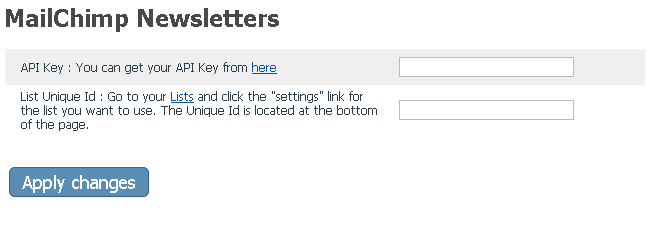Difference between revisions of "X-Cart:Mailchimp Newsletters"
(→Enabling and configuring MailChimp Newsletters) |
|||
| Line 9: | Line 9: | ||
# Enable <u>MailChimp</u> module (<u>Settings->Modules</u>). | # Enable <u>MailChimp</u> module (<u>Settings->Modules</u>). | ||
# [http://www.mailchimp.com/signup/?pid=xcart&source=website Create a MailChimp account]. | # [http://www.mailchimp.com/signup/?pid=xcart&source=website Create a MailChimp account]. | ||
| − | # Adjust the module settings via <u>Settings->General settings/Modules | + | # Adjust the module settings via <u>Settings->General settings/Modules->MailChimp Newsletters</u>:<br/><br/>[[Image:Mailchimp.gif|center|border]]<br/><br/> |
#* API Key: Enter your API key you received by clicking [http://admin.mailchimp.com/account/api-key-popup here]. | #* API Key: Enter your API key you received by clicking [http://admin.mailchimp.com/account/api-key-popup here]. | ||
#* List Unique Id: Go to your [http://admin.mailchimp.com/lists Lists] and click the <u>Settings</u> link for the list you want to use. The Unique Id is located at the bottom of the page. | #* List Unique Id: Go to your [http://admin.mailchimp.com/lists Lists] and click the <u>Settings</u> link for the list you want to use. The Unique Id is located at the bottom of the page. | ||
Revision as of 12:44, 10 November 2010
X-Cart 4.4or above
This is a default X-Cart MailChimp Newsletters module, bundled with X-Cart. It does not require installation, you only need to enable and configure it. When the module is configured, customers on checkout see an offer to subscribe to a newsletter. All the other tasks (creating and managing lists and newsletter contents) are done on the MailChimp side.
Enabling and configuring MailChimp Newsletters
To begin using the module:
- Enable MailChimp module (Settings->Modules).
- Create a MailChimp account.
- Adjust the module settings via Settings->General settings/Modules->MailChimp Newsletters:
- Click Apply changes.