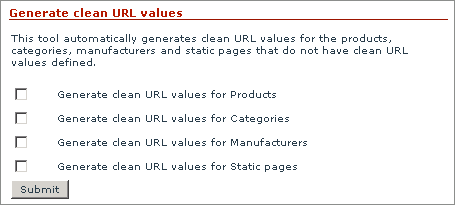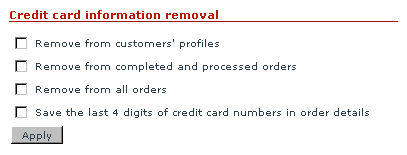Difference between revisions of "X-Cart:Advanced Tools"
(→Overview) |
|||
| Line 25: | Line 25: | ||
{{X-Cart:Generate Clean URL Values}} | {{X-Cart:Generate Clean URL Values}} | ||
| + | |||
| + | ==Generate Thumbnails from Product Images== | ||
| + | |||
| + | X-Cart has acquired a great new feature - automatic generation of thumbnail images from products' full-size images when importing products from a CSV data file. Thus, if your store carries a multitude of products, each accompanied by an image, you can have X-Cart automatically generate a thumbnail for all or selected products. | ||
| + | |||
| + | '''To take advantage of this feature''': | ||
| + | |||
| + | # In your CSV file with product data, add a new column and name it ''!GENERATE_THUMBNAILS''. | ||
| + | # For each product that requires a thumbnail, set 'Y' in the !GENERATE_THUMBNAILS column. | ||
| + | |||
| + | For more information, please refer to [[X-Cart:CSV_Format_for_Various_Data_Types#Products | CSV_Format_for_Various_Data_Types]]. | ||
==Remove Credit Card Information== | ==Remove Credit Card Information== | ||
Revision as of 19:38, 19 January 2011
Contents
- 1 Overview
- 2 Generate Clean URL Values
- 3 Generate Thumbnails from Product Images
- 4 Remove Credit Card Information
- 5 Optimize Tables
- 6 Check Database Integrity
- 7 Force Cache Generation
- 8 Clear Statistics
- 9 Clear Templates Cache
- 10 Re-generate the Image Cache
- 11 Re-generate the Blowfish Encryption Key
- 12 Remove Data
Overview
X-Cart provides tools that allow you to perform a variety of advanced tasks:
- Generate clean URL values for the object that do not have clean URL values defined.
- Generate thumbnails from product images.
- Remove credit card information from processed and completed orders.
- Optimize database tables to increase your store's overall performance.
- Check database integrity.
- Force (re)generation of cache files and quick tables.
- Clear statistics.
- Clear template cache.
- Re-generate cache for resized images.
- Re-generate Blowfish encryption key.
- Remove unnecessary store data.
These tools are available via the 'Summary/Tools' section of your store's Admin area. To access the 'Summary/Tools' section, do the following:
- Go to the 'Summary' section of your store's Admin area (Administration menu->Summary).
- In the 'Summary' section menu, click the link Tools.
Generate Clean URL Values
This tool automatically generates clean URL values for the products, categories, manufacturers and static pages that do not have clean URL values defined. This tool is available only when the option 'Enable Clean URLs' in the 'General settings/SEO options' section is enabled.
To generate clean URL values using this tool, do the following:
1. Specify the types of objects for which you wish clean URL values to be generated by selecting the respective check boxes:
2. Click the Submit button.
When you click Submit, X-Cart generates URL values for all the objects of the selected type(s) that do not have clean URL values defined. A message is displayed confirming that the clean URL values have been generated successfully.
Generate Thumbnails from Product Images
X-Cart has acquired a great new feature - automatic generation of thumbnail images from products' full-size images when importing products from a CSV data file. Thus, if your store carries a multitude of products, each accompanied by an image, you can have X-Cart automatically generate a thumbnail for all or selected products.
To take advantage of this feature:
- In your CSV file with product data, add a new column and name it !GENERATE_THUMBNAILS.
- For each product that requires a thumbnail, set 'Y' in the !GENERATE_THUMBNAILS column.
For more information, please refer to CSV_Format_for_Various_Data_Types.
Remove Credit Card Information
This tool allows you to remove credit card data from processed and completed orders.
To use this tool, select the necessary options and click the Apply button:
Be careful when removing credit card information, this operation is irreversible.
Optimize Tables
This tool allows you to optimize the structure of data stored in your MySQL database by reindexing the database tables. It is the right tool to use after any UPDATE, INSERT or DELETE activity performed bypassing X-Cart interface which you think might cause your indexes to become less well organized. Data and indexes becoming fragmented not only result in inefficient use of space, but cause SELECT queries used for data retrieval take longer to complete, which considerably slows down your shopping cart application. Table optimization should help you improve the overall performance of your store.
Check Database Integrity
This tool allows you to improve the consistency and quality of data structures in your store's MySQL database. The database used by your store is designed in such a way that your data is stored there in multiple tables. The way X-Cart shopping cart application works requires that in some cases the data from two or more tables should be combined. In such cases MySQL binds the data together across tables. For example, product titles are stored in one table, product prices - in another one; as each product in the store is supposed to have a price, MySQL associates each of the product title fields in the former table with a price field in the latter. If, while making alterations to your database tables, you fail to consistently change all the related data (for example, if you add a new product, but fail to add a price for that product), MySQL will not be able to join the respective tables and perform the selection of data from them properly. Performing a database integrity check with X-Cart's 'Check database integrity' tool allows you to ensure that all the tables required for the store's operation are present in the MySQL database used by the store and helps you to detect any flaws and inconsistencies that may appear as a result of alterations to the database design caused by maintenance or new inclusions to the database structures performed bypassing X-Cart interface.
Force Cache Generation
This tool allows you to force (re)generation of cache files and quick tables. In situations where X-Cart needs the same data set to be retrieved relatively often, you can have this data set cached (saved in a cache file or a quick table) so that X-Cart can receive it from there rather than by having MySQL select the necessary data by running the same queries on the same data set each time. Sparing MySQL the necessity of running through the data over and over, cache files and quick tables considerably reduce the load on your MySQL server.
This functionality is most useful after an import procedure, or after the store administrator has modified the database or some files manually, or you suspect that some data may have been calculated incorrectly due to an interrupted procedure.
Clear Statistics
This tool allows you to clear some or all of the types of statistical data gathered by your store since the store installation or the last statistics clearing, whichever is the later. Clearing your store statistics permanently removes the respective data from the database, so please be careful while selecting the type(s) of data to be removed.
Please be careful when clearing statistics, this operation is irreversible.
Clear Templates Cache
This tool allows you to remove precompiled Smarty templates ('var/templates_c' directory) and X-Cart cache ('var/cache' directory) and free some disk space.
To use this tool, click the Clear button.
Re-generate the Image Cache
This tool allows you to re-generate the cache of resized images (for example, detailed product image thumbnails).
To re-generated the image cache, click the Regenerate button.
Re-generate the Blowfish Encryption Key
This tool allows you to generate a new Blowfish key and replace your current Blowfish key with it.
Your current Blowfish key is stored in the file config.php. To enable X-Cart to replace the current Blowfish key with a new one, you must set write permissions on the file config.php. On Unix this can be accomplished by using the following command:
chmod 666 config.php
Before you use this tool, you must back up the file config.php and the database of your store. This is essential, because if the re-generation procedure fails, you will not be able to log in to the store, and a lot of important information will be lost, including customer data and order details.
To use the tool, click the Regenerate button. After you click on Regenerate, X-Cart generates a new Blowfish key and starts re-encrypting the data encrypted by the old key using the new key. While X-Cart is performing the re-encryption, you can see the progress on the screen. Please be patient and allow sufficient time for the procedure to be completed.
Remove Data
This tool allows you to empty your store of any content data with which it might have been populated for testing purposes. Clicking the button removes the settings related to products, categories, manufacturers, shipping rates etc. The tool can help you bring your X-Cart installation to a state where the store will get rid of all unnecessary data, retaining the configuration settings defining how it should function.