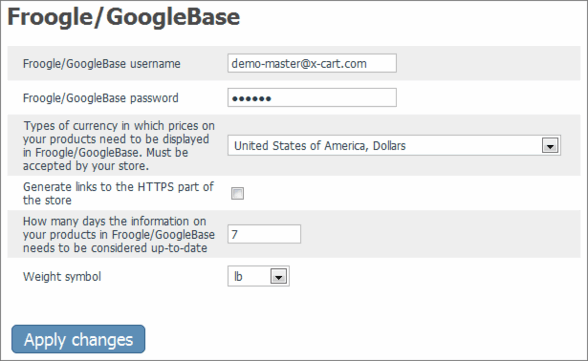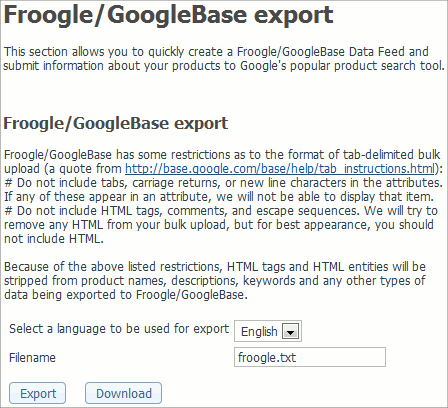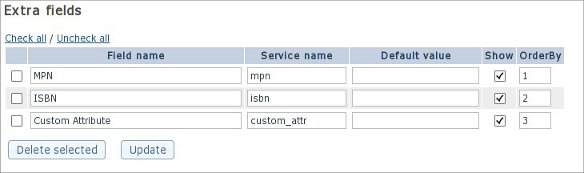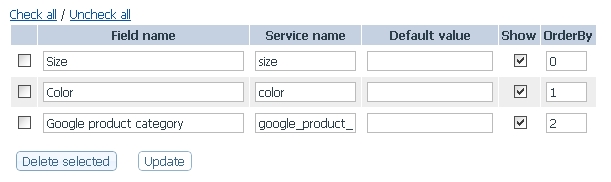Difference between revisions of "X-Cart:Google Base"
(→FAQ) |
(→What attributes are included in the Google/Froogle product feed by default?) |
||
| Line 99: | Line 99: | ||
=== What attributes are included in the Google/Froogle product feed by default? === | === What attributes are included in the Google/Froogle product feed by default? === | ||
| − | The below list shows attributes which are included in the Google/Froogle product feed by default, as well as correlation between the attributes and X-Cart data: | + | The below list shows attributes which are included in the Google/Froogle product feed by default, as well as correlation between the product feed attributes and X-Cart data: |
* id => product SKU (or variant SKU - if product has variants); | * id => product SKU (or variant SKU - if product has variants); | ||
Revision as of 08:07, 27 September 2011
Contents
What Froogle/GoogleBase module does
X-Cart's Froogle/GoogleBase module provides a tool that allows you to submit product feeds to Google Base so the products sold by your store can be found by Internet users using Froogle, Google's shopping search engine.
Froogle is an extension of Google dedicated to helping shoppers quickly find products for sale on the Web. Data in Froogle comes from two sources: product feeds submitted by merchants and a crawl of web pages that identifies product offers. A Froogle product feed is a text file containing specially formatted information about the products offered for sale by a store. As a merchant, you can submit information about your products in the form of a product feed so your products get included into Froogle listings. Submitting a product feed to Froogle is free.
X-Cart's Froogle/GoogleBase module facilitates creation and submission of product feeds to Froogle. It pulls data from all of the products in your store database, creates a properly formatted product feed file and uses FTP to submit this file to Google Base. Google Base then places the submitted product information in Froogle.
You also have the option of downloading the product feed file to your local computer for manual submission or other usage.
Regularly submitting product feeds to Froogle ensures that the information about your products in Froogle's listings is accurate and up to date.
Roles in Froogle/Google Base module management
If you are an X-Cart GOLD administrator/provider or an X-Cart PRO administrator:
- You can enable/disable the module Froogle/GoogleBase and adjust its configuration settings (See#Enabling and Configuring 'Froogle/GoogleBase').
- You can create Froogle/GoogleBase feeds that will include information about all the products in the store and submit them to Froogle via Google Base or download them onto your local computer (See #Using Froogle/GoogleBase Export).
If you are an X-Cart PRO provider:
- You can create Froogle/GoogleBase feeds that will include information about your products and submit them to Froogle via Google Base or download them onto your local computer (See #Using Froogle/GoogleBase Export).
Enabling and Configuring 'Froogle/Google Base'
To begin using the module enable Froogle/GoogleBase module (Administration menu->Modules). When the module is enabled, a section titled Froogle/GoogleBase options appears in General settings/Modules options.
Adjust the module settings via General settings/Modules options->Froogle/GoogleBase options:
1. Provide the details of the FTP account which you are going to use for uploading data feed to Froogle/GoogleBase: enter your FTP account login and password into the 'Froogle/GoogleBase username' and 'Froogle/GoogleBase password' fields.
- To set up an FTP account for use with Froogle/Google Base:
- a) If you haven't yet done so, set up a Google account and sign in (You can use the 'Sign in' link provided on the http://base.google.com/ page).
- b) Go to the 'Bulk upload files' section (http://base.google.com/base/bulkuploads).
- c) Follow Google's instructions to create an FTP account - http://base.google.com/support/bin/answer.py?answer=40051.
2. Specify the type of currency in which you wish product prices to be displayed in Froogle. You should select the type of currency that is accepted by your store.
3. If you wish the customers who will come to your store from Froogle to come directly to the HTTPS part of the store, select the check box 'Generate links to the HTTPS part of the store'.
4. Specify the payment methods that need to be listed in Froogle/GoogleBase as available for your products. You should only select the payment methods that are actually accepted by your store. Google requires that at least one of the following methods be included: "Cash," "Check," "Visa," "MasterCard," "AmericanExpress," "Discover," or "WireTransfer". If you accept more than one method, the names of the methods should be separated by commas.
5. Provide additional instructions explaining your payment policies.
6. Specify, how many days the information about your products submitted to Froogle/GoogleBase needs to be considered up-to-date.
7. Click the Save button.
Using Froogle/GoogleBase Export
To create a product feed file for Froogle/GoogleBase:
1. Make sure your product thumbnail images are stored on the file system. This is essential because the resultant product feed file will only reference images stored on the file system. If no thumbnail image for a product is found on the file system, the default 'No Image Available' file will be used for the product.
2. Go to the 'Froogle/GoogleBase export' section of the store's back end:
- a) Open the 'Import/export data' section of the store's back end.
- (If you are an X-Cart GOLD administrator/provider or an X-Cart PRO administrator): Click on Import/Export in the Administration menu.
- (If you are an X-Cart PRO provider): Click on Import/Export in the Products menu.
- b) Click the 'Froogle/GoogleBase export' link in the 'Import/export data' section menu.
- You should see a dialog box titled 'Froogle/GoogleBase export'. This dialog box allows you to perform all the operations on Froogle product feeds (creation of product feed files, downloading of product feed files to your local computer or submission of product feeds to Froogle):
3. Select a language to be used for export.
4. Make sure the filename proposed by the 'Filename' field is the name you wish to use for your Froogle product feed file (The filename is defined by default as username.txt - based on the Froogle/GoogleBase username you specified in General settings->Froogle/GoogleBase options; however, if you have more than one stores that send product feeds to Froogle, you might want to edit the filename so it includes your store ID - like yourstoreID_username.txt).
5. Click the Export button. The module should create a product feed.
You should see an Information box with a confirmation message.
To download the created product feed file onto your local computer, click the Download button.
To submit the product feed file to Froogle/Google Base directly, click the Upload button.
Learn how to upload export files using FTP here: http://base.google.com/support/bin/topic.py?topic=2928
- "Do not include tabs, carriage returns, or new line characters in the attributes. If any of these appear in an attribute, we will not be able to display that item."
- "Do not include HTML tags, comments, and escape sequences. We will try to remove any HTML from your bulk upload, but for best appearance, you should not include HTML."
Because of the above restrictions, HTML tags and HTML entities are stripped from product names, descriptions, keywords and any other types of data being exported to Froogle/GoogleBase.
FAQ
What attributes are included in the Google/Froogle product feed by default?
The below list shows attributes which are included in the Google/Froogle product feed by default, as well as correlation between the product feed attributes and X-Cart data:
- id => product SKU (or variant SKU - if product has variants);
- item_group_id => main product SKU (optional, only if product has variants);
- title => product name;
- description => product short description;
- product_type => product main category's path.
- link => product URL;
- image_link => product image or thumbnail;
- condition => preset to 'new' value;
- availability => product availability, possible values: 'in stock' and 'out of stock';
- price => product (or variant) price (including currency as specified by the "Type of currency in which prices on your products need to be displayed in Froogle/GoogleBase" option;
- shipping_weight => product weight;
- expiration_date => expiration date calculated in accordance to the "How many days the information on your products in Froogle/GoogleBase needs to be considered up-to-date" option;
- brand => product manufacturer;
- 'id' attribute is correlated with X-Cart's product ID instead of product/variant SKU;
- 'item_group_id' attribute is not supported (as product variants data is not exported into Google/Froogle product feed, but main product data only);
- currency is not included into product price being exported in 'price' attribute, but it is exported in a separate attribute - 'currency'.
See also:
How do I include Unique Product Identifiers in the Google/Froogle product feed?
You can include unique product identifiers in the Google/Froogle product feed using Extra Fields.
Here is the list of unique product identifiers which can be added to your Google/Froogle product feed using Extra Fields:
- gtin
- mpn
- upc
- ean
- jan
- isbn
See also:
To include Unique Product Identifiers to your product feed for version 4.4.4
Here is a brief guide to including unique product identifiers in a product feed by the example of MPN and ISBN:
1. Create the Extra Fields that would correspond with the unique product identifiers to be included in your product feed.
Here is what Extra Fields would look like in case you need to include MPN and ISDN to your product feed.
2. Assign values to the Extra Fields that would correspond with the unique product identifiers for your products.
To include Unique Product Identifiers to your product feed for version 4.4.3 and older
NOTE: THIS SECTION IS BEING UPDATED AT THE MOMENT...
Here is a brief guide to including unique product identifiers in a product feed by the example of MPN and ISBN:
1. Apply the changes described in the File:Froogle patch.diff patch to the file <xcart_dir>/modules/Froogle/froogle.php.
2. Create the Extra Fields that would correspond with the additional attributes to be included in your product feed.
Here is what Extra Fields would look like in case you need to include "mpn" and "isbn" to your product feed.
3. Assign values to the Extra Fields that would correspond with the unique product identifiers for your products.
How do I include additional attributes in the Google/Froogle product feed?
You can include additional attributes in the Google/Froogle product feed using Extra Fields.
Here is the list of additional attributes which can be added to your Google/Froogle product feed using Extra Fields:
- google_product_category
- color
- size
- material
- pattern
- gender
- age_group
See also:
To include additional attributes to your product feed for version 4.4.4
Here is an example how to add "size", "color" and "google_product_category" attributes to your product feed:
1. Create the Extra Fields that would correspond with the "size", "color" and "google_product_category" attributes to be included in your product feed.
Here is what Extra Fields would look like in case you need to include "size", "color" and "google_product_category" attributes to your product feed.
2. Assign values to the Extra Fields that would correspond with the "size" and "color" attributes for your products.
To include additional attributes to your product feed for version 4.4.3 and older
NOTE: THIS SECTION IS BEING UPDATED AT THE MOMENT...
Here is an example how to add "size", "color" and "google_product_category" attributes to your product feed:
1. Apply the changes described in theFile:Froogle patch.diff patch to the file <xcart_dir>/modules/Froogle/froogle.php.
2. Create the Extra Fields that would correspond with the "size", "color" and "google_product_category" attributes to be included in your product feed.
Here is what Extra Fields would look like in case you need to include "size", "color" and "google_product_category" attributes to your product feed.
3. Assign values to the Extra Fields that would correspond with the "size" and "color" attributes for your products.