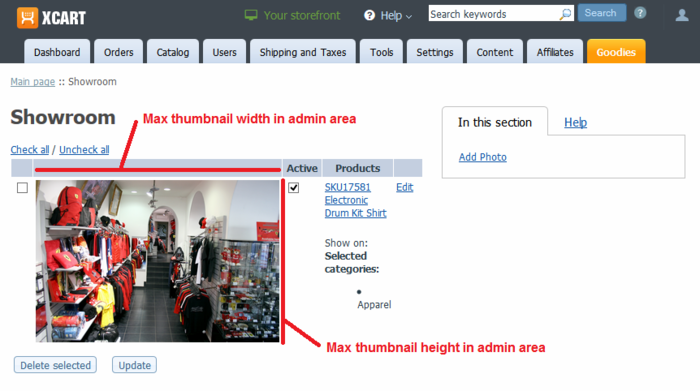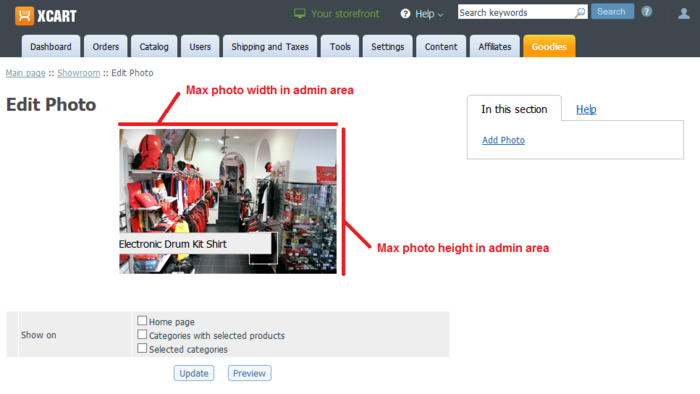Difference between revisions of "Draft:X-Cart:X-Showroom"
(Created page with "==Overview== ==System requirements and installation== ==Getting started== ==Activating and deactivating the module== If the module X-Showroom is installed, but not active, yo...") |
m |
||
| Line 33: | Line 33: | ||
<div id="XShowroomConfigurationSettings"> </div> | <div id="XShowroomConfigurationSettings"> </div> | ||
'''X-Showroom module configuration settings''' | '''X-Showroom module configuration settings''' | ||
| + | * '''Max thumbnail width in admin area''': | ||
| + | * '''Max thumbnail height in admin area''':<br />[[File:max_thumbnail_dimensions.png|700px|border]]<br /><br /> | ||
| + | |||
| + | * '''Max photo width in admin area''': | ||
| + | * '''Max photo height in admin area''':<br />[[File:max_photo_dimensions.png|700px|border]]<br /><br /> | ||
Revision as of 16:32, 30 January 2015
Contents
Overview
System requirements and installation
Getting started
Activating and deactivating the module
If the module X-Showroom is installed, but not active, you can enable (activate) it.
To enable the module:
- Go to the Modules section of your store's Admin area (Settings -> Modules).
- In the list of your store's installed modules, locate the entry for X-Showroom.
- Select the check box on the left of the module name.
The module will be enabled.
It is possible to temporarily disable (deactivate) the installed X-Showroom module. Deactivation stops the module from operation, but it does not remove any settings you made to the module configuration nor clear any data that was generated during the period that the module was in operation. If you wish to completely remove all the data related to using the module, you need to uninstall it. See X-Showroom: Uninstallation for more info.
To disable the module:
- Go to the Modules section of your store's Admin area (Settings -> Modules).
- In the list of your store's installed modules, locate the entry for X-Showroom.
- Unselect the check box on the left of the module name.
The module will be disabled.
Configuring the module
Once the module has been installed and enabled, you should review and adjust the module configuration.
To configure the module:
- Go to the Modules section of your store's Admin area (Settings -> Modules).
- In the list of your store's installed modules, locate the entry for X-Showroom and click the Configure button next to it. (The Configure button is displayed only when the module is active).
The X-Showroom module configuration settings page opens: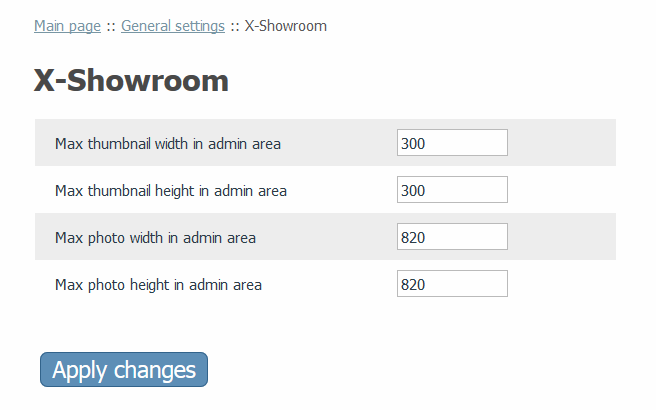
- Adjust the module settings as you require. Detailed information regarding the X-Showroom module configuration settings is available below.
- Click the Apply changes button to save the changes.
X-Showroom module configuration settings