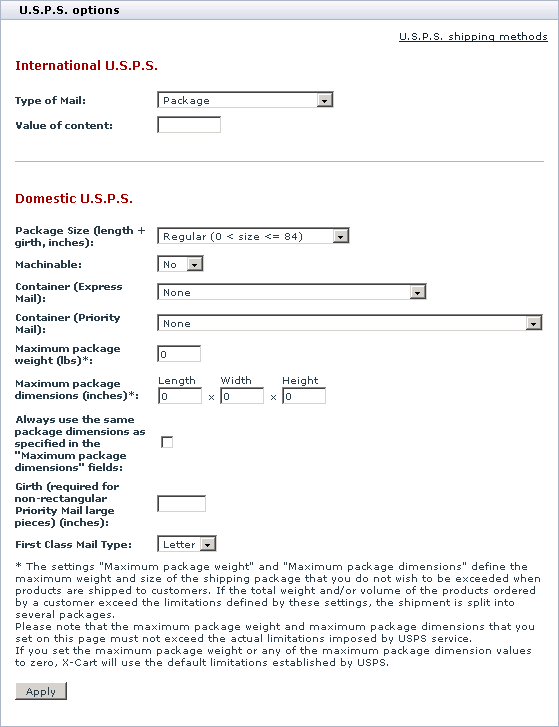Difference between revisions of "X-Cart:USPS"
(Created page with 'To set up shipping cost calculation through USPS real-time shipping calculator, follow these steps: 1. If you haven't yet done so, provide your own company address in the '<u>Ge…') |
|||
| Line 25: | Line 25: | ||
That is all. Now you can test whether your store can receive real-time shipping rates correctly. For details, see the chapter [http://www.x-cart.com/xcart_manual/online/testing_real_time_shipping.htm 'Testing your store's ability to receive real-time shipping rates]' further in this manual. | That is all. Now you can test whether your store can receive real-time shipping rates correctly. For details, see the chapter [http://www.x-cart.com/xcart_manual/online/testing_real_time_shipping.htm 'Testing your store's ability to receive real-time shipping rates]' further in this manual. | ||
| + | |||
| + | [[Category:X-Cart user manual]] | ||
Revision as of 12:20, 26 January 2010
To set up shipping cost calculation through USPS real-time shipping calculator, follow these steps:
1. If you haven't yet done so, provide your own company address in the 'General settings->Company options' section. Make sure you provide this address correctly - it will be submitted to the real-time shipping calculator as the origin address for all shipments from your store and thus will affect the shipping rates.
2. Obtain an account with USPS (sign up at http://www.uspswebtools.com/registration/). You will receive an email with your username, password and the test server name. Reply to the email you received and tell them that you would like to be moved to the production server because you are using X-Cart and that it doesn't work with the test server. You may get a response asking which API you are using. Tell them you are using the Rates Calculator. You will receive another email with the production server name, which is also not completely correct, so don't enter that in X-Cart either.
3. Enable your store to use the real-time shipping calculator provided by USPS:
- a. In your store's Admin area, go to the 'General settings->Shipping options' section.
- b. On the 'General settings->Shipping options' page, select the check box 'Enable real-time shipping calculation'. Unselect the check box 'Use Intershipper calculation service'.
- c. Use the 'U.S.P.S account details' subsection of 'General settings->Shipping options' page to provide the required information.
- USPS Server name: production.shippingapis.com
- Web Tools User ID: the name you were sent in the email
- d. Click Save.
4. Adjust USPS options:
- a. Go to the 'Shipping methods' section of your store's Admin area (Settings menu->Shipping methods).
- b. Find USPS in the list of real-time shipping methods and click the Options >> link opposite it. A dialog box with USPS options opens.
- c. Adjust the options according to your preferences.
- d. Click the Apply button.
That is all. Now you can test whether your store can receive real-time shipping rates correctly. For details, see the chapter 'Testing your store's ability to receive real-time shipping rates' further in this manual.