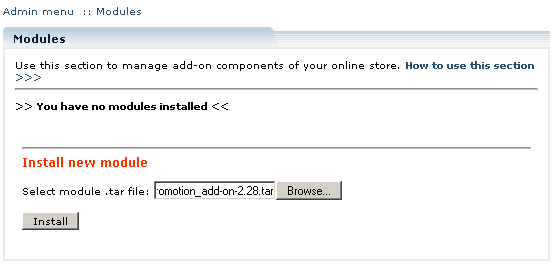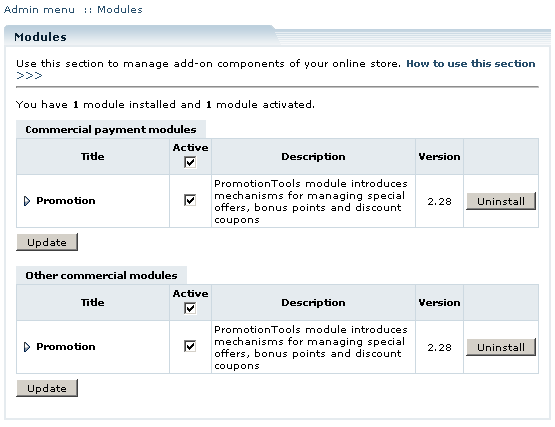Difference between revisions of "LiteCommerce:Promotion"
(Created page with '==Introduction== ==Installing the Module== ==Configuring the Module== ==Creating a special offer== ===Condition types=== ===Bonus types=== ===Promotion period=== ==Managin…') |
|||
| Line 1: | Line 1: | ||
==Introduction== | ==Introduction== | ||
| + | |||
| + | '''LiteCommerce Promotion Tools add-on module''' helps you to promote your business, feature your store, its sections and individual products. The module adds three major mechanisms to your online store, namely: | ||
| + | |||
| + | * '''special offers;''' | ||
| + | * '''bonus points;''' | ||
| + | * '''discount coupons.''' | ||
| + | |||
| + | {{Note|the module has previously been known as 'Promotional package' and 'Promotion module'.}} | ||
| + | |||
| + | This manual will guide you through the process of '''Promotion Tools add-on module''' installation and use. | ||
==Installing the Module== | ==Installing the Module== | ||
| + | |||
| + | In order to successfully install '''Promotion Tools add-on module''' version 2.29, your shopping system requires LiteCommerce shopping cart software version 2.1 Service Pack 1 or later to be installed at your online store. | ||
| + | |||
| + | Before starting installation of a new commercial module, you should upgrade your cart license to the new version which includes this new module. | ||
| + | |||
| + | The new 'License Certificate' is in 'My Licenses' section of your personal Helpdesk area: | ||
| + | |||
| + | * Click the 'Certificate' link opposite the corresponding license. The 'License certificate' window will appear. | ||
| + | * Copy the whole license text and paste into the 'License' window under the 'License' section in the cart admin area. The license text has two parts (customer information and license key). You should copy the full text of the licence (both parts). | ||
| + | |||
| + | Select the 'Modules' section in the 'Settings' menu of the Administrator Zone. The list of currently installed modules will appear. To install a module (Promotion Tools in our case) click on the ''''Browse…'''' button, select the module's '.tar' file and click on the' '''Install'''' button to add the module to your setup (Figure 1). | ||
| + | |||
| + | : [[Image:lc-promo-01.gif|555px|<br> Figure 1: New module installation]] | ||
| + | |||
| + | ''''Promotion Tools'''' module will appear in the list (Figure 2); it will be activated automatically. | ||
| + | |||
| + | {{Note|some of the add-on modules, which possess double functionality, appear in the list twice - in the 'Commercial modules' section as well as in the 'Payment modules' section.}} | ||
| + | |||
| + | : [[Image:lc-promo-02.gif|555px|<br> Figure 2: PromotionTools module installed]] | ||
| + | |||
| + | To deactivate the module, unselect the 'Active' check box against the module's title and click on the ''''Update'''' button. To completely uninstall the module, click on the ''''Uninstall'''' button next to it. | ||
==Configuring the Module== | ==Configuring the Module== | ||
Revision as of 16:15, 10 February 2010
Contents
Introduction
LiteCommerce Promotion Tools add-on module helps you to promote your business, feature your store, its sections and individual products. The module adds three major mechanisms to your online store, namely:
- special offers;
- bonus points;
- discount coupons.
This manual will guide you through the process of Promotion Tools add-on module installation and use.
Installing the Module
In order to successfully install Promotion Tools add-on module version 2.29, your shopping system requires LiteCommerce shopping cart software version 2.1 Service Pack 1 or later to be installed at your online store.
Before starting installation of a new commercial module, you should upgrade your cart license to the new version which includes this new module.
The new 'License Certificate' is in 'My Licenses' section of your personal Helpdesk area:
- Click the 'Certificate' link opposite the corresponding license. The 'License certificate' window will appear.
- Copy the whole license text and paste into the 'License' window under the 'License' section in the cart admin area. The license text has two parts (customer information and license key). You should copy the full text of the licence (both parts).
Select the 'Modules' section in the 'Settings' menu of the Administrator Zone. The list of currently installed modules will appear. To install a module (Promotion Tools in our case) click on the 'Browse…' button, select the module's '.tar' file and click on the' Install' button to add the module to your setup (Figure 1).
'Promotion Tools' module will appear in the list (Figure 2); it will be activated automatically.
To deactivate the module, unselect the 'Active' check box against the module's title and click on the 'Update' button. To completely uninstall the module, click on the 'Uninstall' button next to it.