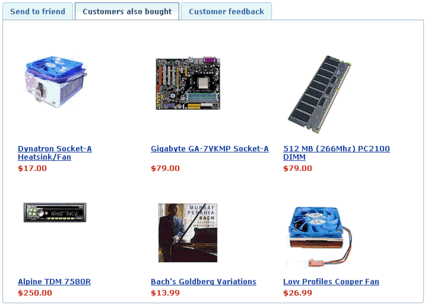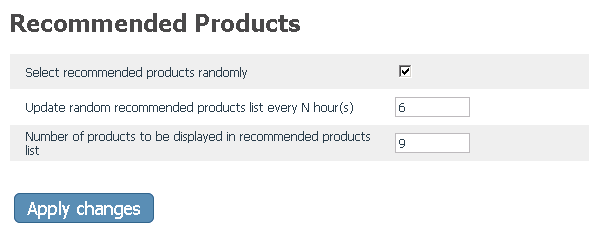Difference between revisions of "X-Cart:Recommended Products"
(→What Recommended Products module does) |
(→Enabling and Configuring 'Recommended Products') |
||
| Line 21: | Line 21: | ||
1. Enable <u>Recommended products</u> module (<u>Administration menu->Modules</u>). | 1. Enable <u>Recommended products</u> module (<u>Administration menu->Modules</u>). | ||
| − | When the module is enabled, you can see<u> Recommended products</u> section in <u>General settings/Modules | + | When the module is enabled, you can see<u> Recommended products</u> section in <u>General settings/Modules</u>. |
| − | 2. Adjust the module settings via <u>General settings/Modules | + | 2. Adjust the module settings via <u>General settings/Modules->Recommended products</u>: |
| − | : [[Image:recommended_products1.gif| | + | : [[Image:recommended_products1.gif|center|border]] |
: a) Adjust the check box '<u>Select recommended products randomly</u>': | : a) Adjust the check box '<u>Select recommended products randomly</u>': | ||
| Line 33: | Line 33: | ||
: If you unselect this check box, the list of products in the section '<u>Customers who bought this product also bought</u>' will be formed of the products that have actually been purchased with the product. If the product has never been purchased, or has always been purchased alone, the section '<u>Customers who bought this product also bought</u>' will not be displayed. | : If you unselect this check box, the list of products in the section '<u>Customers who bought this product also bought</u>' will be formed of the products that have actually been purchased with the product. If the product has never been purchased, or has always been purchased alone, the section '<u>Customers who bought this product also bought</u>' will not be displayed. | ||
| − | : b) Use the '<u> | + | : b) Use the '<u>Update random recommended products list every N hour(s)</u>' field to specify how often you want the recommended products list to be updated. |
| − | : c) Click the ''' | + | : c) Use the '<u>Number of products to be displayed in recommended products list</u>' field to specify the maximum number of product items that you wish to be displayed in the section '<u>Customers who bought this product also bought</u>'. |
| + | |||
| + | : d) Click the '''Apply changes''' button. | ||
[[Category:X-Cart user manual]] | [[Category:X-Cart user manual]] | ||
[[Category:X-Cart modules]] | [[Category:X-Cart modules]] | ||
Revision as of 13:26, 26 November 2010
What Recommended Products module does
Recommended Products is a module that allows you to promote products by telling your store's visitors what other visitors bought with the product they are viewing. When this module is enabled, some or all of the Product details pages in your store display a section titled 'Customers who bought this product also bought':
By default, the contents of this section is generated randomly; however, the module can be adjusted to generate the contents of this section based on the actual statistics.
Roles in Recommended Products module management
If you are an X-Cart GOLD administrator/provider or an X-Cart PRO administrator:
- You can enable/disable the module and adjust its configuration settings (Check out # Enabling and Configuring 'Recommended Products').
Enabling and Configuring 'Recommended Products'
To begin using the module:
1. Enable Recommended products module (Administration menu->Modules).
When the module is enabled, you can see Recommended products section in General settings/Modules.
2. Adjust the module settings via General settings/Modules->Recommended products:
- a) Adjust the check box 'Select recommended products randomly':
- If you select this check box, the contents of the section 'Customers who bought this product also bought' will be generated randomly. This means that the list of products in this section will be formed of random product names, no matter whether the products included into this list have actually been bought with the product.
- If you unselect this check box, the list of products in the section 'Customers who bought this product also bought' will be formed of the products that have actually been purchased with the product. If the product has never been purchased, or has always been purchased alone, the section 'Customers who bought this product also bought' will not be displayed.
- b) Use the 'Update random recommended products list every N hour(s)' field to specify how often you want the recommended products list to be updated.
- c) Use the 'Number of products to be displayed in recommended products list' field to specify the maximum number of product items that you wish to be displayed in the section 'Customers who bought this product also bought'.
- d) Click the Apply changes button.