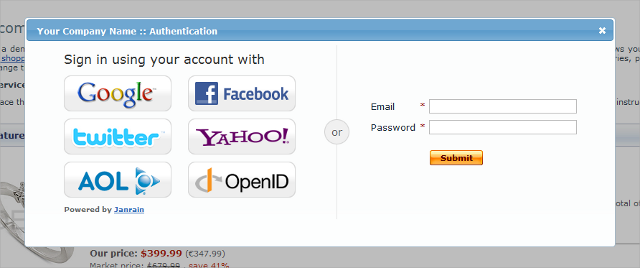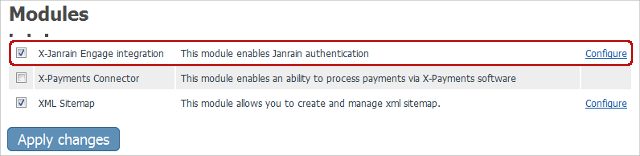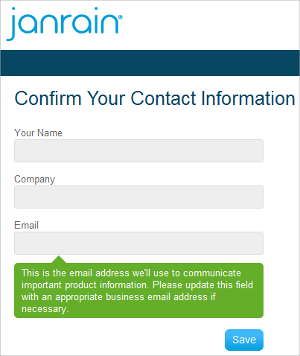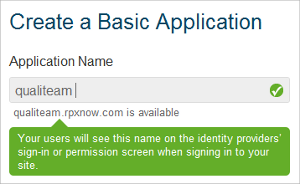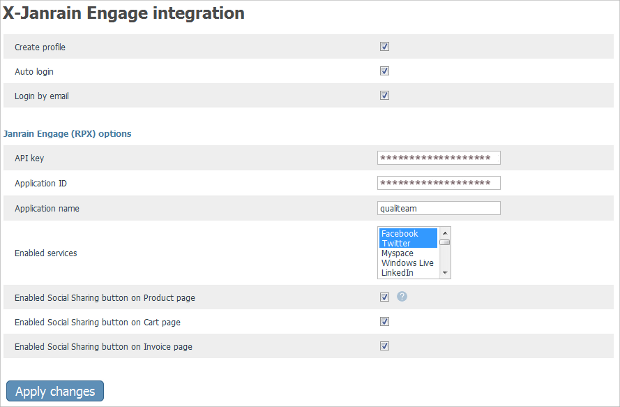Difference between revisions of "X-Cart:X-Social Login (ex Janrain Engage) module"
| Line 74: | Line 74: | ||
{{Note1|Important: After you have uninstalled the X-Janrain Engage integration module, make sure to remove the module's distribution package from your web directory as well.}} | {{Note1|Important: After you have uninstalled the X-Janrain Engage integration module, make sure to remove the module's distribution package from your web directory as well.}} | ||
| − | ==Enabling X-Janrain Engage Integration Module== | + | ==Enabling X-Janrain Engage Integration Module in X-Cart== |
Once you have installed the X-Janrain Engage integration module, enable it in the X-Cart Admin area. Otherwise, you will be unable to use the module for launching the affiliate system at your store. | Once you have installed the X-Janrain Engage integration module, enable it in the X-Cart Admin area. Otherwise, you will be unable to use the module for launching the affiliate system at your store. | ||
Revision as of 22:29, 25 January 2011
Contents
Overview
The X-Janrain Engage integration module is an add-on for integrating your X-Cart with Janrain’s services. The services allow your visitors with existing accounts with social networks – including Facebook, Twitter, Google, Yahoo! and LinkedIn and over a dozen of others – to quickly sign-in to your online store via their existing social network accounts. The solution lets users bypass your traditional registration process and sign-in with one click, resulting in an accelerated sign-up process for new users and a simple login experience for returning visitors.
Key benefits of using X-Janrain Engage:
- Fast customer sign-in.
- Fast personnel sign-in (admin/provider/affiliates).
- Linking multiple external profiles with a single profile at your store.
On top of that, Janrain Engage allows your visitors to share their comments, purchases, reviews or other activities directly from your online store to their friends on multiple social networks, all without leaving your store. Social sharing with Janrain Engage lets you trigger sharing based on any number of user's actions, including purchases, posting comments, user-generated content or clicking a share button, enabling the word of mouth marketing for your business and transforming your users into brand advocates.
For more information on Janrain Engage, please visit Janrain Engage Online Home.
System requirements
To be able to successfully install and use the X-Janrain Engage integration module, you must have a working copy of X-Cart Gold or X-Cart Pro already installed on your server. Make sure that the version of the X-Janrain Engage integration module matches the version of your copy of X-Cart.
Installation and Removal
These instructions on both installing and removing the X-Janrain Engage integration module are the same for both X-Cart Gold and X-Cart Pro.
To install the X-Janrain Engage integration module:
1. Obtain a distribution package for the X-Janrain Engage integration module by downloading it from the File Area section of your X-Cart Account account. The distribution package is archived in a file xauth-x.y.z.tgz, where x, y and z indicate the version of the module. Make sure the version of the module matches the version of your copy of X-Cart.
2. Copy the distribution package to the X-Cart root directory on your server or hosting account.
- If you use a Windows-based server or a UNIX-based server without terminal access:
- a) Extract the contents of the archive with the X-Janrain Engage integration module files to a directory on your system using your favorite compression program (WinZIP or any other archiver that supports TAR files).
- b) Use an FTP client to upload all the files extracted from the archive (retaining the directory structure) to the X-Cart root directory on your server or hosting account.
- If you use a UNIX-based server with terminal access:
- a) Use an FTP client to upload the archive with the X-Janrain Engage integration module distribution package to the X-Cart root directory on your server or hosting account.
- b) Decompress the package by typing the following command:
tar -xzvf xauth-x.y.z.tgz
3. In a web browser, run the installation script at httр://www.example.com/install-xauth.php, replacing the variable www.example.com with the real domain name, where your X-Cart is installed.
4. Enter the Auth code, accept the License Agreement and click the Next button.
5. The installation script copies the files and activates the module. Click the Next button to continue.
6. The installation script generates a new system fingerprint. Click the Next button to complete the installation.
7. Use the ADMINISTRATOR AREA link to log in to the Admin area.
To uninstall the X-Janrain Engage integration module:
1. In a web browser, run the installation script at http://www.example.com/install-xauth.php, replacing the "www.example.com" with the real domain name, where your X-Cart is installed.
2. Choose the Uninstall the module option, enter the Auth code, accept the License Agreement and click the Next button.
3. Once the installation script has removed the X-Janrain Engage integration module files and deactivated the module, click the Next button to complete the uninstallation.
4. On the Uninstallation complete screen, click Next to leave the Wizard.
Enabling X-Janrain Engage Integration Module in X-Cart
Once you have installed the X-Janrain Engage integration module, enable it in the X-Cart Admin area. Otherwise, you will be unable to use the module for launching the affiliate system at your store.
To enable the X-Janrain Engage integration module:
- Log in to the X-Cart Admin area and go to the Modules section (select Settings -> Modules on the administration menu).
- On the list of modules, find the "X-Janrain Engage integration" item and select the check box by the item's name.
- Scroll down to the bottom of the page and click the Apply changes button to apply the changes.
Now you can leave alone your X-Cart for a few moments and switch to Janrain.
Setting up Janrain
To be able to use the X-Janrain Engage integration module, you must first get an account with Janrain. If you already have an account, just skip to 'Creating application'.
Getting Janrain account
To get a free Janrain account:
1. Visit Janrain Engage Online Home and click on the Sign In link.
2. Click on the logo of the social network you would like to use with your store.
3. On the sign-in page, enter your credentials for that social network and then click 'Sign In'.
4. On the profile linking confirmation prompt, click 'Allow'.
That's it; welcome aboard!
Entering missing data
Cancel If this is your first time at Janrain, you will be prompted to complete your profile by entering the missing data, such as your name, company name and e-mail address.
Creating application
Clicking the Next button brings you to the Create Application screen, where you enter your application name (a recognizable name of your store). If the ID is available (indicated by the green light), click the Create Application button.
When the application is created, the server e-mails you a confirmation link. Clicking on that link enables your Janrain application and brings you to the Janrain Dashboard, where you can continue setting up your application.
Configuring providers
Once your application is activated at Janrain, configure the identity providers you are going to use with your store.
To configure an identity provider:
1. On the Janrain Dashboard page, select Deployment -> Provider Configuration on the menu.
2. On the Configure Providers page, click on the provider to be configured and then click the Configure button.
3. Follow the configuration wizard's instructions and complete the configuraton.
Repeat these steps for every identity provider you want to enable for your store and then move on to the next section.
Configuring X-Janrain Engage Integration Module in X-Cart
Now, tell your X-Cart what it should do with all the stuff you have just set up -- configure the X-Janrain Engage integration module that you installed a few steps earlier.
To configure the X-Janrain Engage integration module in your X-Cart Admin area:
1. Log in to the X-Cart Admin area.
2. Select Settings -> Modules on the menu.
3. Scroll down until you see the X-Janrain Engage integration module item and then click on the Configure link by the item.
This opens a box with options and settings for the X-Janrain Engage integration module.
4. In the Janrain Engage (RPX) Options section, enter your API key and Application name and then click the Apply changes button.
Administrator sign-in over identity providers
To enable signing in as administrator over an external identity provider:
1. Sign in to your X-Cart store using your regular credentials.
2. In the X-Cart Admin area, click on the administrator profile link at the top of the page.
3. On the Account details page, click on the 'Add an identifier' link.
4. Sign-in using your preferred identity provider.