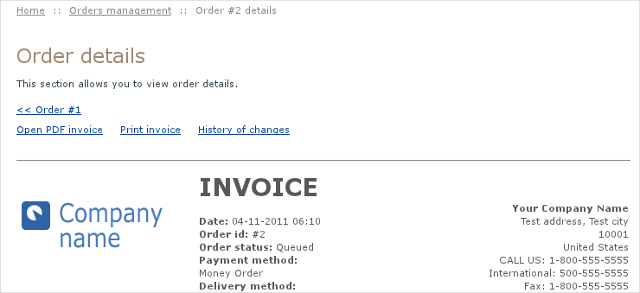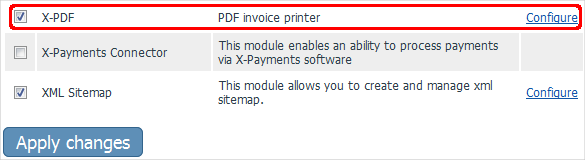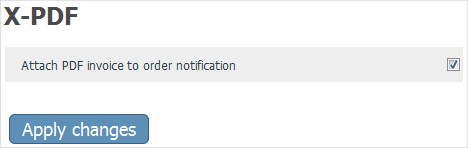Difference between revisions of "X-Cart:CreSecure Hosted Payment Page"
(Created page with '==Overview== The [http://www.x-cart.com/cre_secure_hosted_payment_page.html CreSecure Hosted Payment Page module] is an add-on that allows to blah-blah-blah. '''Key benefits o…') |
(→Overview) |
||
| Line 5: | Line 5: | ||
'''Key benefits of using CreSecure Hosted Payment Page:''' | '''Key benefits of using CreSecure Hosted Payment Page:''' | ||
| − | + | * You get to preserve your brand and your investment in your site with a seamless experience for your shoppers. | |
| − | * | + | * Never touch sensitive credit card data on your servers again but keep all the features and functionality as if you did. |
| − | * | + | * Reduce or even eliminate the scope of PCI Compliance without expensive upgrades to your network or data center hosting costs. |
| − | * | + | * You get to leverage our investment and status as a certified PCI DSS Compliant service to protect cardholder data. |
| + | * Rapid integration with the readily available Hosted Payment Page toolkit | ||
| + | * And with CRE Secure’s Hosted Payment Page, the need to use PA-DSS (Payment Application Data Security Standard) software applications is a thing of the past. | ||
[[Image:xpdf_customer_order_page1.png|center]] | [[Image:xpdf_customer_order_page1.png|center]] | ||
Revision as of 15:02, 21 April 2011
Contents
Overview
The CreSecure Hosted Payment Page module is an add-on that allows to blah-blah-blah.
Key benefits of using CreSecure Hosted Payment Page:
- You get to preserve your brand and your investment in your site with a seamless experience for your shoppers.
- Never touch sensitive credit card data on your servers again but keep all the features and functionality as if you did.
- Reduce or even eliminate the scope of PCI Compliance without expensive upgrades to your network or data center hosting costs.
- You get to leverage our investment and status as a certified PCI DSS Compliant service to protect cardholder data.
- Rapid integration with the readily available Hosted Payment Page toolkit
- And with CRE Secure’s Hosted Payment Page, the need to use PA-DSS (Payment Application Data Security Standard) software applications is a thing of the past.
System requirements
- X-Cart 4.3.2 or above
- PHP 5.3 of above with gd lib support
To be able to successfully install and use the CreSecure Hosted Payment Page module, you must have a working copy of X-Cart Gold or X-Cart Pro already installed on your server. Make sure that the version of the CreSecure Hosted Payment Page matches the version of your copy of X-Cart.
Installation and removal
These instructions on both installing and removing the CreSecure Hosted Payment Page module are the same for both X-Cart Gold and X-Cart Pro.
To install the CreSecure Hosted Payment Page module:
1. Obtain a distribution package for the CreSecure Hosted Payment Page module by downloading it from the File Area section of your X-Cart Account account. The distribution package is archived in the file xpdf-x.y.z.tgz, where x, y and z indicate the version of the module. Make sure the version of the module matches the version of your copy of X-Cart.
2. Copy the distribution package to the X-Cart root directory on your server or hosting account.
- If you use a Windows-based server or a UNIX-based server without terminal access:
- a) Extract the contents of the archive with the CreSecure Hosted Payment Page module files to a directory on your system using your favorite compression program (WinZIP or any other archiver that supports TAR files).
- b) Use an FTP client to upload all the files extracted from the archive (retaining the directory structure) to the X-Cart root directory on your server or hosting account.
- If you use a UNIX-based server with terminal access:
- a) Use an FTP client to upload the archive with the CreSecure Hosted Payment Page module distribution package to the X-Cart root directory on your server or hosting account.
- b) Decompress the package by typing the following command:
tar -xzvf xpdf-x.y.z.tgz
3. In a web browser, run the installation script at httр://www.example.com/install-xpdf.php, replacing the variable www.example.com with the real domain name, where your X-Cart is installed.
4. Enter the Auth code, accept the License Agreement and click the Next button.
5. The installation script copies the files and activates the module. Click the Next button to continue.
6. The installation script generates a new system fingerprint. Click the Next button to complete the installation.
7. Use the ADMINISTRATOR AREA link to log in to the Admin area.
To uninstall the CreSecure Hosted Payment Page module:
1. In a web browser, run the installation script at http://www.example.com/install-xpdf.php, replacing the "www.example.com" with the real domain name, where your X-Cart is installed.
2. Choose the Uninstall the module option, enter the Auth code, accept the License Agreement and click the Next button.
3. Once the installation script has removed the CreSecure Hosted Payment Page module files and deactivated the module, click the Next button to complete the uninstallation.
4. On the Uninstallation complete screen, click Next to leave the Wizard.
Enabling CreSecure Hosted Payment Page Module in X-Cart
Once you have installed the CreSecure Hosted Payment Page module, enable it in the X-Cart Admin area. Otherwise, you will be unable to use the module for launching the affiliate system at your store.
To enable the CreSecure Hosted Payment Page module:
- Log in to the X-Cart Admin area and go to the Modules section (select Settings -> Modules on the administration menu).
- On the list of modules, find the "CreSecure Hosted Payment Page " item and select the check box by the item's name.
- Scroll down to the bottom of the page and click the Apply changes button to apply the changes.
Configuring CreSecure Hosted Payment Page Module in X-Cart
Now, tell your X-Cart what it should do with all the stuff you have just set up -- configure the CreSecure Hosted Payment Page module that you installed a few steps earlier.
To configure the CreSecure Hosted Payment Page module in your X-Cart Admin area:
1. Log in to the X-Cart Admin area.
2. Select Settings -> Modules on the menu.
3. Scroll down until you see the CreSecure Hosted Payment Page module item and then click on the Configure link by the item.
This opens a box with options and settings for the CreSecure Hosted Payment Page module.
4. In the CreSecure Hosted Payment Page section that appears, toggle the Attach PDF invoice to order notification and then click the Apply changes button.