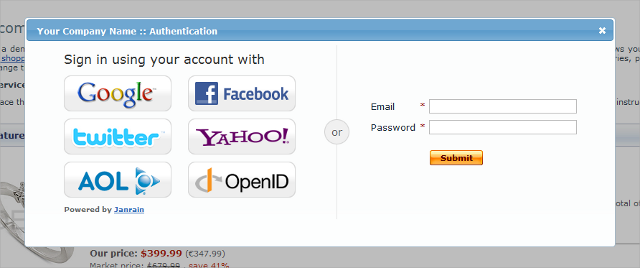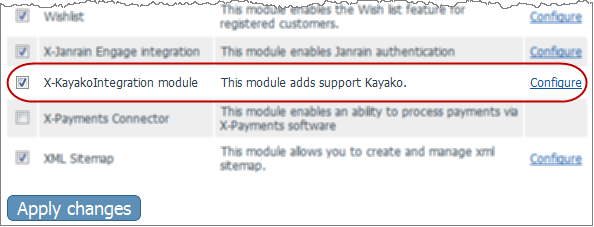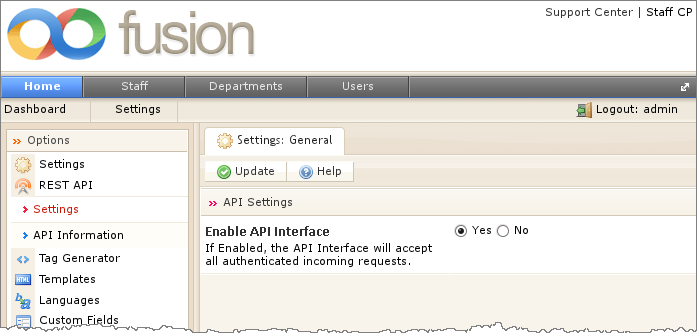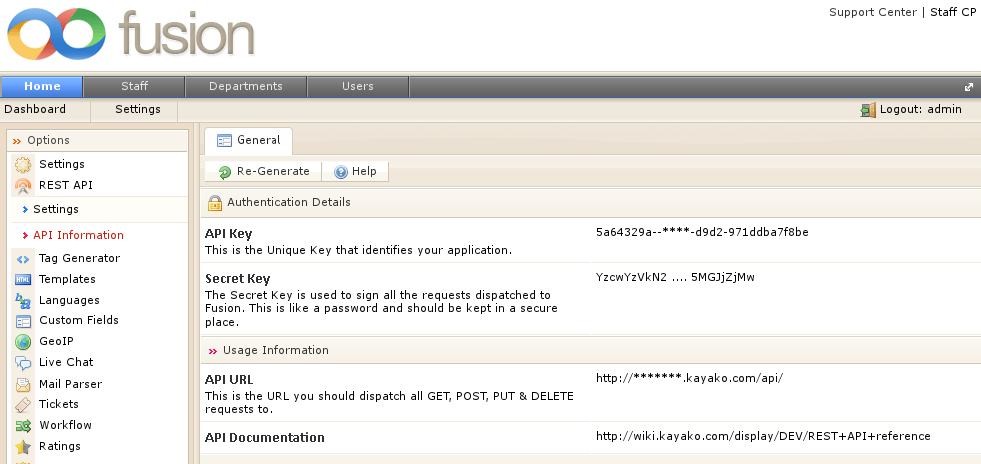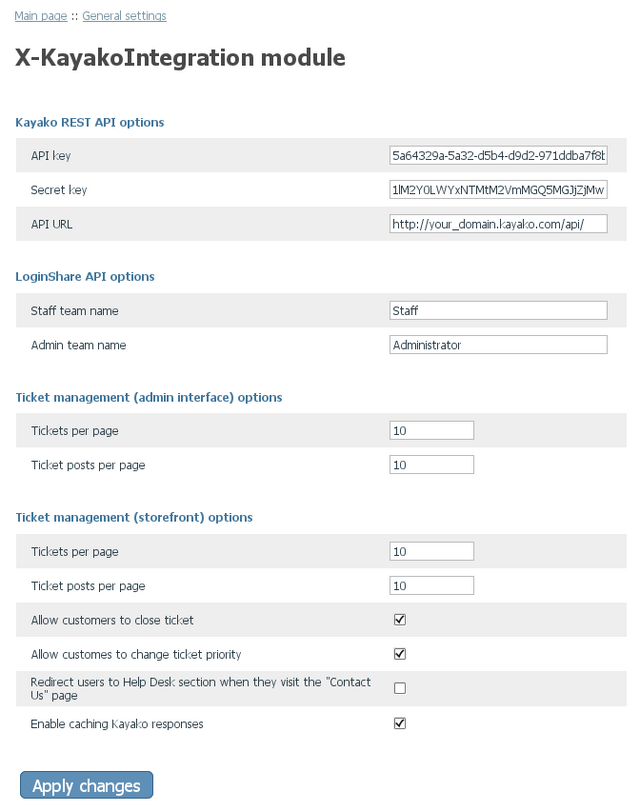Difference between revisions of "X-Cart:Kayako integration"
m (→Enabling API) |
m (→Enabling API) |
||
| Line 112: | Line 112: | ||
to the corresponding fields on X-Kayako integration module configuration page (see below), adjust other module settings. | to the corresponding fields on X-Kayako integration module configuration page (see below), adjust other module settings. | ||
| − | |||
4. Click the '''Apply changes''' button to save your settings. | 4. Click the '''Apply changes''' button to save your settings. | ||
Revision as of 17:53, 22 March 2012
Contents
Overview
The X-Kayako integration module is an add-on for integrating your X-Cart with Kayako’s services.
Key benefits of using X-Kayako itegration module:
- Authorization in Kayako with X-Cart user profile
- Using Kayako tickets for Contact us form
- Admin's Dashboard for fast (without login to Kayako staff panel)
System requirements
To be able to successfully install and use the X-Kayako integration module, you must have a working copy of X-Cart Gold or X-Cart Pro already installed on your server. Make sure that the version of the X-Kayako integration module matches the version of your copy of X-Cart.
Installation and removal
These instructions on both installing and removing the X-Kayako integration module are the same for both X-Cart Gold and X-Cart Pro.
To install the X-Kayako integration module:
1. Obtain a distribution package for the X-Kayako integration module by downloading it from the File Area section of your X-Cart Accountaccount. The distribution package is archived in the file xkayako-x.y.z.tgz, where x, y and z indicate the version of the module. Make sure the version of the module matches the version of your copy of X-Cart.
2. Copy the distribution package to the X-Cart root directory on your server or hosting account.
- If you use a Windows-based server or a UNIX-based server without terminal access:
- a) Extract the contents of the archive with the X-Kayako integration module files to a directory on your system using your favorite compression program (WinZIP or any other archiver that supports TAR files).
- b) Use an FTP client to upload all the files extracted from the archive (retaining the directory structure) to the X-Cart root directory on your server or hosting account.
- If you use a UNIX-based server with terminal access:
- a) Use an FTP client to upload the archive with the X-Kayako integration module distribution package to the X-Cart root directory on your server or hosting account.
- b) Decompress the package by typing the following command:
tar -xzvf xkayako-x.y.z.tgz
3. In a web browser, run the installation script at httр://www.example.com/install- xkayako.php, replacing the variable www.example.com with the real domain name, where your X-Cart is installed.
4. Enter the Auth code, accept the License Agreement and click the Next button.
5. The installation script copies the files and activates the module. Click the Next button to continue.
6. The installation script generates a new system fingerprint. Click the Next button to complete the installation.
7. Use the ADMINISTRATOR AREA link to log in to the Admin area.
To uninstall the X-Kayako integration module:
1. In a web browser, run the installation script at http://www.example.com/install-kayako.php, replacing the "www.example.com" with the real domain name, where your X-Cart is installed.
2. Choose the Uninstall the module option, enter the Auth code, accept the License Agreement and click the Next button.
3. Once the installation script has removed the X-Kayako integration module files and deactivated the module, click the Nextbutton to complete the uninstallation.
4. On the Uninstallation complete screen, click Next to leave the Wizard.
Enabling X-Kayako Integration Module in X-Cart
Once you have installed the X-Kayako integration module, enable it in the X-Cart Admin area. Otherwise, you will be unable to use the module for launching the affiliate system at your store.
To enable the X-Kayako integration module:
- Log in to the X-Cart Admin area and go to the Modules section (select Settings -> Modules on the administration menu).
- On the list of modules, find the "X-Kayako integration" item and select the check box by the item's name.
- Scroll down to the bottom of the page and click the Apply changes button to apply the changes.
Now you can leave alone your X-Cart for a few moments and switch back to Kayako.
Setting up Kayako integration module
To be able to use the X-Kayako integration module, you must first get an account with Kayako. If you already have an account, just skip to 'Creating application'.
To create an account with Kayako:
1. Open the http://www.kayako.com/ website.
2. On the Kayako home page that appears, click the Free Trial button and follow the registration instructions.
Further on, we will assume that you have successfully registered and obtained a Kayako account.
Enabling API
1. Login to your Kayako admin panel. 2. On the admin panel, enable the API at http://<your_app>.kayako.com/admin/Base/Settings/RESTAPI
and then save changes.
2. Go to http://<your_app>.kayako.com/admin/Base/RESTAPI/Index and copy the Copy API Key, Secret Key and API URL values
to the corresponding fields on X-Kayako integration module configuration page (see below), adjust other module settings.
4. Click the Apply changes button to save your settings.
Configuring X-Kayako integration module in X-Cart
Now, tell your X-Cart what it should do with all the stuff you have just set up -- configure the X-Kayako integration module that you installed a few steps earlier.
To configure the X-Kayako integration module in your X-Cart Admin area:
1. Log in to the X-Cart Admin area.
2. Select Settings -> Modules on the menu.
3. Scroll down until you see the X-Kayako integration module item and then click on the Configure link by the item.
This opens a page with options and settings for the X-Kayako integration module.
4. In the X-Kayako Options section, enter your API key and Application name and then click the Apply changes button.
Administrator sign-in over identity providers
To enable signing in as administrator over an external identity provider:
1. Sign in to your X-Cart store using your regular credentials.
2. In the X-Cart Admin area, click on the administrator profile link at the top of the page.
3. On the Account details page, click on the 'Add an identifier' link.
4. Sign-in using your preferred identity provider.
Adding Social Sharing to your online store
To add the Social Sharing widget to your online store:
1. On the Kayako Dashboard page, select Deployment -> Social Sharing for Web on the menu.
2. Follow the instructions provided on the Social Widget Setup page for adding the social widget to your online store.
For more information on creating and using activity objects, please refer to (add link).