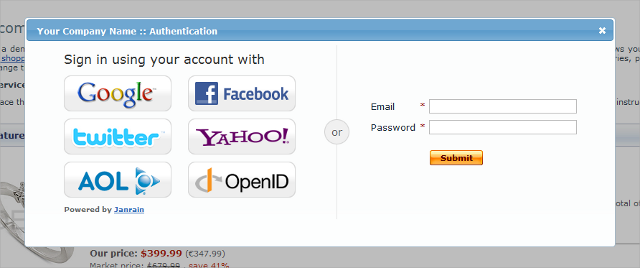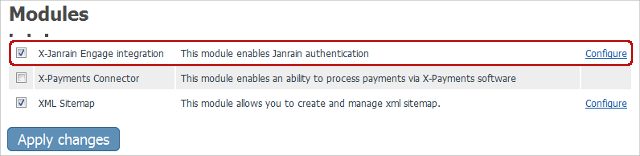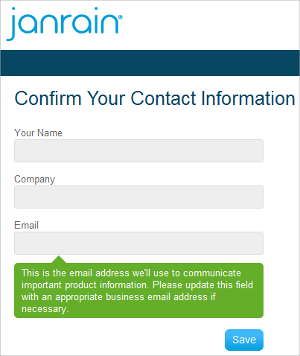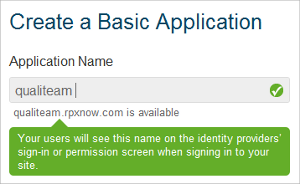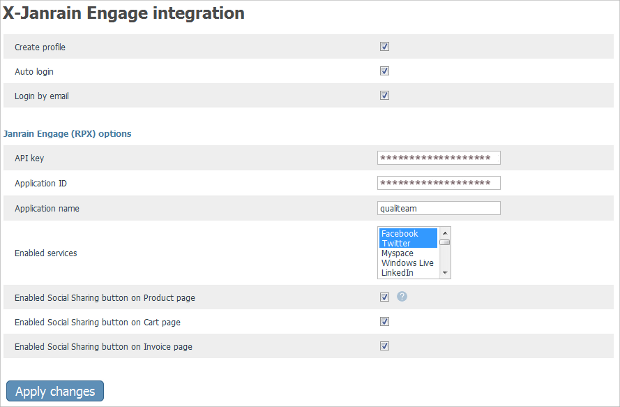Difference between revisions of "X-Cart:X-Social Login (ex Janrain Engage) module"
m (→Key benefits of using X-Janrain Engage in X-Cart) |
|||
| Line 34: | Line 34: | ||
* 82% seek out or avoid companies based on reviews from friends in their social graph | * 82% seek out or avoid companies based on reviews from friends in their social graph | ||
| − | ===Key benefits of using X- | + | ===Key benefits of using X-Social Login module in X-Cart=== |
* Converts anonymous visitors into your registered customers. | * Converts anonymous visitors into your registered customers. | ||
Revision as of 10:11, 6 September 2012
Contents
Overview
The Social Login module is an add-on for integrating your X-Cart with Janrain’s services. The services allow your visitors with existing accounts with social networks – including Facebook, Twitter, Google, Yahoo! and LinkedIn and over a dozen of others – to quickly sign-in to your online store via their existing social network accounts. The solution lets users bypass your traditional registration process and sign-in with one click, resulting in an accelerated sign-up process for new users and a simple login experience for returning visitors.
Why Cosial Login
According to Consumer research study conducted by Blue Research in October 2011
Resistance to Traditional Registration Processes
- Four in five (86%) people are bothered by the need to create new accounts when registering on a website and will change their behavior as a result; this represents an increase of more than 10% over the 2010 findings
- 54% may leave the site or not return
- 26% go to a different site, if possible
- 6% leave/avoid the site
- 14% say they will complete the registration
- 88% admit to having given incorrect information or left forms incomplete when creating a new account at a website, up from 76% in 2010.
- 9 in 10 people (90% versus 45% in 2010) admit they have left a website if they forgot their password or log-in info, instead of answering security questions or re-setting their password.
Irrelevant Targeting by Brands
- 100% of respondents reported receiving information or promotions from companies that are not relevant to them
- Almost 3 in 4 (74%) have received conflicting messages across different marketing channels
- Two-thirds (66%) have received an offer that clearly shows a company does not know who they are
- Over half have received offers targeted to the wrong name, gender or age
Increased Brand Affinity in Fans of Social Login
- 77% believe social login is a good solution that should be offered, an increase of over 10% from the year prior (66% in 2010). Among that population…
- 78% of social login fans have posted a comment or message to their social networks about a product or service they liked or thought others should know about or purchase
- 4 in 5 people (83%) say they are influenced to consider buying new products or services based on positive comments or messages from people in their social network
- 69% say positive reviews may increase their likelihood to purchase a product or service
- 82% seek out or avoid companies based on reviews from friends in their social graph
Key benefits of using X-Social Login module in X-Cart
- Converts anonymous visitors into your registered customers.
- Fast customer sign-in.
- Fast personnel sign-in (admin/provider/affiliates).
- Linking multiple external profiles with a single profile at your store.
- Social Sharing – lets your users share comments, purchases or other activities from your site to their friends on multiple social networks.
On top of that, Janrain Engage allows your visitors to share their comments, purchases, reviews or other activities directly from your online store to their friends on multiple social networks, all without leaving your store. Social sharing with Janrain Engage lets you trigger sharing based on any number of user's actions, including purchases, posting comments, user-generated content or clicking a share button, enabling the word of mouth marketing for your business and transforming your users into brand advocates.
For more information on Janrain Engage, please visit Janrain Engage Online Home.
System requirements
To be able to successfully install and use the X-Social Login integration module, you must have a working copy of X-Cart Gold or X-Cart Pro already installed on your server. Make sure that the version of the X-Janrain Engage integration module matches the version of your copy of X-Cart.
Installation and removal
These instructions on both installing and removing the X-Social Login integration module are the same for both X-Cart Gold and X-Cart Pro.
To install the X-Social Login module:
1. Obtain a distribution package for the X-Social Login integration module by downloading it from the File Area section of your X-Cart Account account. The distribution package is archived in the file xauth-x.y.z.tgz, where x, y and z indicate the version of the module. Make sure the version of the module matches the version of your copy of X-Cart.
2. Copy the distribution package to the X-Cart root directory on your server or hosting account.
- If you use a Windows-based server or a UNIX-based server without terminal access:
- a) Extract the contents of the archive with the X-Social Login module files to a directory on your system using your favorite compression program (WinZIP or any other archiver that supports TAR files).
- b) Use an FTP client to upload all the files extracted from the archive (retaining the directory structure) to the X-Cart root directory on your server or hosting account.
- If you use a UNIX-based server with terminal access:
- a) Use an FTP client to upload the archive with the X-Social Login module distribution package to the X-Cart root directory on your server or hosting account.
- b) Decompress the package by typing the following command:
tar -xzvf xauth-x.y.z.tgz
3. In a web browser, run the installation script at httр://www.example.com/install-xauth.php, replacing the variable www.example.com with the real domain name, where your X-Cart is installed.
4. Enter the Auth code, accept the License Agreement and click the Next button.
5. The installation script copies the files and activates the module. Click the Next button to continue.
6. The installation script generates a new system fingerprint. Click the Next button to complete the installation.
7. Use the ADMINISTRATOR AREA link to log in to the Admin area.
To uninstall the X-Social Login module:
1. In a web browser, run the installation script at http://www.example.com/install-xauth.php, replacing the "www.example.com" with the real domain name, where your X-Cart is installed.
2. Choose the Uninstall the module option, enter the Auth code, accept the License Agreement and click the Next button.
3. Once the installation script has removed the X-Social Login module files and deactivated the module, click the Next button to complete the uninstallation.
4. On the Uninstallation complete screen, click Next to leave the Wizard.
Enabling X-Social Login Module in X-Cart
Once you have installed the X-Janrain Engage integration module, enable it in the X-Cart Admin area. Otherwise, you will be unable to use the module for launching the affiliate system at your store.
To enable the X-Social Login module:
- Log in to the X-Cart Admin area and go to the Modules section (select Settings -> Modules on the administration menu).
- On the list of modules, find the "X-Social Login" item and select the check box by the item's name.
- Scroll down to the bottom of the page and click the Apply changes button to apply the changes.
Now you can leave alone your X-Cart for a few moments and switch to Janrain.
Setting up Janrain
To be able to use the X-Social Login module, you must first get an account with Janrain. If you already have an account, just skip to 'Creating application'.
Getting Janrain account
To get a free Janrain account:
1. Visit Janrain Engage Online Home and click on the Sign In link.
2. Click on the logo of the social network you would like to use with your store.
3. On the sign-in page, enter your credentials for that social network and then click 'Sign In'.
4. On the profile linking confirmation prompt, click 'Allow'.
That's it; welcome aboard!
Entering missing data
Cancel If this is your first time at Janrain, you will be prompted to complete your profile by entering the missing data, such as your name, company name and e-mail address.
Creating application
Clicking the Next button brings you to the Create Application screen, where you enter your application name (a recognizable name of your store). If the ID is available (indicated by the green light), click the Create Application button.
When the application is created, the server e-mails you a confirmation link. Clicking on that link enables your Janrain application and brings you to the Janrain Dashboard, where you can continue setting up your application.
Configuring providers
Once your application is activated at Janrain, configure the identity providers you are going to use with your store.
To configure an identity provider:
1. On the Janrain Dashboard page, select Deployment -> Provider Configuration on the menu.
2. On the Configure Providers page, click on the provider to be configured and then click the Configure button.
3. Follow the configuration wizard's instructions and complete the configuraton.
Repeat these steps for every identity provider you want to enable for your store and then move on to the next section.
Configuring X-Social Login Module in X-Cart
Now, tell your X-Cart what it should do with all the stuff you have just set up -- configure the Social Login module that you installed a few steps earlier.
To configure the X-Social Login module in your X-Cart Admin area:
1. Log in to the X-Cart Admin area.
2. Select Settings -> Modules on the menu.
3. Scroll down until you see the X-Social Login module item and then click on the Configure link by the item.
This opens a box with options and settings for the X-Social Login module.
4. In the Janrain Engage (RPX) Options section, enter your API key and Application name and then click the Apply changes button.
Administrator sign-in over identity providers
To enable signing in as administrator over an external identity provider:
1. Sign in to your X-Cart store using your regular credentials.
2. In the X-Cart Admin area, click on the administrator profile link at the top of the page.
3. On the Account details page, click on the 'Add an identifier' link.
4. Sign-in using your preferred identity provider.
Adding Social Sharing to your online store
To add the Social Sharing widget to your online store:
1. On the Janrain Dashboard page, select Deployment -> Social Sharing for Web on the menu.
2. Follow the instructions provided on the Social Widget Setup page for adding the social widget to your online store.
For more information on creating and using activity objects, please refer to Janrain's social sharing documentation.