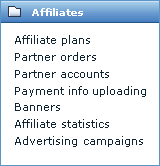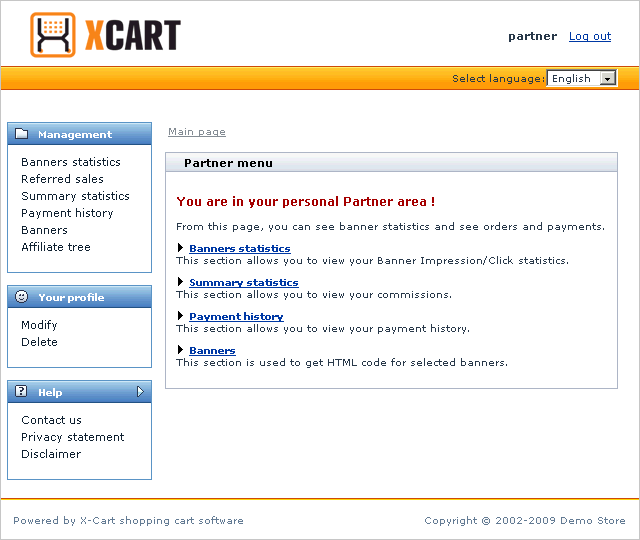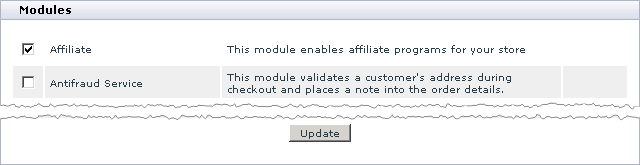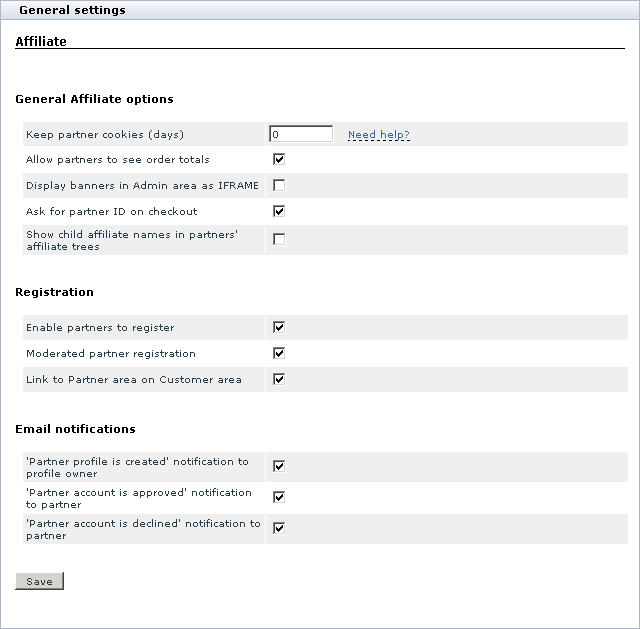X-Cart:Affiliate
Contents
- 1 Overview
- 2 System requirements
- 3 Installation
- 4 Uninstalling X-Affiliate
- 5 Enabling
- 6 Configuring
- 7 Improving User Experience
- 8 Managing Affiliate Programs
Overview
X-Affiliate enables you to launch a full-featured affiliate program in your store, which can help you advertise your store and the products you sell. When the affiliate program works, your store takes the main advantage of the Internet marketing, which is to distribute information to global audience at comparatively low price: You promote your store not only with the help of your store management team, but also through a network of your affiliates who get commission for the sales they promote. This will certainly make your online business more competitive.
With X-Affiliate you can manage your partners' accounts, calculate and track partner commission, create affiliate banners and links, collect versatile affiliate statistics, build a multi-level marketing system and even take closer control of third-party advertising campaigns in which your online store may take part.
The key X-Affiliate features are:
- Unlimited number of affiliate partners of different levels.
- Unlimited number of affiliate plans.
- Ability to setup product- and category-based commission.
- Full control of your partners' commission.
- Control of third-party advertising programs.
- Adjustable email notification.
How X-Affiliate works
In general, the idea of how the affiliate program built with X-Affiliate should work is as follows: The store administrator creates an affiliate plan and defines the rules on how to calculate commission for the plan, then the administrator creates a number of affiliate banners and allows new affiliates to register. A new affiliate partner gets registered in the affiliate program, subscribes to the affiliate plan and gets access to the special interface where the partner can generate the codes for the affiliate banners created by the store administrator. The partner then includes the banners into third-party resources on the Internet, companion websites, newsletters, forum signatures, bulletin boards, etc. When a new buyer comes to the store through a banner placed by the partner, the partner receives a percentage of the store's earning according to the rules in the affiliate plan which the partner is subscribed to. The commission goes to the partner's account automatically. The administrator then pays the commission to the partner in any preferable manner - X-Cart and X-Affiliate do not interfere with payment process in any way. After the partner commission has been paid off, the administrator should mark it as paid.
Since X-Affiliate is an add-on module, it can be used together with the X-Cart shopping cart only. When the module is installed and activated, it adds a number of new controls to the X-Cart Admin area and a new user interface, Partner area, and introduces a new type of user, Partner.
New controls in the Admin area allow the store administrator to manage all the aspects of the affiliate program. The majority of controls can be accessed through the special menu Affiliates, which is shown in the picture below. Other controls introduced by X-Affiliate are smoothly built into the basic X-Cart controls.
Partner area is a special password-protected user interface with the URL like www.example.com/xcart/partner/ where www.example.com/xcart/ is the URL to where X-Cart is installed. The Partner area is used by your affiliates to access different resources, including codes of affiliate banners and links, sales statistics, payment details, etc. To access the Partner area one must be a registered member of your affiliate program. The Partner area is shown in the picture below.
Partner is a user who registered to participate in your affiliate program. A partner can log in to the personal account in the Partner area, get assigned to an affiliate plan and earn commission for promoting your products, and even recruit his or her own affiliates and receive a part of their earnings if they promote a sale as well. The number of partners of all levels is unlimited.
System requirements
To be able to successfully install and use X-Affiliate you must have a working copy of X-Cart Gold or X-Cart Pro already installed on your server. Make sure that the version of the module is the same as the version of the installed copy of X-Cart.
Installing X-Affiliate
Installation
The instructions on how to install the X-Affiliate add-on module are the same both for X-Cart Gold and X-Cart Pro.
To install the module:
1. Obtain a distribution package for the X-Affiliate add-on module by downloading it from the File Area section of your X-Cart Account. The distribution package you need is contained in the archive file xaff-x.y.z.tgz where x, y and z are the version numbers of the module. Make sure the version of the module is the same as the version of the installed copy of X-Cart.
2. Put the distribution package to the X-Cart root directory on your server or hosting account.
- If you use a Windows-based server, or a UNIX-based server without terminal access:
- a) Decompress the archive with the X-Affiliate distribution package to a directory on your system using your favorite compression program (WinZIP or any other archiver with support for TAR files).
- b) Use an FTP client to upload all the files contained in the archive (retaining the directory structure) to the X-Cart root directory on your server or your hosting account.
- If you use a UNIX-based server with terminal access:
- a) Use an FTP client to upload the archive with the distribution package to the X-Cart root directory on your server or your hosting account.
- b) Decompress the package using the following commands.
tar -xzvf xaff-x.y.z.tgz
3. In a web browser, run the installation script http://<YOUR_XCART_DOMAIN>/install-xaom.php replacing the variable <YOUR_XCART_DOMAIN> with the true name of the domain where X-Cart is installed.
4. Enter the Auth code, accept the License Agreement and click the Next button.
5. The installation script copies the files and activates the module. Click the Next button to continue the installation.
6. The installation script generates a new system fingerprint. Click the Next button to complete the installation.
7. Use the ADMINISTRATOR AREA link to log in to the Admin area.
Uninstalling X-Affiliate
The instructions on how to uninstall the X-Affiliate add-on module are the same both for X-Cart Gold and X-Cart Pro.
To uninstall the X-Affiliate add-on module:
1. In a web browser, run the installation script http://<YOUR_XCART_DOMAIN>/install-xaom.php replacing the variable <YOUR_XCART_DOMAIN> with the true name of the domain where X-Cart is installed.
2. Choose the Uninstall the module option, enter the Auth code, accept the License Agreement and click the Next button.
3. After the installation script removes the module files and deactivates the module, click the Next button to complete the uninstallation.
4. At the Uninstallation complete screen, click the Next button to leave the Wizard.
Enabling
After you have installed the X-Affiliate add-on module, you need to enable it in the X-Cart Admin area. Otherwise you will not be able to use the module to launch an affiliate system in your store.
To enable the X-Affiliate add-on module:
- Log in to the X-Cart Admin area and go to the Modules section (Administration menu -> Modules).
- In the list of modules find the entry "Affiliate" and select the corresponding check box.
- Scroll down to the bottom of the page and click the Update button to apply the changes.
After you have updated the list of active modules, the Configure link will appear next to the module name, meaning that the module is enabled. Use this link to go to the X-Affiliate configuration page and set up the module.
Configuring
To configure the module:
1. Log in to the X-Cart Admin area and go to the X-Affiliate settings page.
To reach the configuration page use one of the methods below.
- Go to the section General settings/Affiliate (Settings menu -> General settings).
- Go to the list of modules (Administration menu -> Modules) and click on the Configure link that corresponds to the entry "Affiliate".
You will see a box with a number of options and settings for the X-Affiliate module.
2. Adjust the module settings.
General Affiliate options
- Keep partner cookies (days): Use this field to specify the number of days during which partner cookies must be kept on local computers of those visitors who came to your online store through an affiliate banner or link. This ensures that the system will count partner commission even if a referred buyer makes a purchase not on the first visit, but a few days later while the cookies are still kept on the buyer's local computer.
- If you do not wish to save partner cookies on a buyer's local computer, leave the value of the field empty or equal to 0.
- Allow partners to see order totals: Select this check box to allow your affiliate partners to see order totals in the Referred sales section of X-Cart Partner area.
- Display banners in Admin area as IFRAME: Select this check box to display banners in the Admin area as HTML IFRAME.
- Ask for partner ID on checkout: Select this check box to enable your customers to enter the ID of an affiliate partner who solicited the sale. Having this option enabled allows your affiliate partners to get a commission if a sale was solicited in an alternative way (e.g., a word of mouth), not a link or banner on a partner's website.
- Show child affiliate names in partners' affiliate trees: Select the check box if you wish to allow your affiliate partners to see the names of their child affiliates in a personal branch of the store's multi-tier affiliate tree.
Registration
- Enable partners to register: Select this check box to add the Register button to authorization page of the Partner area and allow everybody to register as affiliate partners. If you leave the check box unselected, your store visitors will not be able to register as affiliate partners, and only the store administrator will be able to create partner accounts.
- Moderated partner registration: When the check box is selected, every new partner account will be created with the pending status until the store administrator approves the account.
- Link to Partner area on Customer area: Select this check box to display a link to the Partner area in the Customer area. It is useful to enable this option if you wish to make your affiliate program available to everybody who visits your store.
Email notifications
- 'Partner profile is created' notification to profile owner: Select this option to send automatic email notifications to users who have been successfully registered as partners.
- 'Partner account is approved' notification to partner: Select this option to send automatic email notifications to users whose accounts have been approved by the store administrator. Use this option when only moderated partner registration is enabled.
- 'Partner account is declined' notification to partner: Select this option to send automatic email notifications to users whose accounts have been declined by the store administrator. Use this option when only moderated partner registration is enabled.
3. Click the Save button to apply the changes.