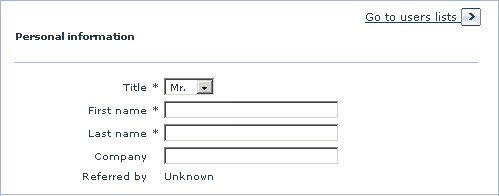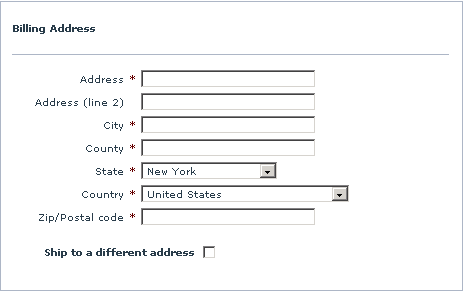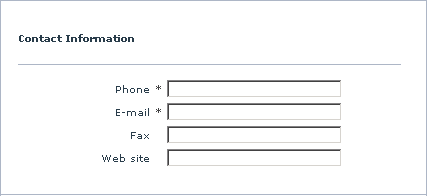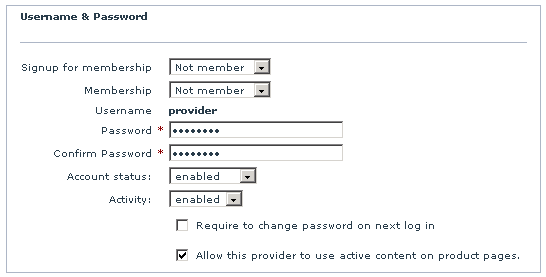X-Cart:Defining User Profile Details
When you create a new profile or modify an existing profile, the details of the profile are defined in the ‘Profile details’ dialog box. This dialog box provides four sections: 'Personal information', 'Billing address' (an additional section 'Shipping address' appears, if you select the 'Ship to a different address' option), 'Contact information' and 'Username & password'. The instructions below explain how to complete each of these sections. After you provide all the necessary profile details in all the sections, be sure to click the Save button at the bottom of the ‘Profile details’ dialog box to save the changes.
Personal information
This section contains general personal information:
- Title: The user's title.
- First name, Last name: The user's name.
- Company: The name of the user's company.
- Referred by: This field is completed automatically.
Billing Address
Use this section to enter the billing address. If the shipping address must differ, select the 'Ship to a different address' option and enter the shipping address into the provided fields. If you leave the 'Ship to a different address' option unselected, billing address will be used as the shipping address as well.
Contact Information
Use this section to enter the user's phone number, email, fax and website URL.
Username & Password
Use this section to assign memberships and control the account status and activity.
- If you wish to assign some membership to the user whose profile you are editing, select the desired membership level from the 'Membership' drop-down box.
- Administrator profile:
- - Select Fulfillment staff membership to provide the user with access only to statistics and orders.
- - Select Not member to provide the user with unlimited administrator privileges.
- Provider profile:
- - Select Root provider membership to enable the user to control the products and settings of all other providers.
- - Select Not member to provide the user with normal provider privileges.
- Customer profile: Select any membership you think appropriate.
For detailed information on user memberships, read the section User Memberships.
- Enter a username and a password.
- Account status: select suspended from the drop-down box to suspend the account. Select enabled to enable the account.
- Activity: select disabled from the drop-down box to disable the activity of the user. Select enabled to enable the activity. For example, disabling activity for a provider results in that they cannot sell their products; disabling activity for a partner results in that they cannot receive commissions.
- Require to change password on next log in: select this check box if you wish the user to be requested to change his or her password when he or she logs in next time (Recommended for security reasons).
- Allow this provider to use active content on product pages: (available only in X-Cart PRO) select this check box to enable the provider to use unfiltered HTML code, Javascript and validation Javascript code in Product Options. If the check box is left empty, the following data, entered by this provider, will be validated to exclude the possibility of an XSS attack:
- product descriptions (including international descriptions);
- extra fields values.
When a suspicious description is detected, the data is not saved in the database, and the provider is redirected to the 'modify product' page with a warning. The name of the field which did not pass the validation is specified (just like in case of an attempt to create a product with an empty description).
A validation Javascript field for Product Options is not displayed to untrusted providers.
In case the data have already been entered or modified by the administrator, and the option 'Allow this provider to use active content on product pages' is disabled (the provider becomes untrusted), the product descriptions in the Customer area and extra fields values will be filtered. Validations Javascript code for Product Options will be ignored.
For detailed information about this functionality, read the section 'Using Active Content (X-Cart PRO)'.